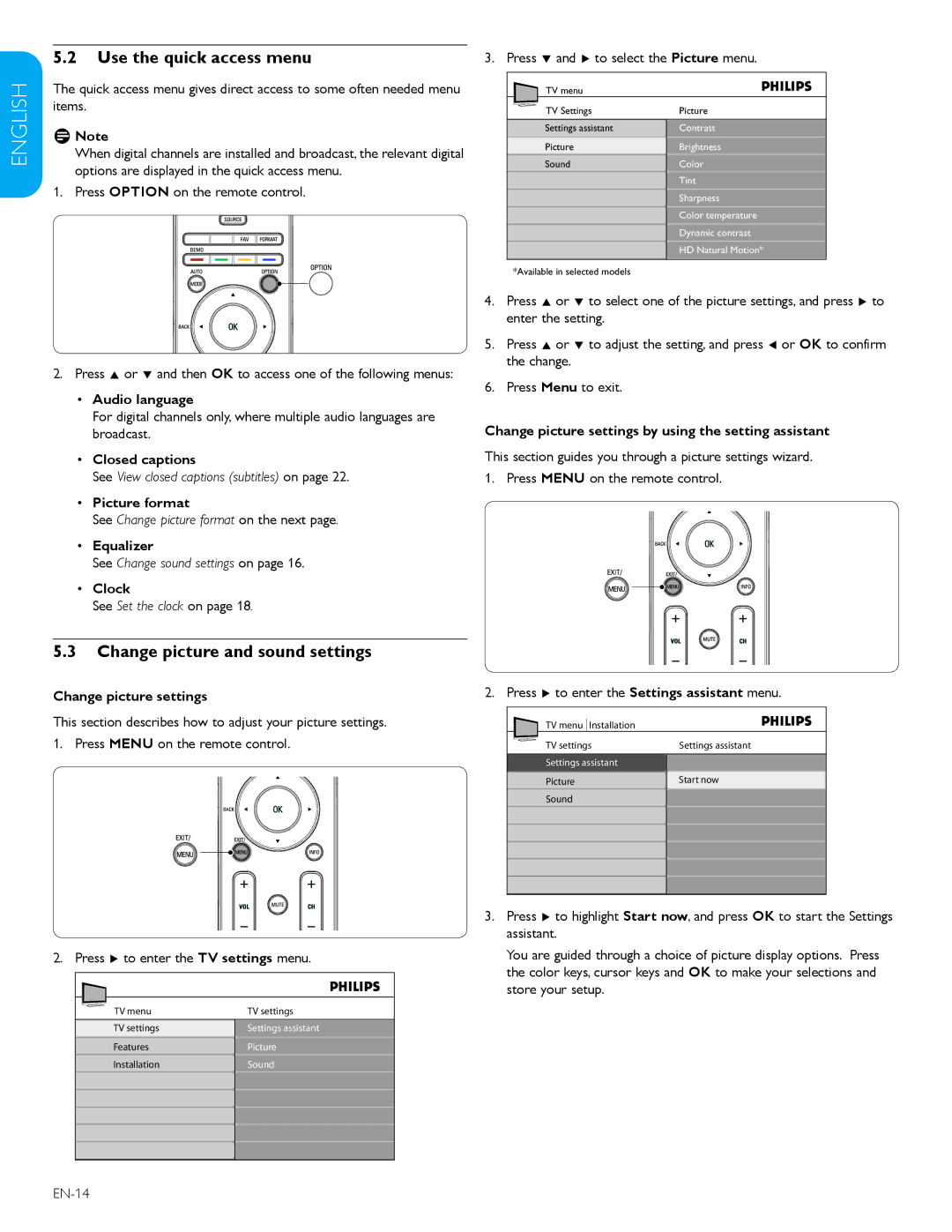ESPAÑOL FRANÇAISE ENGLISH
5.2Use the quick access menu
The quick access menu gives direct access to some often needed menu items.
DDNote
When digital channels are installed and broadcast, the relevant digital options are displayed in the quick access menu.
1. Press OPTION on the remote control.
2.Press Î or ï and then OK to access one of the following menus:
•Audio language
For digital channels only, where multiple audio languages are broadcast.
•Closed captions
See View closed captions (subtitles) on page 22.
•Picture format
See Change picture format on the next page.
•Equalizer
See Change sound settings on page 16.
•Clock
See Set the clock on page 18.
5.3Change picture and sound settings
3. Press ï and Æ to select the Picture menu. | |
TV menu |
|
TV Settings | Picture |
Settings assistant | Contrast |
Picture | Brightness |
Sound | Color |
| Tint |
| Sharpness |
| Color temperature |
| Dynamic contrast |
| HD Natural Motion* |
*Available in selected models
4.Press Î or ï to select one of the picture settings, and press Æ to enter the setting.
5.Press Î or ï to adjust the setting, and press Í or OK to confirm the change.
6.Press Menu to exit.
Change picture settings by using the setting assistant
This section guides you through a picture settings wizard. 1. Press MENU on the remote control.
Change picture settings
This section describes how to adjust your picture settings. 1. Press MENU on the remote control.
2. Press Æ to enter the TV settings menu.
TV menu | TV settings |
TV settings | Settings assistant |
Features | Picture |
Installation | Sound |
|
|
2. Press Æ to enter the Settings assistant menu.
TV menu Installation |
|
TV settings | Settings assistant |
Settings assistant |
|
Picture | Start now |
Sound |
|
3.Press Æ to highlight Start now, and press OK to start the Settings assistant.
You are guided through a choice of picture display options. Press the color keys, cursor keys and OK to make your selections and store your setup.