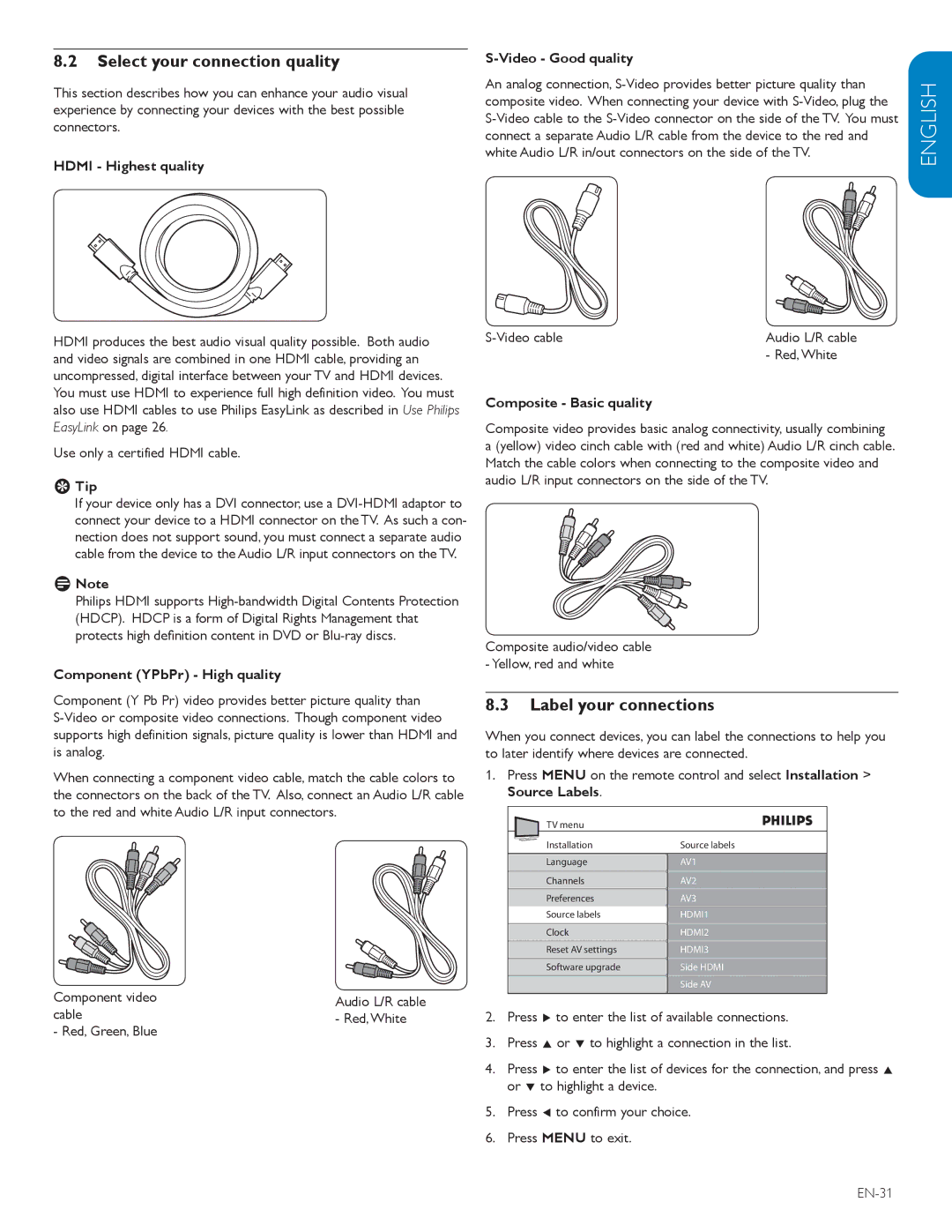8.2Select your connection quality
This section describes how you can enhance your audio visual experience by connecting your devices with the best possible connectors.
HDMI - Highest quality
HDMI produces the best audio visual quality possible. Both audio and video signals are combined in one HDMI cable, providing an uncompressed, digital interface between your TV and HDMI devices. You must use HDMI to experience full high definition video. You must also use HDMI cables to use Philips EasyLink as described in Use Philips EasyLink on page 26.
Use only a certified HDMI cable.
EETip
If your device only has a DVI connector, use a
DDNote
Philips HDMI supports
Component (YPbPr) - High quality
Component (Y Pb Pr) video provides better picture quality than
When connecting a component video cable, match the cable colors to the connectors on the back of the TV. Also, connect an Audio L/R cable to the red and white Audio L/R input connectors.
Component video | Audio L/R cable |
cable | - Red,White |
- Red, Green, Blue |
|
|
|
| |
An analog connection, | ENGLISH | ||
composite video. When connecting your device with | |||
| |||
| |||
connect a separate Audio L/R cable from the device to the red and |
| ||
white Audio L/R in/out connectors on the side of the TV. |
| ||
Audio L/R cable | FRANÇAISE | ||
| |||
| - Red,White | ESPAÑOL | |
Match the cable colors when connecting to the composite video and | |||
Composite - Basic quality |
|
| |
Composite video provides basic analog connectivity, usually combining a (yellow) video cinch cable with (red and white) Audio L/R cinch cable.
audio L/R input connectors on the side of the TV.
Composite audio/video cable - Yellow, red and white
8.3Label your connections
When you connect devices, you can label the connections to help you to later identify where devices are connected.
1.Press MENU on the remote control and select Installation > Source Labels.
TV menu |
|
Installation | Source labels |
Language | AV1 |
Channels | AV2 |
Preferences | AV3 |
Source labels | HDMI1 |
Clock | HDMI2 |
Reset AV settings | HDMI3 |
Software upgrade | Side HDMI |
| Side AV |
2.Press Æ to enter the list of available connections.
3.Press Î or ï to highlight a connection in the list.
4.Press Æ to enter the list of devices for the connection, and press Î or ï to highlight a device.
5.Press Í to confirm your choice.
6.Press MENU to exit.