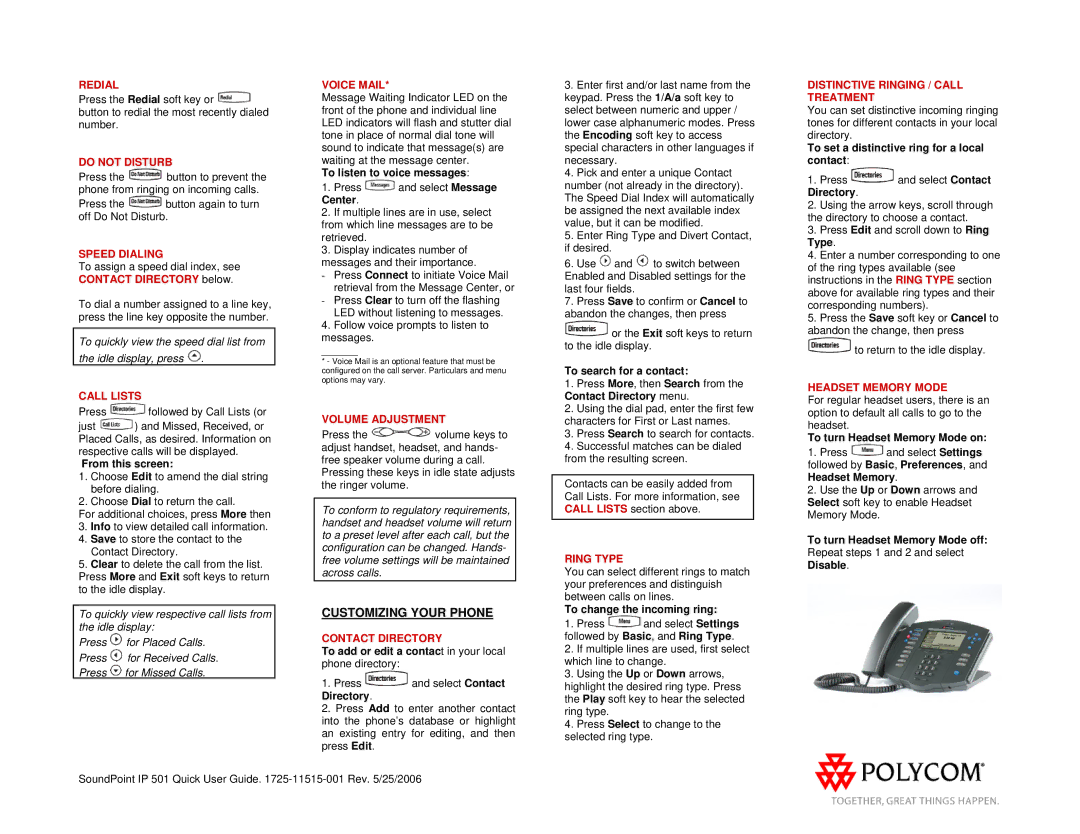REDIAL
Press the Redial soft key or ![]() button to redial the most recently dialed number.
button to redial the most recently dialed number.
DO NOT DISTURB
Press the ![]() button to prevent the phone from ringing on incoming calls.
button to prevent the phone from ringing on incoming calls.
Press the ![]() button again to turn off Do Not Disturb.
button again to turn off Do Not Disturb.
SPEED DIALING
To assign a speed dial index, see CONTACT DIRECTORY below.
To dial a number assigned to a line key, press the line key opposite the number.
To quickly view the speed dial list from the idle display, press ![]() .
.
CALL LISTS
Press ![]() followed by Call Lists (or
followed by Call Lists (or
just ![]() ) and Missed, Received, or Placed Calls, as desired. Information on respective calls will be displayed.
) and Missed, Received, or Placed Calls, as desired. Information on respective calls will be displayed.
From this screen:
1.Choose Edit to amend the dial string before dialing.
2.Choose Dial to return the call.
For additional choices, press More then
3.Info to view detailed call information.
4.Save to store the contact to the Contact Directory.
5.Clear to delete the call from the list. Press More and Exit soft keys to return to the idle display.
To quickly view respective call lists from the idle display:
Press ![]() for Placed Calls. Press
for Placed Calls. Press ![]() for Received Calls. Press
for Received Calls. Press ![]() for Missed Calls.
for Missed Calls.
VOICE MAIL*
Message Waiting Indicator LED on the front of the phone and individual line LED indicators will flash and stutter dial tone in place of normal dial tone will sound to indicate that message(s) are waiting at the message center.
To listen to voice messages:
1.Press ![]() and select Message Center.
and select Message Center.
2.If multiple lines are in use, select from which line messages are to be retrieved.
3.Display indicates number of messages and their importance.
- Press Connect to initiate Voice Mail retrieval from the Message Center, or
- Press Clear to turn off the flashing LED without listening to messages.
4.Follow voice prompts to listen to messages.
______
*- Voice Mail is an optional feature that must be configured on the call server. Particulars and menu options may vary.
VOLUME ADJUSTMENT
Press the ![]() volume keys to adjust handset, headset, and hands- free speaker volume during a call. Pressing these keys in idle state adjusts the ringer volume.
volume keys to adjust handset, headset, and hands- free speaker volume during a call. Pressing these keys in idle state adjusts the ringer volume.
To conform to regulatory requirements, handset and headset volume will return to a preset level after each call, but the configuration can be changed. Hands- free volume settings will be maintained across calls.
CUSTOMIZING YOUR PHONE
CONTACT DIRECTORY
To add or edit a contact in your local phone directory:
1.Press ![]() and select Contact Directory.
and select Contact Directory.
2.Press Add to enter another contact into the phone’s database or highlight an existing entry for editing, and then press Edit.
3.Enter first and/or last name from the keypad. Press the 1/A/a soft key to select between numeric and upper / lower case alphanumeric modes. Press the Encoding soft key to access special characters in other languages if necessary.
4.Pick and enter a unique Contact number (not already in the directory). The Speed Dial Index will automatically be assigned the next available index value, but it can be modified.
5.Enter Ring Type and Divert Contact, if desired.
6.Use ![]() and
and ![]() to switch between Enabled and Disabled settings for the last four fields.
to switch between Enabled and Disabled settings for the last four fields.
7.Press Save to confirm or Cancel to abandon the changes, then press
![]() or the Exit soft keys to return to the idle display.
or the Exit soft keys to return to the idle display.
To search for a contact:
1.Press More, then Search from the Contact Directory menu.
2.Using the dial pad, enter the first few characters for First or Last names.
3.Press Search to search for contacts.
4.Successful matches can be dialed from the resulting screen.
Contacts can be easily added from Call Lists. For more information, see CALL LISTS section above.
RING TYPE
You can select different rings to match your preferences and distinguish between calls on lines.
To change the incoming ring:
1.Press ![]() and select Settings followed by Basic, and Ring Type.
and select Settings followed by Basic, and Ring Type.
2.If multiple lines are used, first select which line to change.
3.Using the Up or Down arrows, highlight the desired ring type. Press the Play soft key to hear the selected ring type.
4.Press Select to change to the selected ring type.
DISTINCTIVE RINGING / CALL TREATMENT
You can set distinctive incoming ringing tones for different contacts in your local directory.
To set a distinctive ring for a local contact:
1.Press ![]() and select Contact Directory.
and select Contact Directory.
2.Using the arrow keys, scroll through the directory to choose a contact.
3.Press Edit and scroll down to Ring Type.
4.Enter a number corresponding to one of the ring types available (see instructions in the RING TYPE section above for available ring types and their corresponding numbers).
5.Press the Save soft key or Cancel to abandon the change, then press
![]() to return to the idle display.
to return to the idle display.
HEADSET MEMORY MODE
For regular headset users, there is an option to default all calls to go to the headset.
To turn Headset Memory Mode on:
1.Press ![]() and select Settings followed by Basic, Preferences, and Headset Memory.
and select Settings followed by Basic, Preferences, and Headset Memory.
2.Use the Up or Down arrows and Select soft key to enable Headset Memory Mode.
To turn Headset Memory Mode off: Repeat steps 1 and 2 and select Disable.
SoundPoint IP 501 Quick User Guide.