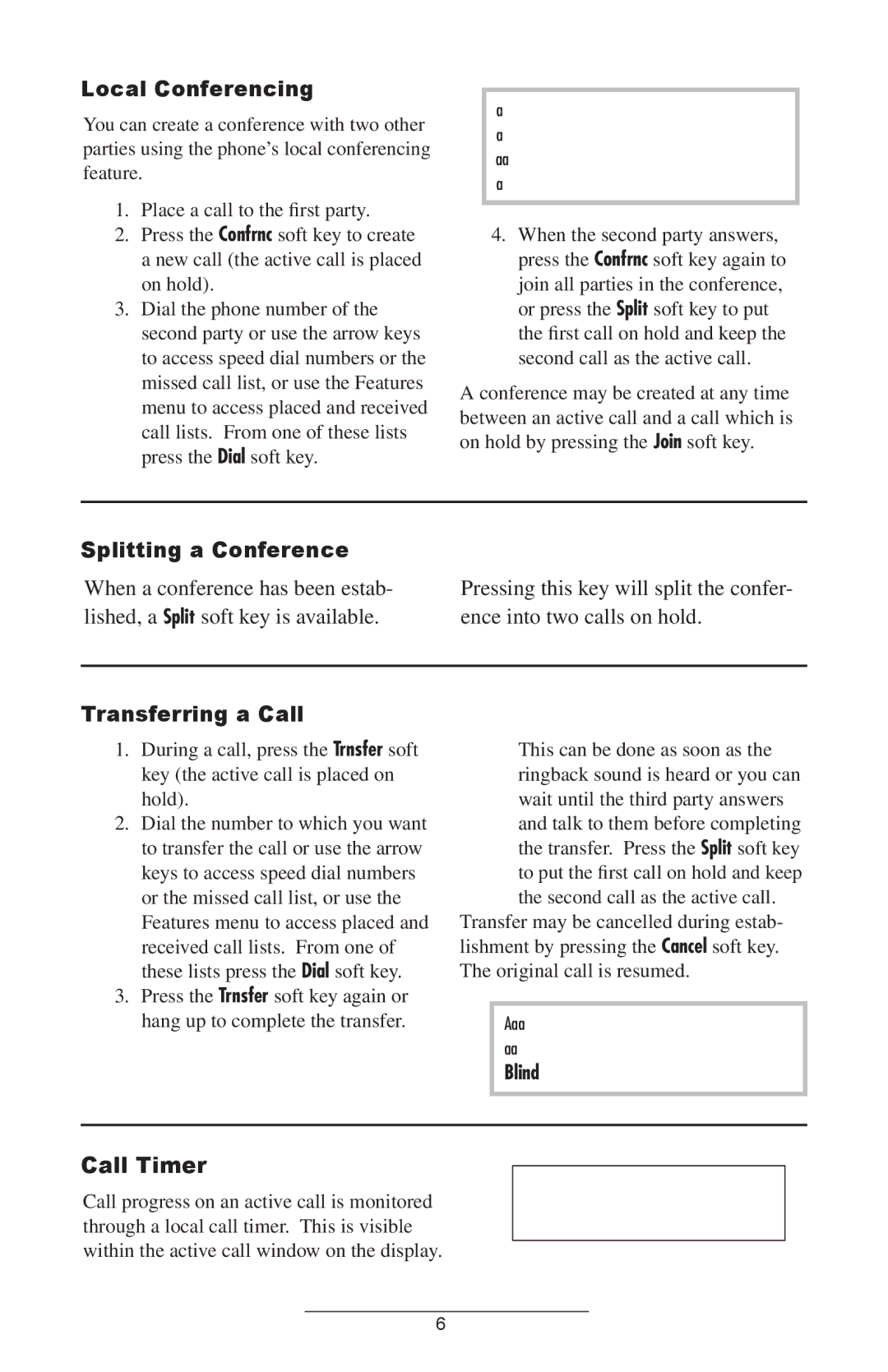Local Conferencing
You can create a conference with two other parties using the phone’s local conferencing feature.
1.Place a call to the first party.
2.Press the Confrnc soft key to create a new call (the active call is placed on hold).
3.Dial the phone number of the second party or use the arrow keys to access speed dial numbers or the missed call list, or use the Features menu to access placed and received call lists. From one of these lists press the Dial soft key.
Ending the call on the conference originator’s phone will not end the conference, the other two parties can continue to talk
4.When the second party answers, press the Confrnc soft key again to join all parties in the conference, or press the Split soft key to put the first call on hold and keep the second call as the active call.
A conference may be created at any time between an active call and a call which is on hold by pressing the Join soft key.
Splitting a Conference
When a conference has been estab- lished, a Split soft key is available.
Pressing this key will split the confer- ence into two calls on hold.
Transferring a Call
1.During a call, press the Trnsfer soft key (the active call is placed on hold).
2.Dial the number to which you want to transfer the call or use the arrow keys to access speed dial numbers or the missed call list, or use the Features menu to access placed and received call lists. From one of these lists press the Dial soft key.
3.Press the Trnsfer soft key again or hang up to complete the transfer.
This can be done as soon as the ringback sound is heard or you can wait until the third party answers and talk to them before completing the transfer. Press the Split soft key to put the first call on hold and keep the second call as the active call.
Transfer may be cancelled during estab- lishment by pressing the Cancel soft key. The original call is resumed.
A blind transfer (without consultation)
can also be supported by pressing the Blind soft key.
Call Timer
Call progress on an active call is monitored through a local call timer. This is visible within the active call window on the display.