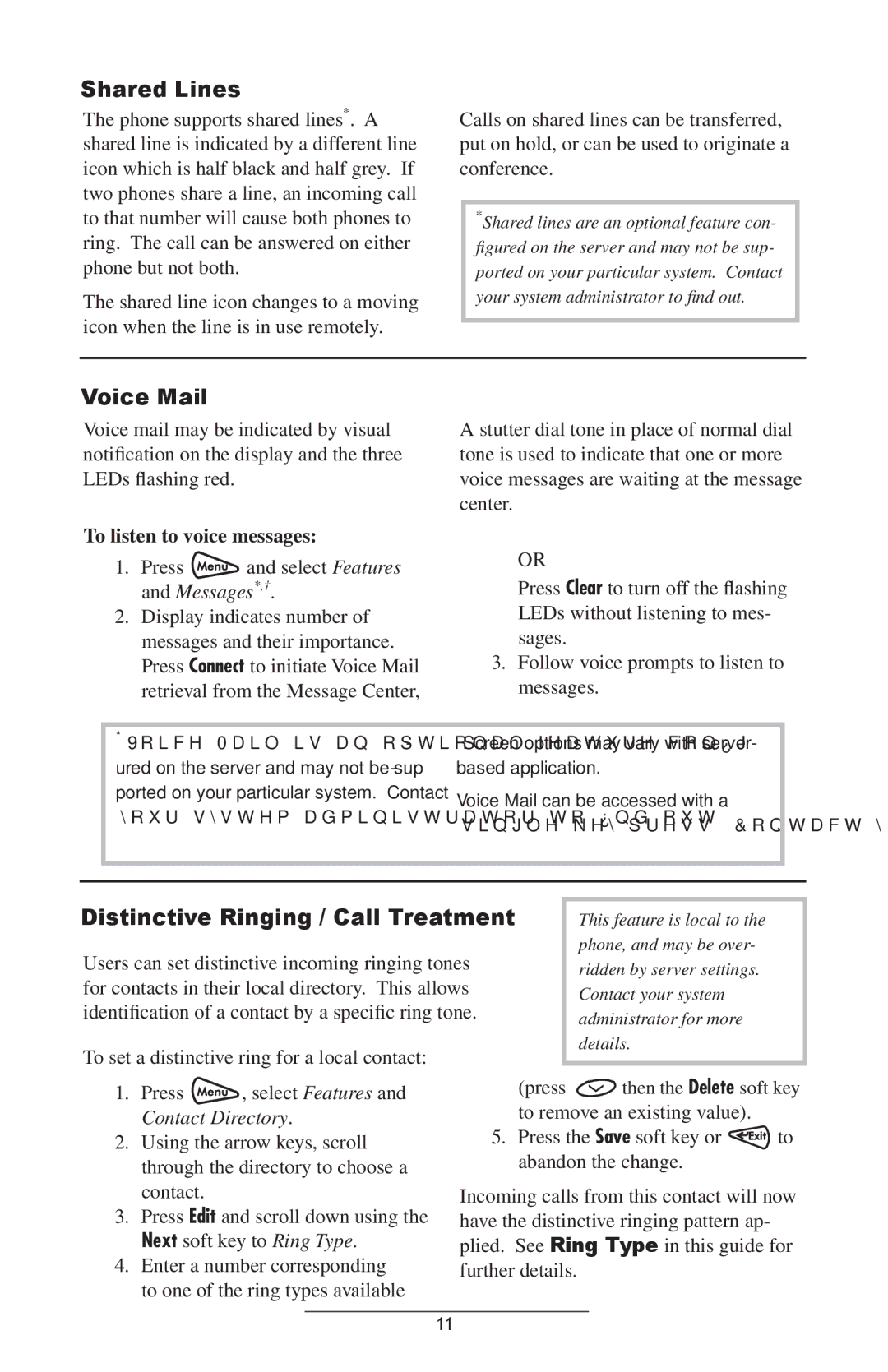Shared Lines
The phone supports shared lines*. A shared line is indicated by a different line icon which is half black and half grey. If two phones share a line, an incoming call to that number will cause both phones to ring. The call can be answered on either phone but not both.
The shared line icon changes to a moving icon when the line is in use remotely.
Calls on shared lines can be transferred, put on hold, or can be used to originate a conference.
*Shared lines are an optional feature con- figured on the server and may not be sup- ported on your particular system. Contact your system administrator to find out.
Voice Mail
Voice mail may be indicated by visual notification on the display and the three LEDs flashing red.
To listen to voice messages:
1.Press  and select Features and Messages*,†.
and select Features and Messages*,†.
2.Display indicates number of messages and their importance. Press Connect to initiate Voice Mail retrieval from the Message Center,
A stutter dial tone in place of normal dial tone is used to indicate that one or more voice messages are waiting at the message center.
OR
Press Clear to turn off the flashing LEDs without listening to mes- sages.
3.Follow voice prompts to listen to messages.
*Voice Mail is an optional feature config- ured on the server and may not be sup- ported on your particular system. Contact your system administrator to find out.
†Screen options may vary with server- based application.
Voice Mail can be accessed with a single key press. Contact your system
Distinctive Ringing / Call Treatment
Users can set distinctive incoming ringing tones for contacts in their local directory. This allows identification of a contact by a specific ring tone.
To set a distinctive ring for a local contact:
This feature is local to the phone, and may be over- ridden by server settings. Contact your system administrator for more details.
1.Press ![]() , select Features and Contact Directory.
, select Features and Contact Directory.
2.Using the arrow keys, scroll through the directory to choose a contact.
3.Press Edit and scroll down using the Next soft key to Ring Type.
4.Enter a number corresponding to one of the ring types available
(press ![]() then the Delete soft key to remove an existing value).
then the Delete soft key to remove an existing value).
5.Press the Save soft key or ![]() to abandon the change.
to abandon the change.
Incoming calls from this contact will now
have the distinctive ringing pattern ap- plied. See Ring Type in this guide for
further details.
11