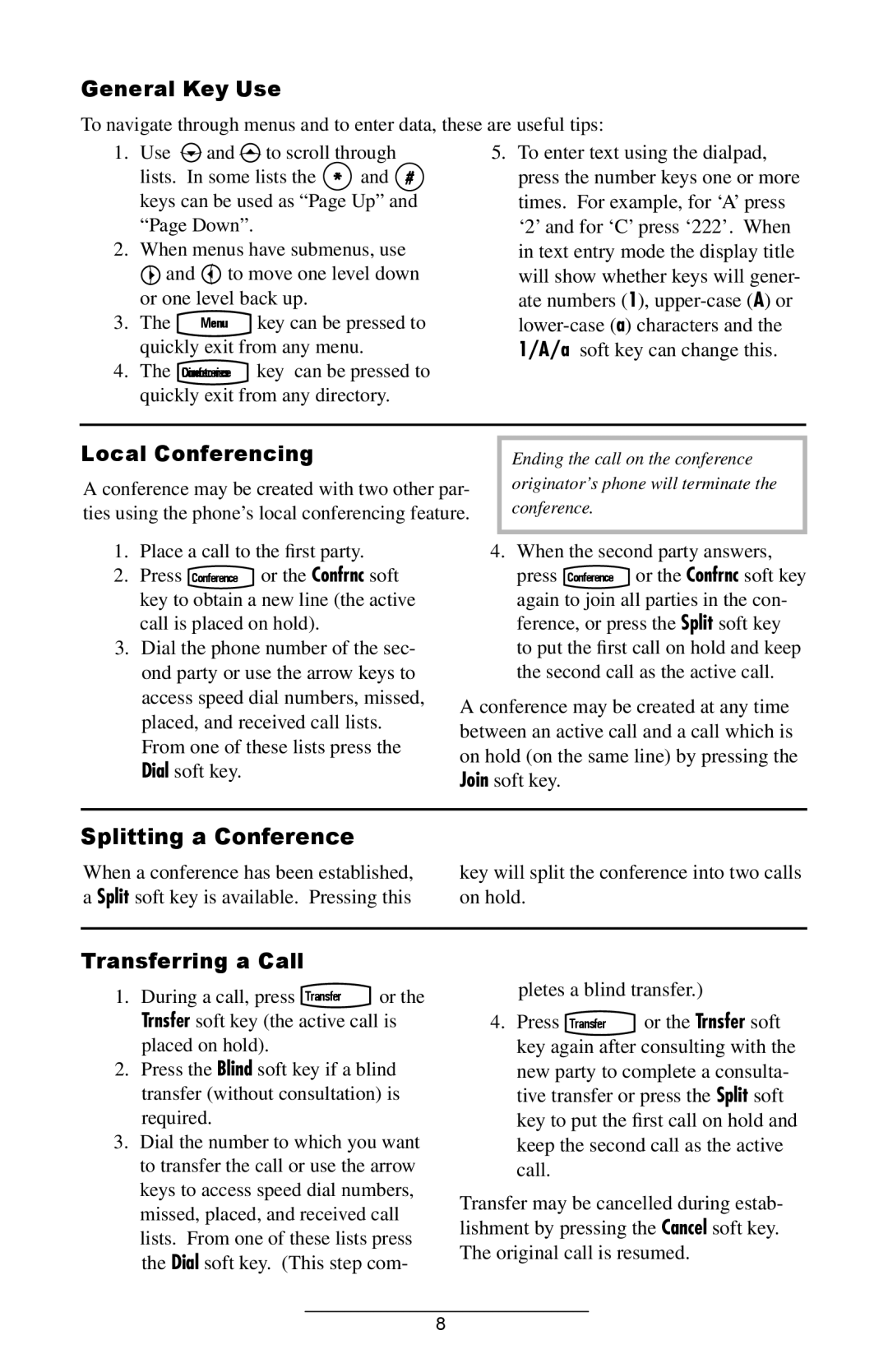General Key Use
To navigate through menus and to enter data, these are useful tips:
1.Use ![]() and
and ![]() to scroll through lists. In some lists the * and # keys can be used as “Page Up” and “Page Down”.
to scroll through lists. In some lists the * and # keys can be used as “Page Up” and “Page Down”.
2.When menus have submenus, use ![]() and
and ![]() to move one level down
to move one level down
or one level back up.
3. The Menu key can be pressed to quickly exit from any menu.
4.The DirectoriesConference key can be pressed to quickly exit from any directory.
5.To enter text using the dialpad, press the number keys one or more times. For example, for ‘A’ press ‘2’ and for ‘C’ press ‘222’. When in text entry mode the display title will show whether keys will gener- ate numbers (1),
Local Conferencing |
|
| Ending the call on the conference |
A conference may be created with two other par- |
| originator’s phone will terminate the | |
ties using the phone’s local conferencing feature. |
| conference. | |
1. Place a call to the first party. |
|
|
|
| 4. When the second party answers, | ||
2. Press Conference or the Confrnc soft |
|
| press Conference or the Confrnc soft key |
key to obtain a new line (the active |
|
| again to join all parties in the con- |
call is placed on hold). |
|
| ference, or press the Split soft key |
3. Dial the phone number of the sec- |
|
| to put the first call on hold and keep |
ond party or use the arrow keys to |
|
| the second call as the active call. |
access speed dial numbers, missed, | A conference may be created at any time | ||
placed, and received call lists. | between an active call and a call which is | |
From one of these lists press the | ||
on hold (on the same line) by pressing the | ||
Dial soft key. | ||
Join soft key. | ||
|
Splitting a Conference
When a conference has been established, a Split soft key is available. Pressing this
key will split the conference into two calls on hold.
Transferring a Call
1. During a call, press Transfer or the
Trnsfer soft key (the active call is placed on hold).
2.Press the Blind soft key if a blind transfer (without consultation) is required.
3.Dial the number to which you want to transfer the call or use the arrow keys to access speed dial numbers, missed, placed, and received call lists. From one of these lists press the Dial soft key. (This step com-
pletes a blind transfer.)
4.Press Transfer or the Trnsfer soft key again after consulting with the new party to complete a consulta- tive transfer or press the Split soft key to put the first call on hold and keep the second call as the active call.
Transfer may be cancelled during estab- lishment by pressing the Cancel soft key. The original call is resumed.
8