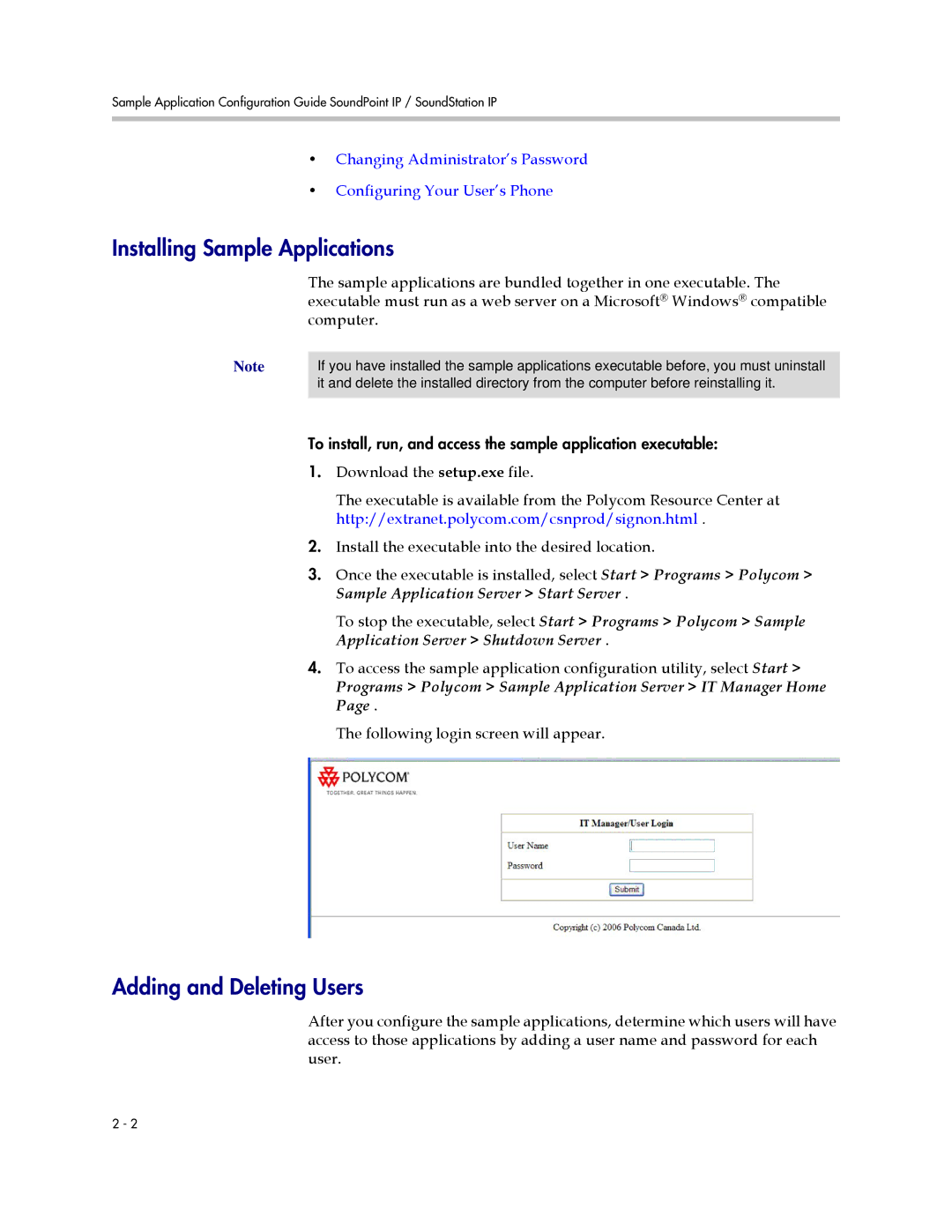Sample Application Configuration Guide SoundPoint IP / SoundStation IP
•Changing Administrator’s Password
•Configuring Your User’s Phone
Installing Sample Applications
The sample applications are bundled together in one executable. The executable must run as a web server on a Microsoft® Windows® compatible computer.
Note | If you have installed the sample applications executable before, you must uninstall |
| it and delete the installed directory from the computer before reinstalling it. |
|
|
To install, run, and access the sample application executable:
1.Download the setup.exe file.
The executable is available from the Polycom Resource Center at http://extranet.polycom.com/csnprod/signon.html .
2.Install the executable into the desired location.
3.Once the executable is installed, select Start > Programs > Polycom > Sample Application Server > Start Server .
To stop the executable, select Start > Programs > Polycom > Sample Application Server > Shutdown Server .
4.To access the sample application configuration utility, select Start >
Programs > Polycom > Sample Application Server > IT Manager Home Page .
The following login screen will appear.
Adding and Deleting Users
After you configure the sample applications, determine which users will have access to those applications by adding a user name and password for each user.
2 - 2