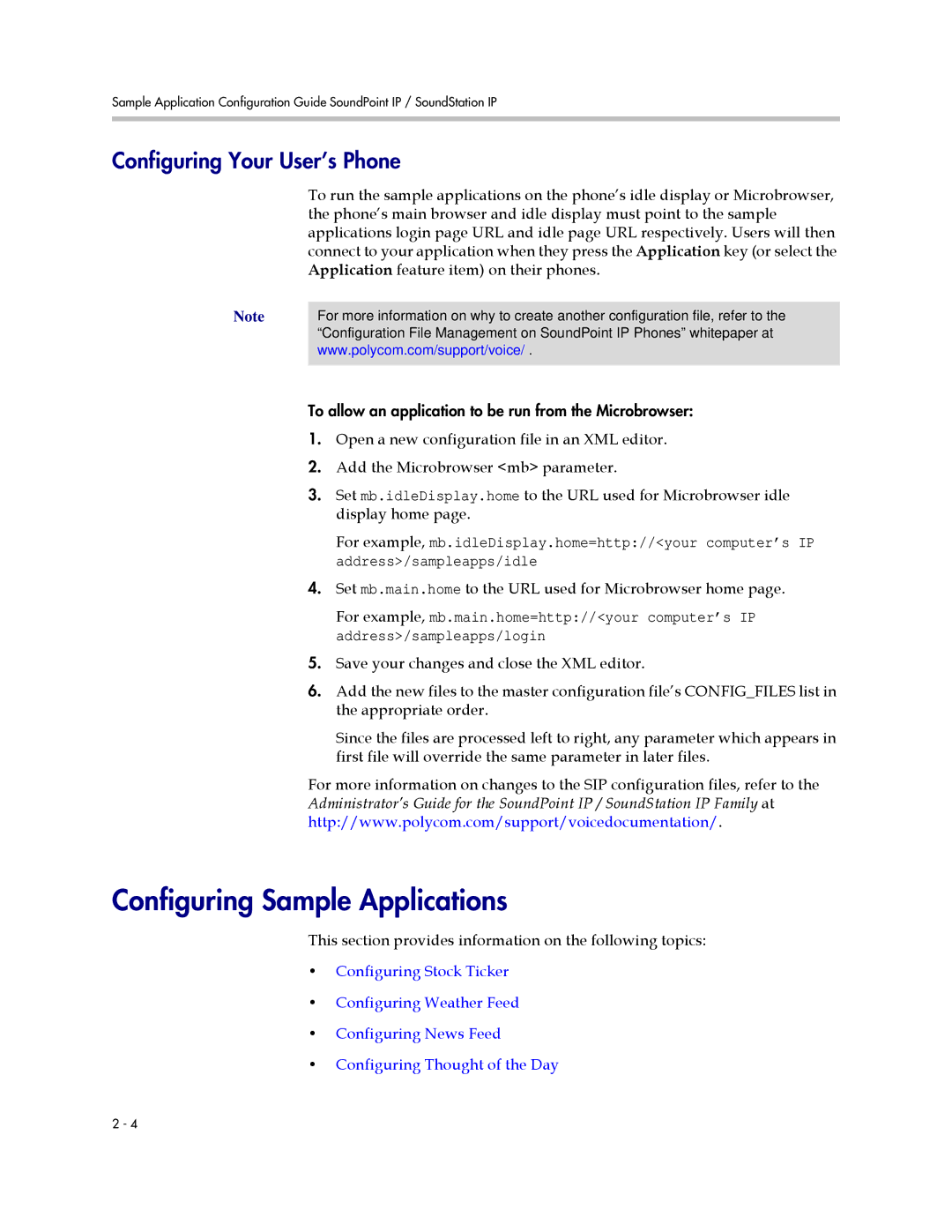Sample Application Configuration Guide SoundPoint IP / SoundStation IP
Configuring Your User’s Phone
To run the sample applications on the phone’s idle display or Microbrowser, the phone’s main browser and idle display must point to the sample applications login page URL and idle page URL respectively. Users will then connect to your application when they press the Application key (or select the Application feature item) on their phones.
Note | For more information on why to create another configuration file, refer to the |
| “Configuration File Management on SoundPoint IP Phones” whitepaper at |
| www.polycom.com/support/voice/ . |
|
|
To allow an application to be run from the Microbrowser:
1.Open a new configuration file in an XML editor.
2.Add the Microbrowser <mb> parameter.
3.Set mb.idleDisplay.home to the URL used for Microbrowser idle display home page.
For example, mb.idleDisplay.home=http://<your computer’s IP address>/sampleapps/idle
4.Set mb.main.home to the URL used for Microbrowser home page.
For example, mb.main.home=http://<your computer’s IP address>/sampleapps/login
5.Save your changes and close the XML editor.
6.Add the new files to the master configuration file’s CONFIG_FILES list in the appropriate order.
Since the files are processed left to right, any parameter which appears in first file will override the same parameter in later files.
For more information on changes to the SIP configuration files, refer to the Administrator’s Guide for the SoundPoint IP / SoundStation IP Family at http://www.polycom.com/support/voicedocumentation/.
Configuring Sample Applications
This section provides information on the following topics:
•Configuring Stock Ticker
•Configuring Weather Feed
•Configuring News Feed
•Configuring Thought of the Day
2 - 4