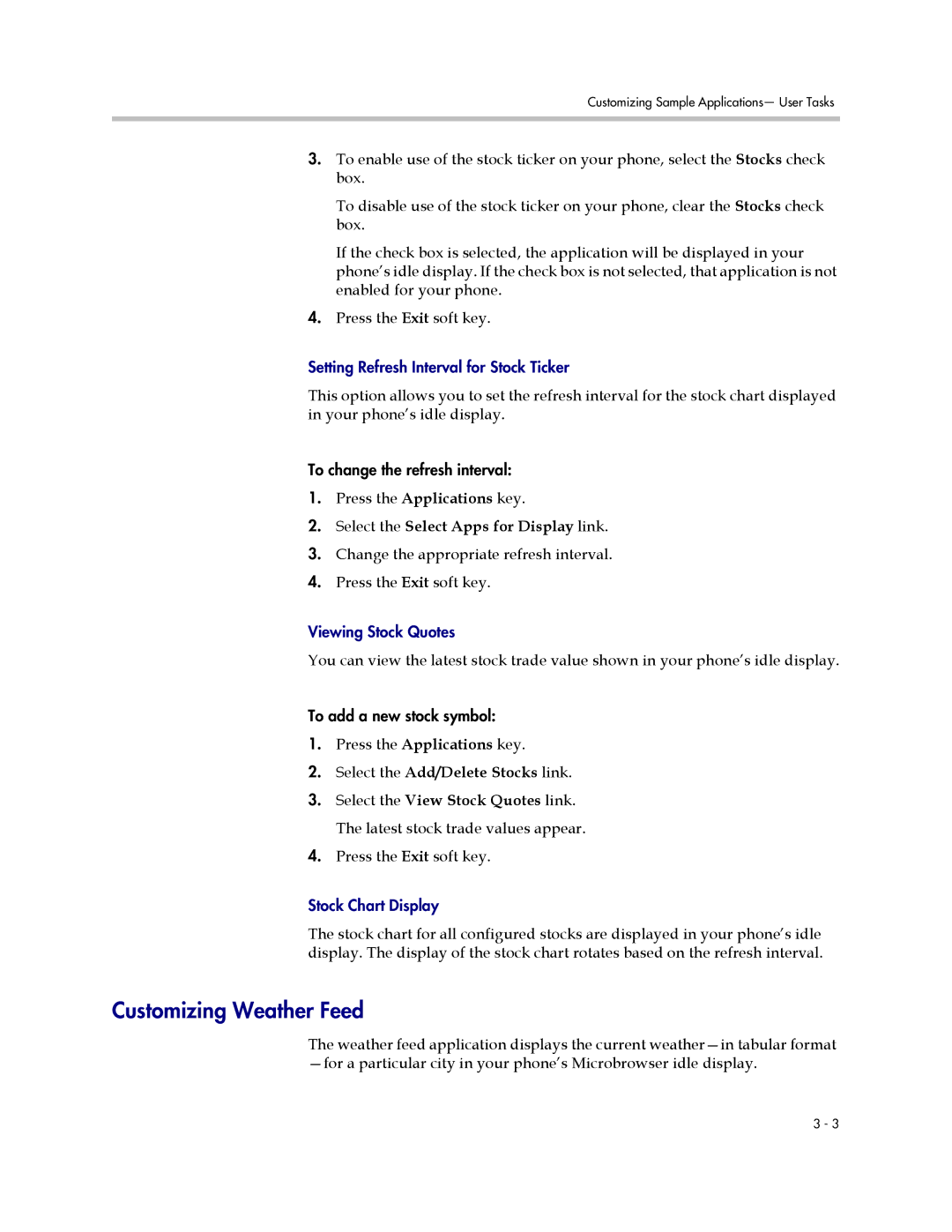Customizing Sample Applications— User Tasks
3.To enable use of the stock ticker on your phone, select the Stocks check box.
To disable use of the stock ticker on your phone, clear the Stocks check box.
If the check box is selected, the application will be displayed in your phone’s idle display. If the check box is not selected, that application is not enabled for your phone.
4.Press the Exit soft key.
Setting Refresh Interval for Stock Ticker
This option allows you to set the refresh interval for the stock chart displayed in your phone’s idle display.
To change the refresh interval:
1.Press the Applications key.
2.Select the Select Apps for Display link.
3.Change the appropriate refresh interval.
4.Press the Exit soft key.
Viewing Stock Quotes
You can view the latest stock trade value shown in your phone’s idle display.
To add a new stock symbol:
1.Press the Applications key.
2.Select the Add/Delete Stocks link.
3.Select the View Stock Quotes link. The latest stock trade values appear.
4.Press the Exit soft key.
Stock Chart Display
The stock chart for all configured stocks are displayed in your phone’s idle display. The display of the stock chart rotates based on the refresh interval.
Customizing Weather Feed
The weather feed application displays the current
3 - 3