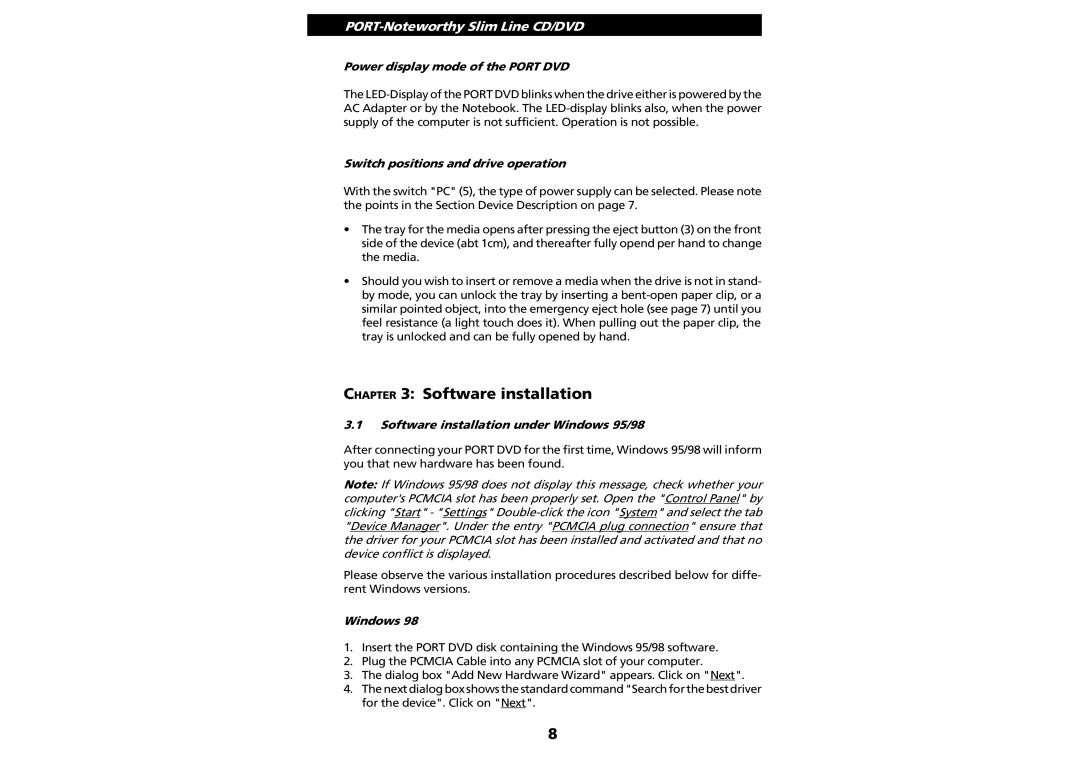PORT-Noteworthy Slim Line CD/DVD
Power display mode of the PORT DVD
The
Switch positions and drive operation
With the switch "PC" (5), the type of power supply can be selected. Please note the points in the Section Device Description on page 7.
•The tray for the media opens after pressing the eject button (3) on the front side of the device (abt 1cm), and thereafter fully opend per hand to change the media.
•Should you wish to insert or remove a media when the drive is not in stand- by mode, you can unlock the tray by inserting a
CHAPTER 3: Software installation
3.1Software installation under Windows 95/98
After connecting your PORT DVD for the first time, Windows 95/98 will inform you that new hardware has been found.
Note: If Windows 95/98 does not display this message, check whether your computer's PCMCIA slot has been properly set. Open the "Control Panel" by clicking "Start" - "Settings"
Please observe the various installation procedures described below for diffe- rent Windows versions.
Windows 98
1.Insert the PORT DVD disk containing the Windows 95/98 software.
2.Plug the PCMCIA Cable into any PCMCIA slot of your computer.
3.The dialog box "Add New Hardware Wizard" appears. Click on "Next".
4.Thenextdialogboxshowsthestandardcommand"Searchforthebestdriver for the device". Click on "Next".
8