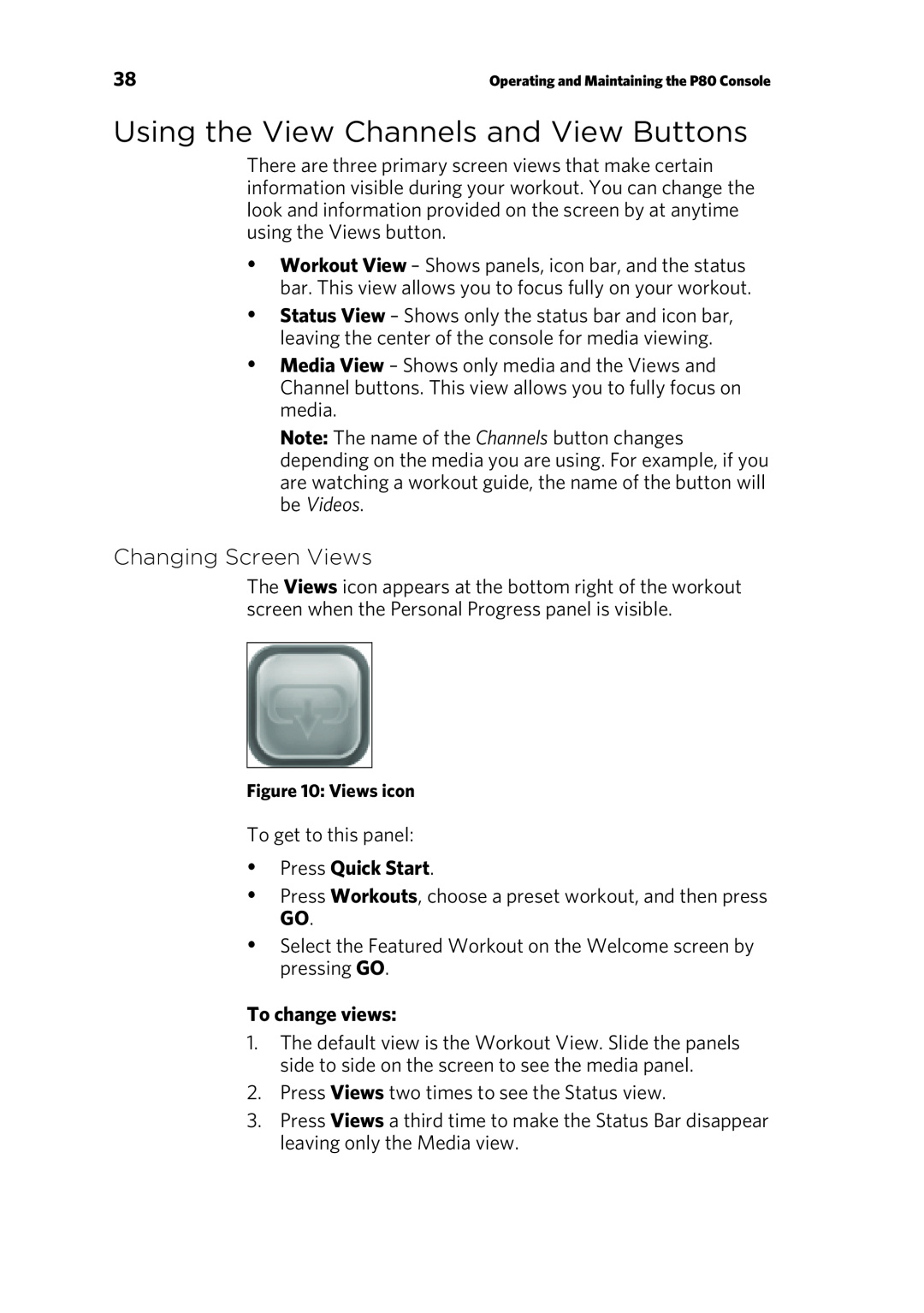Operating and Maintaining the P80 Console
Page
Operating and Maintaining the P80 Console
Edition Information
Trademark Note
Intellectual Property Notice
Page
Important Safety Instructions
Safety Precautions
Operating and Maintaining the P80 Console
yProper Location for Equipment
Hazardous Materials and Proper Disposal
Product Recycling and Disposal
Regulatory Notices for the RFID Module
Radio Frequency Interference RFI
Federal Communications Commission, Part
European Applications
Industry Canada
NMB-003du Canada
Safety Approvals for Cardiovascular Equipment
Cardiovascular Type Equipment
PVS and P80 Regulatory Notice
Radio Frequency Interference RFI
Industry Canada
European Applications
ICES-003
NMB-003du Canada
Page
Obtaining Service
Figure 3: IEC-320C13 and C14 plugs
Table of Contents
Operating and Maintaining the P80 Console
Getting Started
Chapter
Identifying Parts of the Console
Figure 4: P80 console keys
Table 1. Key descriptions for the P80 console
Number Key Name
Using the Treadmill Safety Clip
Figure 5: Restart switch
Page
Treadmill Auto Stop Automatic Stop Function
Operating and Maintaining the P80 Console
Configuring the System Settings
Chapter
1 2 3
To view the System menu
5 6 5 1 5 6
To view the System Info settings menu
About
Equipment Usage
Setting
Access
Admin/Tech
To view the Usage settings
System Settings
2.Touch Equipment Usage
2.Touch System Settings, then touch Connectivity
Connectivity
To view connectivity information
Table 4. Connectivity settings
2.Touch System Settings, then touch Display
To view the Display settings
Display
TV Settings
To view TV Setting information
2.Touch System Settings
1.Touch System Settings
Workout Limits
To delete a channel from the Channel Guide
To modify the Workout Limits settings
Table 7. Workout Limits settings
Setting Name
Setting Options
Manage Settings
To manage settings
Page
Using the Touch Heart Rate Feature
yImportant Safety Instructions
yUsing the Safety Clip for treadmill only
Introducing Users to the P80 Console
Heart Rate Target Zones
Figure 9: Heart rate target zones
Using a Chest Strap Transmitter
To use a chest strap transmitter
Using the View Channels and View Buttons
Changing Screen Views
yPress Quick Start
To change views
Using the Media Panel
To choose a media source
Figure 11: Media icon
Table 8. Media buttons
Connecting and Using Your iPod
To connect your iPod
Using the Workout Progress Panel
To return to the Workout Progress panel
Figure 13: Workout Progress icon
Table 9. Workout Progress buttons
Page
Beginning Your Workout
Starting a QuickStart Workout
To begin exercising immediately
1.Touch Quick Start
Starting a Featured Workout
Starting a Preset Workout
To begin a preset workout
Workout panel
To enter your personal settings
Personal Information and Progress Settings
Ending a Workout
Setting
Default
Access
Admin/Tech
Figure 15: Adjust motion controls up or down
Adjusting the Workout Intensity
Figure 14 Motion controls
Viewing Your Workout Status While Exercising
Scoring Your Fitness Workout
Low Fitness Level
Medium Fitness Level
High Fitness Level
Page
Maintenance
Cleaning the Console and Display
To clean the screen
To remove dust and dirt from the console
Important: Do not use any acidic cleaners. Doing so will weaken the paint or powder coatings and void the Precor Limited Warranty. Never pour water or spray liquids directly on the console or console’s screen
Page
Precor Incorporated
20031 142nd Avenue NE
27 June
P.O. Box
EFX 883 • EFX 833 • EFX
Page
Page
Edition Information
Trademark Note
Intellectual Property Notice
P/N 300712-341rev G
Safety Precautions
Important Safety Instructions
Read all instructions in the documentation provided with your exercise equipment, including all assembly guides, user guides, and owner’s manuals, before installation of this device
Do not allow children, or people unfamiliar with the operation of this equipment, on or near it. Do not leave children unsupervised around the equipment
Proper Location for Equipment
Educating Users
Hazardous Materials and Proper Disposal
Regulatory Notices for the RFID Module
Product Recycling and Disposal
Radio Frequency Interference RFI
Federal Communications Commission, Part
Industry Canada
the equipment
ATTENTION: Haute Tension
Safety Approvals for Cardiovascular Equipment
European Applications
Cardiovascular Type Equipment
PVS and P80 Regulatory Notice
Radio Frequency Interference RFI
Federal Communications Commission, Part
Industry Canada
European Applications
Obtaining Service
Figure 1: IEC-320C13 and C14 plugs
Obtaining Updated Documentation
Table of Contents
Regulatory Notices for Cardiovascular
Self-PoweredFeatures
Symptoms of a Low Battery
Using the Optional Power Adapter
The Optional Power Adapter Kit
Assembling the EFX
To prepare the EFX for assembly
Chapter
Installation Requirements
Hardware Kit not to scale
Fasteners
Inner handrail cap
Center cross bar cap Outer handrail cap
Handlebar bolt wrench
To begin assembly
Performing the Assembly
Required Tools
Figure 3: Route the cable
Figure 5: EFX cable path
Figure 6: Cable connection points inside EFX base
Figure 7: Lift cover replacement
To mount the center column support on the frame
Figure 8: Rear view of console attachment
Figure 9: Attachment of center column support
To tighten the fasteners properly
Figure 10 Fastener attachment detail
2.Fully tighten the fasteners on the back of each upright support
To attach the handlebars
Important: Attach one handlebar at a time
To tighten the handlebars completely
Figure 16: Handrail attachment detail
4. Attach the outer handlebar caps
To attach the upright support covers
To attach the water bottle holder
Figure 19: Water bottle attachment
Leveling the EFX
To level the unit
Breaking in the Equipment
Threading the Cable Assembly P80
Installing the Console
Chapter
To thread the cable assembly
2.Position the console over the console mount
Installing the Console
Figure 23: Console positioning on base unit
Connecting Cables P80
Figure 24: Cable connections, P80 console
Connector Type
Table 1. P80 internal cable connections
Cable
Circuit
Connecting the Television Cable
To connect the television cable
Connecting the Ethernet and Base Unit Data Cables
Connecting the Heart Rate Sensor Cable
Connecting the Power Cable
Figure 27: Connecting the heart rate cable
Figure 28: Connecting the power cable
Completing the Console Installation P80
To complete the installation
Threading the Cable Assembly P30 and P20
To thread the cable assembly
Figure 30: Console positioning on base unit
Connecting Cables P30
Figure 31: Cable connections, P30 console
Connector Type
Table 2. P30 internal cable connections
Cable
Location
Connecting Cables P20
Connector Type
Figure 32: Cable connections, P20 console
Table 3. P20 internal cable connections
Completing the Console Installation P30 and P20
To complete the installation
1.Begin exercising on the equipment
Maintenance
Daily Cleaning
Chapter
Daily Inspection
Weekly Maintenance
Monthly Maintenance
Moving the Equipment
Storing the Chest Strap
Long-TermStorage
Self-PoweredFeatures
Chapter
Table 4. Minimum requirements for operation
Rate of Motion
Symptoms of a Low Battery
Informational Displays Prior to Shutdown
The Optional Power Adapter Kit
Using the Optional Power Adapter
Self-PoweredFeatures
Replacing the Battery
Warranty Periods and Coverage
Limited Warranty
Chapter
Conditions and Restrictions
Exclusive Remedies
EXCLUSION OF CONSEQUENTIAL AND INCIDENTAL DAMAGES
Complete this portion and keep for your records
Example: Dealer or store name
Example: Dealer or store telephone number
Page
Warranty #36286-114
Precor Incorporated
20031 142nd Avenue NE
P.O. Box