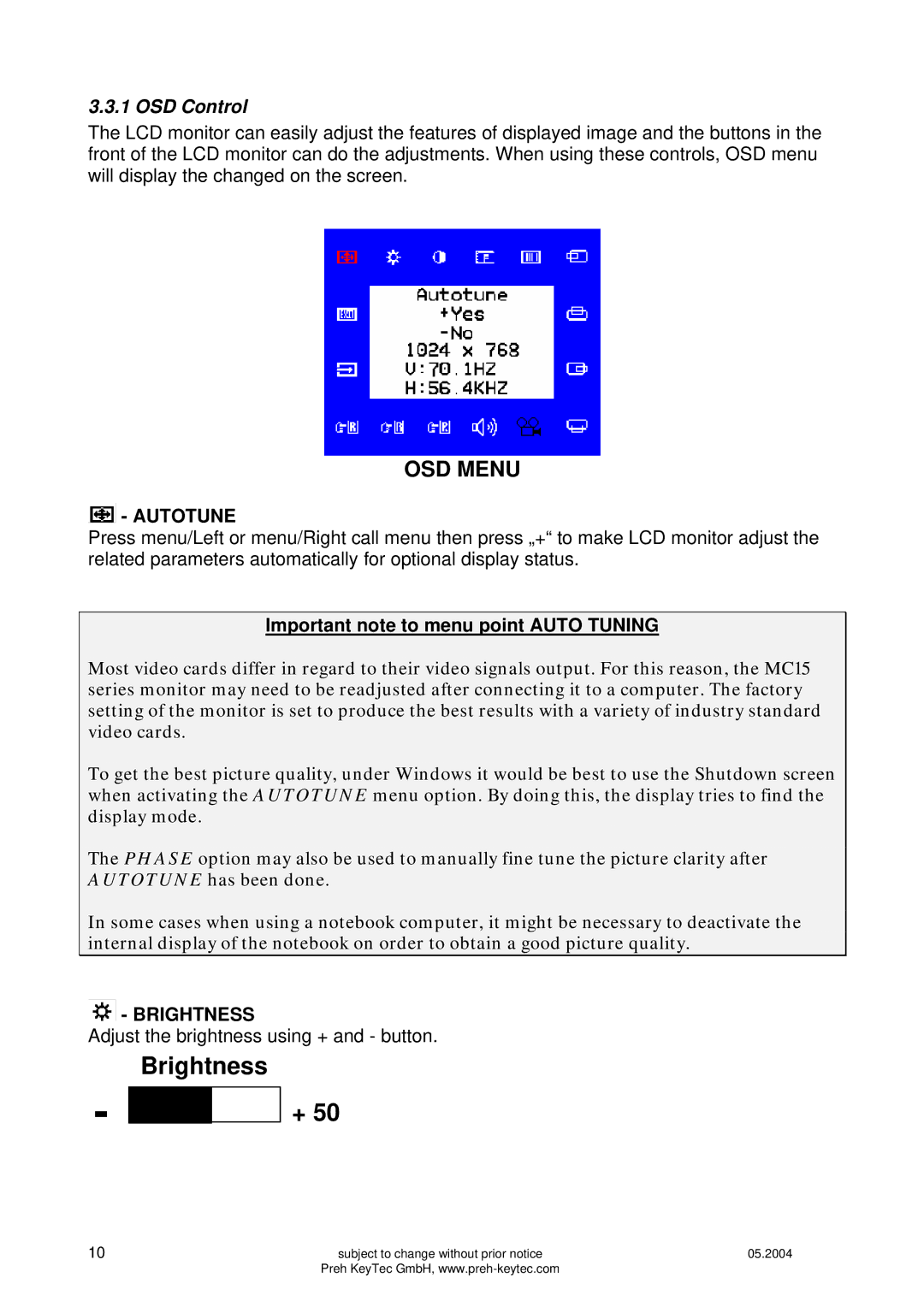3.3.1 OSD Control
The LCD monitor can easily adjust the features of displayed image and the buttons in the front of the LCD monitor can do the adjustments. When using these controls, OSD menu will display the changed on the screen.
OSD MENU
 - AUTOTUNE
- AUTOTUNE
Press menu/Left or menu/Right call menu then press „+“ to make LCD monitor adjust the related parameters automatically for optional display status.
Important note to menu point AUTO TUNING
Most video cards differ in regard to their video signals output. For this reason, the MC15 series monitor may need to be readjusted after connecting it to a computer. The factory setting of the monitor is set to produce the best results with a variety of industry standard video cards.
To get the best picture quality, under Windows it would be best to use the Shutdown screen when activating the AUTOTUNE menu option. By doing this, the display tries to find the display mode.
The PHASE option may also be used to manually fine tune the picture clarity after AUTOTUNE has been done.
In some cases when using a notebook computer, it might be necessary to deactivate the internal display of the notebook on order to obtain a good picture quality.
 - BRIGHTNESS
- BRIGHTNESS
Adjust the brightness using + and - button.
-
Brightness
+ 50
10 | subject to change without prior notice | 05.2004 |
| Preh KeyTec GmbH, |
|