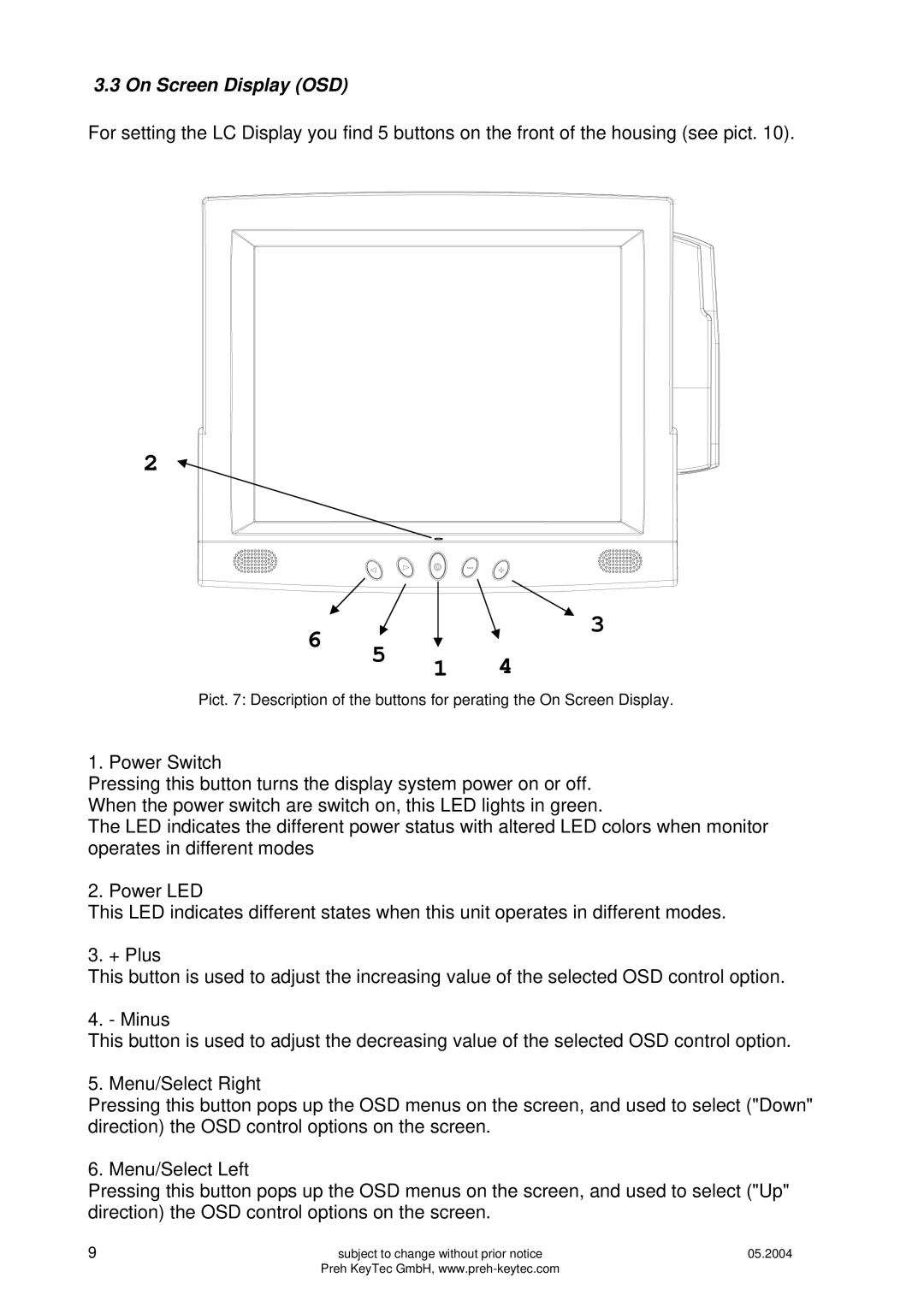3.3 On Screen Display (OSD)
For setting the LC Display you find 5 buttons on the front of the housing (see pict. 10).
LED |
|
|
| |
2 |
|
|
| |
6 | 5 |
| 3 | |
1 | 4 | |||
|
Pict. 7: Description of the buttons for perating the On Screen Display.
1. Power Switch
Pressing this button turns the display system power on or off. When the power switch are switch on, this LED lights in green.
The LED indicates the different power status with altered LED colors when monitor operates in different modes
2. Power LED
This LED indicates different states when this unit operates in different modes.
3. + Plus
This button is used to adjust the increasing value of the selected OSD control option.
4. - Minus
This button is used to adjust the decreasing value of the selected OSD control option.
5. Menu/Select Right
Pressing this button pops up the OSD menus on the screen, and used to select ("Down" direction) the OSD control options on the screen.
6. Menu/Select Left
Pressing this button pops up the OSD menus on the screen, and used to select ("Up" direction) the OSD control options on the screen.
9 | subject to change without prior notice | 05.2004 |
| Preh KeyTec GmbH, |
|