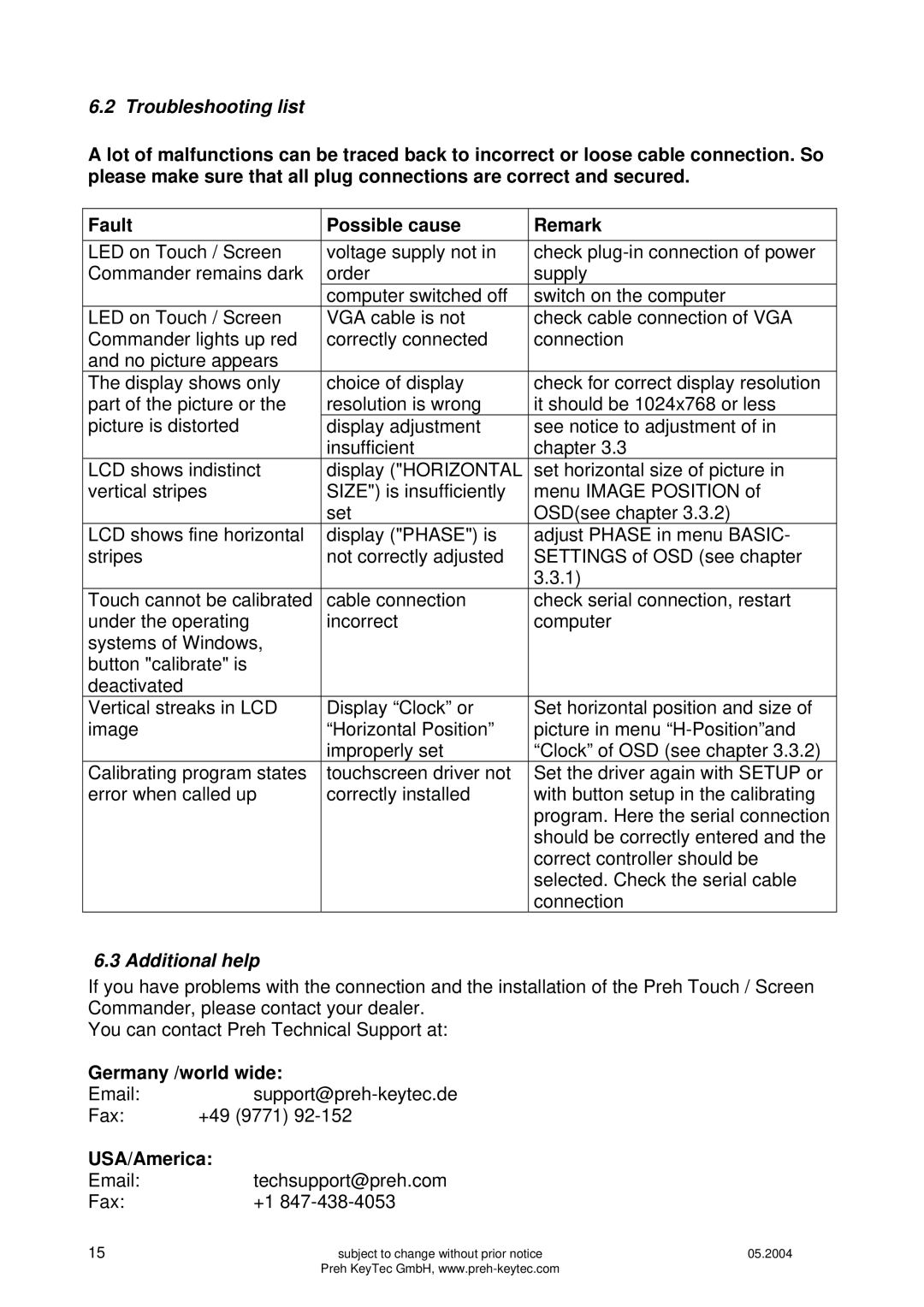6.2 Troubleshooting list
A lot of malfunctions can be traced back to incorrect or loose cable connection. So please make sure that all plug connections are correct and secured.
Fault | Possible cause | Remark |
|
|
|
LED on Touch / Screen | voltage supply not in | check |
Commander remains dark | order | supply |
| computer switched off | switch on the computer |
LED on Touch / Screen | VGA cable is not | check cable connection of VGA |
Commander lights up red | correctly connected | connection |
and no picture appears |
|
|
The display shows only | choice of display | check for correct display resolution |
part of the picture or the | resolution is wrong | it should be 1024x768 or less |
picture is distorted | display adjustment | see notice to adjustment of in |
| insufficient | chapter 3.3 |
LCD shows indistinct | display ("HORIZONTAL | set horizontal size of picture in |
vertical stripes | SIZE") is insufficiently | menu IMAGE POSITION of |
| set | OSD(see chapter 3.3.2) |
LCD shows fine horizontal | display ("PHASE") is | adjust PHASE in menu BASIC- |
stripes | not correctly adjusted | SETTINGS of OSD (see chapter |
|
| 3.3.1) |
Touch cannot be calibrated | cable connection | check serial connection, restart |
under the operating | incorrect | computer |
systems of Windows, |
|
|
button "calibrate" is |
|
|
deactivated |
|
|
Vertical streaks in LCD | Display “Clock” or | Set horizontal position and size of |
image | “Horizontal Position” | picture in menu |
| improperly set | “Clock” of OSD (see chapter 3.3.2) |
Calibrating program states | touchscreen driver not | Set the driver again with SETUP or |
error when called up | correctly installed | with button setup in the calibrating |
|
| program. Here the serial connection |
|
| should be correctly entered and the |
|
| correct controller should be |
|
| selected. Check the serial cable |
|
| connection |
6.3 Additional help
If you have problems with the connection and the installation of the Preh Touch / Screen Commander, please contact your dealer.
You can contact Preh Technical Support at:
Germany /world wide: |
| |
Email: |
| |
Fax: | +49 (9771) |
|
USA/America: |
| |
Email: | techsupport@preh.com |
|
Fax: | +1 |
|
15 | subject to change without prior notice | 05.2004 |
| Preh KeyTec GmbH, |
|