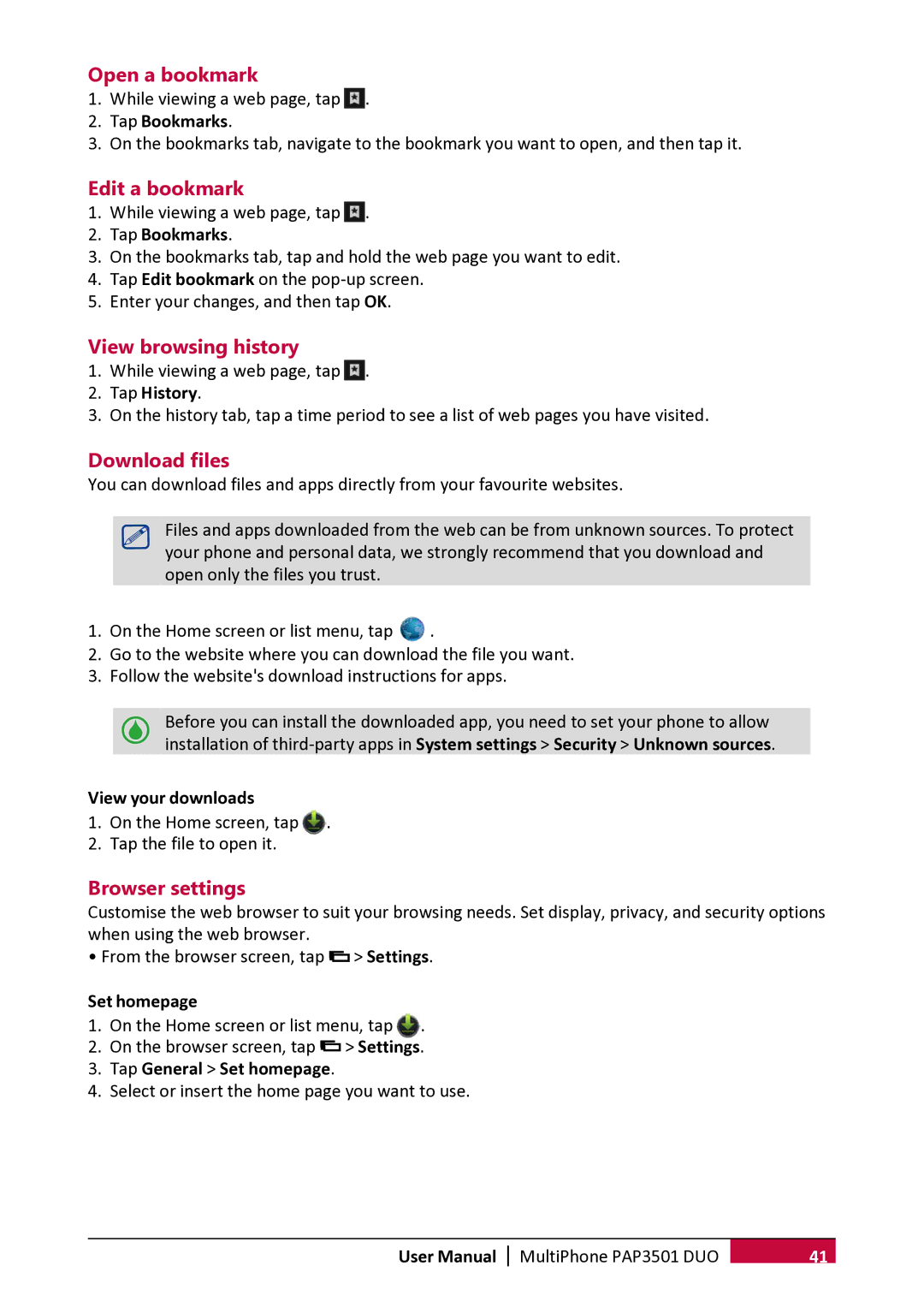PER3162 specifications
The Prestigio PER3162 is a versatile tablet that is designed to cater to users seeking performance, style, and affordability. This tablet is part of Prestigio’s commitment to delivering quality devices that meet the diverse needs of consumers across various segments.One of the standout features of the Prestigio PER3162 is its impressive 10.1-inch display. With a resolution of 1280x800 pixels, the screen offers vibrant colors and sharp visuals, making it ideal for streaming videos, browsing the web, and playing games. The IPS technology ensures wide viewing angles, which means that images remain clear and consistent from various perspectives.
The core of the PER3162 is powered by a robust quad-core processor that ensures smooth performance during multitasking. Coupled with 2GB of RAM, this tablet efficiently handles daily tasks such as web browsing, document editing, and media consumption without significant lag. The device also comes with 32GB of internal storage, which can be expanded via a microSD card, allowing users to store more applications, photos, music, and videos.
In terms of software, the Prestigio PER3162 runs on Android, providing users with access to a vast array of applications from the Google Play Store. This operating system allows for customization and a user-friendly experience, making it suitable for both casual users and professionals. Additionally, the tablet features Wi-Fi connectivity, enabling fast internet access for online activities.
The design of the Prestigio PER3162 is sleek and modern, weighing just 600 grams, which promotes portability. Its lightweight nature and slim profile make it convenient for on-the-go users. The tablet also includes dual cameras; a front-facing camera for selfies and video calls, and a rear camera for capturing memories.
Battery life is another key aspect of the Prestigio PER3162. Equipped with a reliable battery, it can last up to several hours of continuous use on a single charge, ensuring that users remain productive and entertained throughout the day.
In summary, the Prestigio PER3162 is an excellent choice for individuals looking for a balance between price and performance. With its impressive display, powerful processor, expandable storage, and Android operating system, it offers a comprehensive solution for anyone in need of a reliable tablet experience.