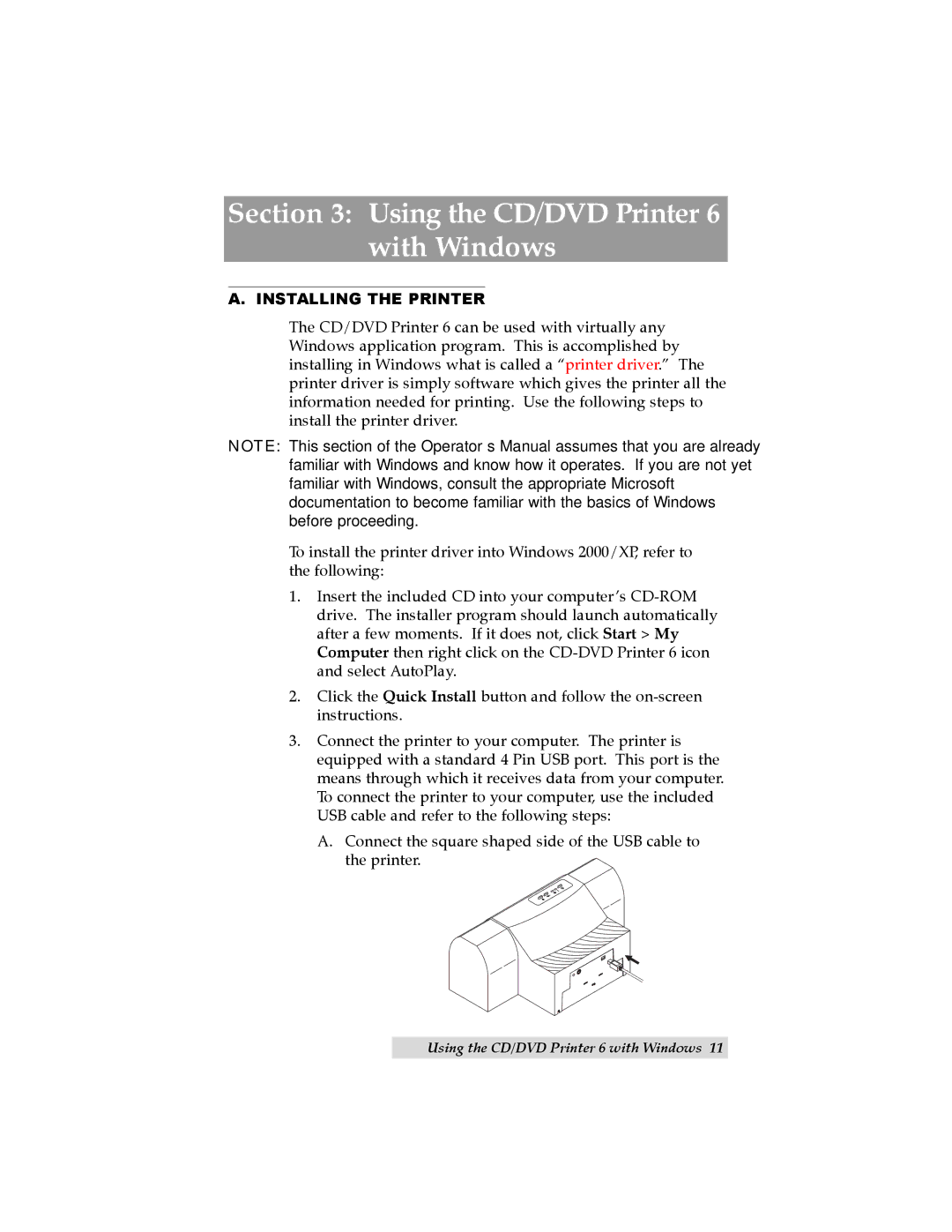TOC | INDEX |
Section 3: Using the CD/DVD Printer 6 with Windows
A. INSTALLING THE PRINTER
The CD/DVD Printer 6 can be used with virtually any Windows application program. This is accomplished by installing in Windows what is called a “printer driver.” The printer driver is simply software which gives the printer all the information needed for printing. Use the following steps to install the printer driver.
NOTE: This section of the Operator’s Manual assumes that you are already familiar with Windows and know how it operates. If you are not yet familiar with Windows, consult the appropriate Microsoft documentation to become familiar with the basics of Windows before proceeding.
To install the printer driver into Windows 2000/XP, refer to the following:
1.Insert the included CD into your computer’s
2.Click the Quick Install button and follow the
3.Connect the printer to your computer. The printer is equipped with a standard 4 Pin USB port. This port is the means through which it receives data from your computer. To connect the printer to your computer, use the included USB cable and refer to the following steps:
A.Connect the square shaped side of the USB cable to the printer.
Using the CD/DVD Printer 6 with Windows 11