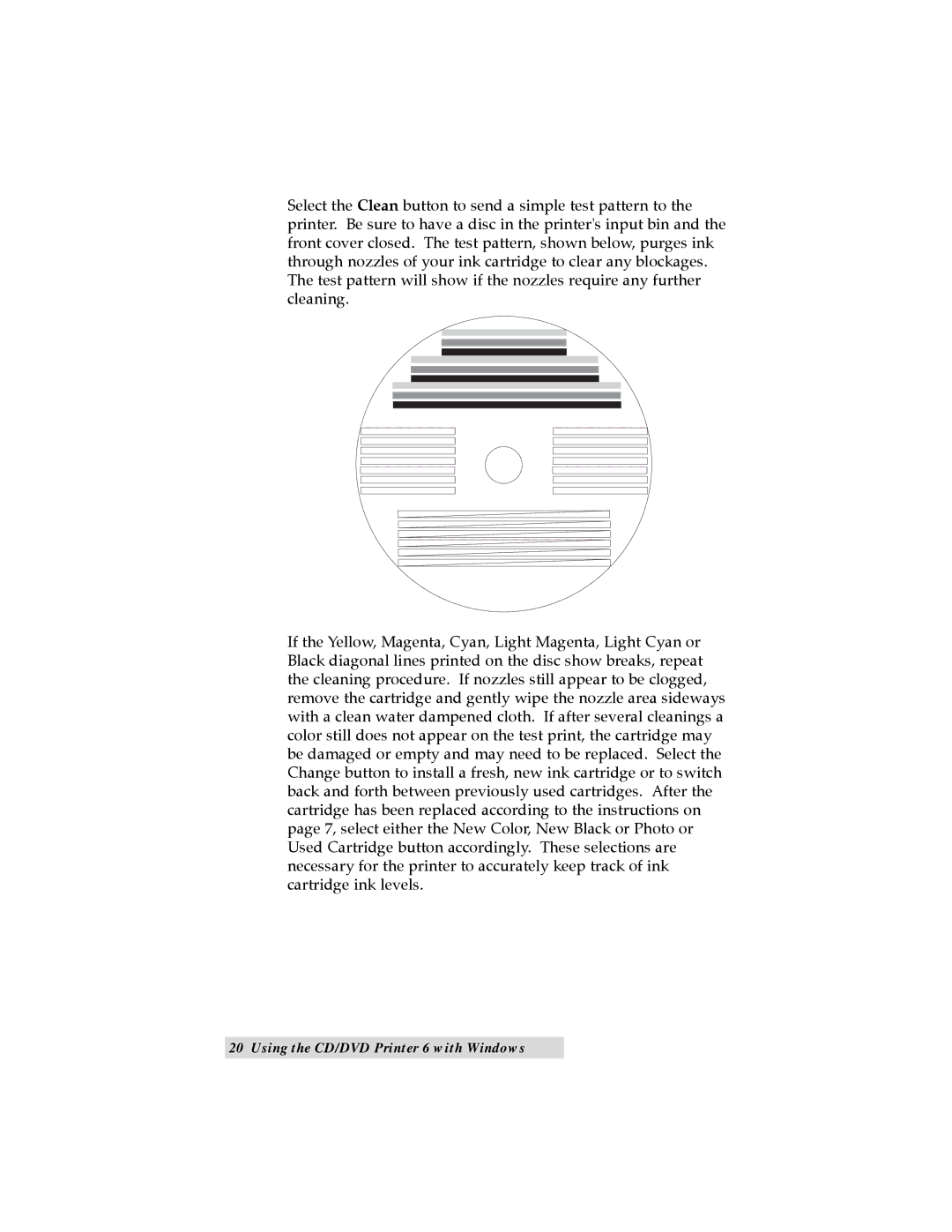TOC | INDEX |
Select the Clean button to send a simple test pattern to the printer. Be sure to have a disc in the printer's input bin and the front cover closed. The test pattern, shown below, purges ink through nozzles of your ink cartridge to clear any blockages. The test pattern will show if the nozzles require any further cleaning.
If the Yellow, Magenta, Cyan, Light Magenta, Light Cyan or Black diagonal lines printed on the disc show breaks, repeat the cleaning procedure. If nozzles still appear to be clogged, remove the cartridge and gently wipe the nozzle area sideways with a clean water dampened cloth. If after several cleanings a color still does not appear on the test print, the cartridge may be damaged or empty and may need to be replaced. Select the Change button to install a fresh, new ink cartridge or to switch back and forth between previously used cartridges. After the cartridge has been replaced according to the instructions on page 7, select either the New Color, New Black or Photo or Used Cartridge button accordingly. These selections are necessary for the printer to accurately keep track of ink cartridge ink levels.
20 Using the CD/DVD Printer 6 with Windows