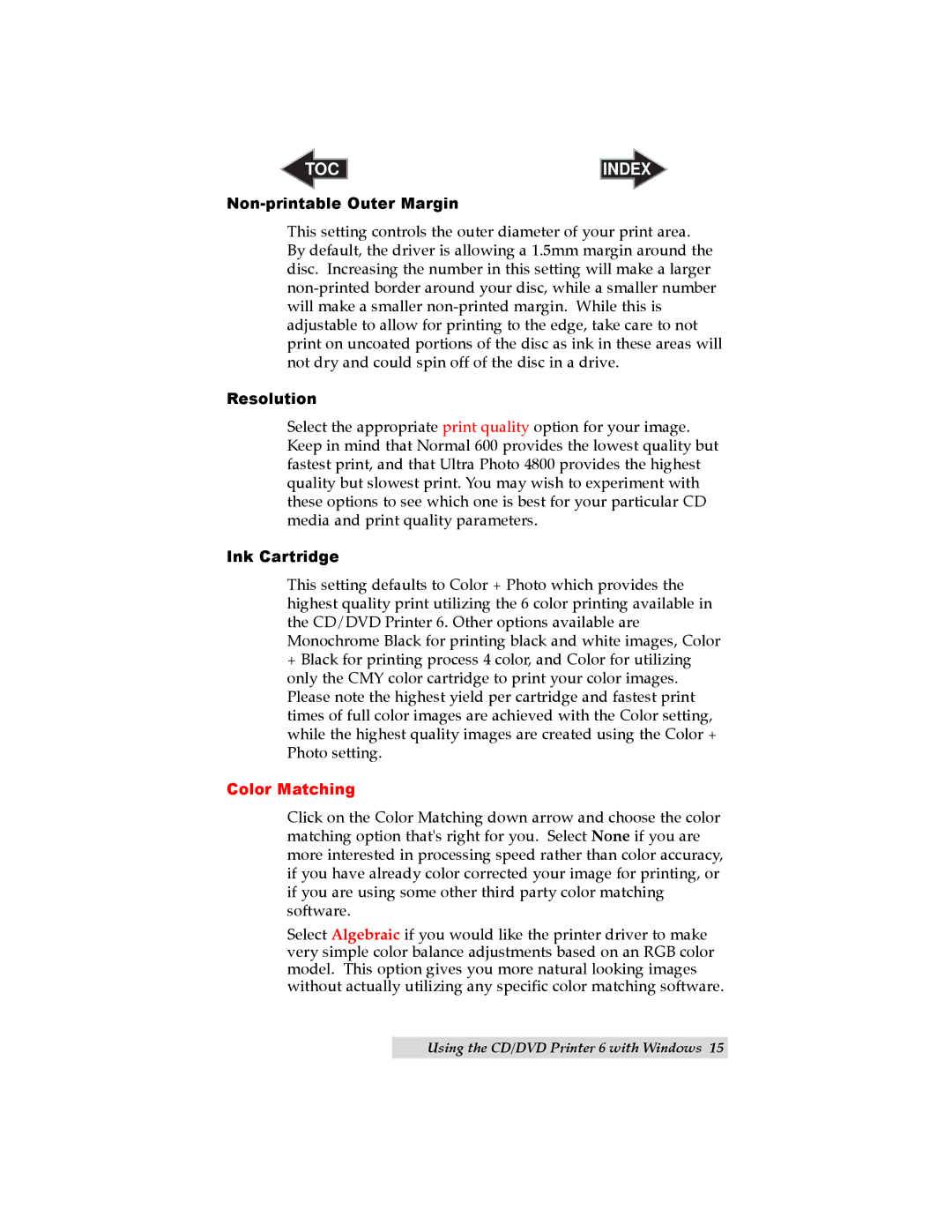TOC | INDEX |
Non-printable Outer Margin
This setting controls the outer diameter of your print area. By default, the driver is allowing a 1.5mm margin around the disc. Increasing the number in this setting will make a larger
Resolution
Select the appropriate print quality option for your image. Keep in mind that Normal 600 provides the lowest quality but fastest print, and that Ultra Photo 4800 provides the highest quality but slowest print. You may wish to experiment with these options to see which one is best for your particular CD media and print quality parameters.
Ink Cartridge
This setting defaults to Color + Photo which provides the highest quality print utilizing the 6 color printing available in the CD/DVD Printer 6. Other options available are Monochrome Black for printing black and white images, Color
+Black for printing process 4 color, and Color for utilizing only the CMY color cartridge to print your color images. Please note the highest yield per cartridge and fastest print times of full color images are achieved with the Color setting, while the highest quality images are created using the Color + Photo setting.
Color Matching
Click on the Color Matching down arrow and choose the color matching option that's right for you. Select None if you are more interested in processing speed rather than color accuracy, if you have already color corrected your image for printing, or if you are using some other third party color matching software.
Select Algebraic if you would like the printer driver to make very simple color balance adjustments based on an RGB color model. This option gives you more natural looking images without actually utilizing any specific color matching software.
Using the CD/DVD Printer 6 with Windows 15