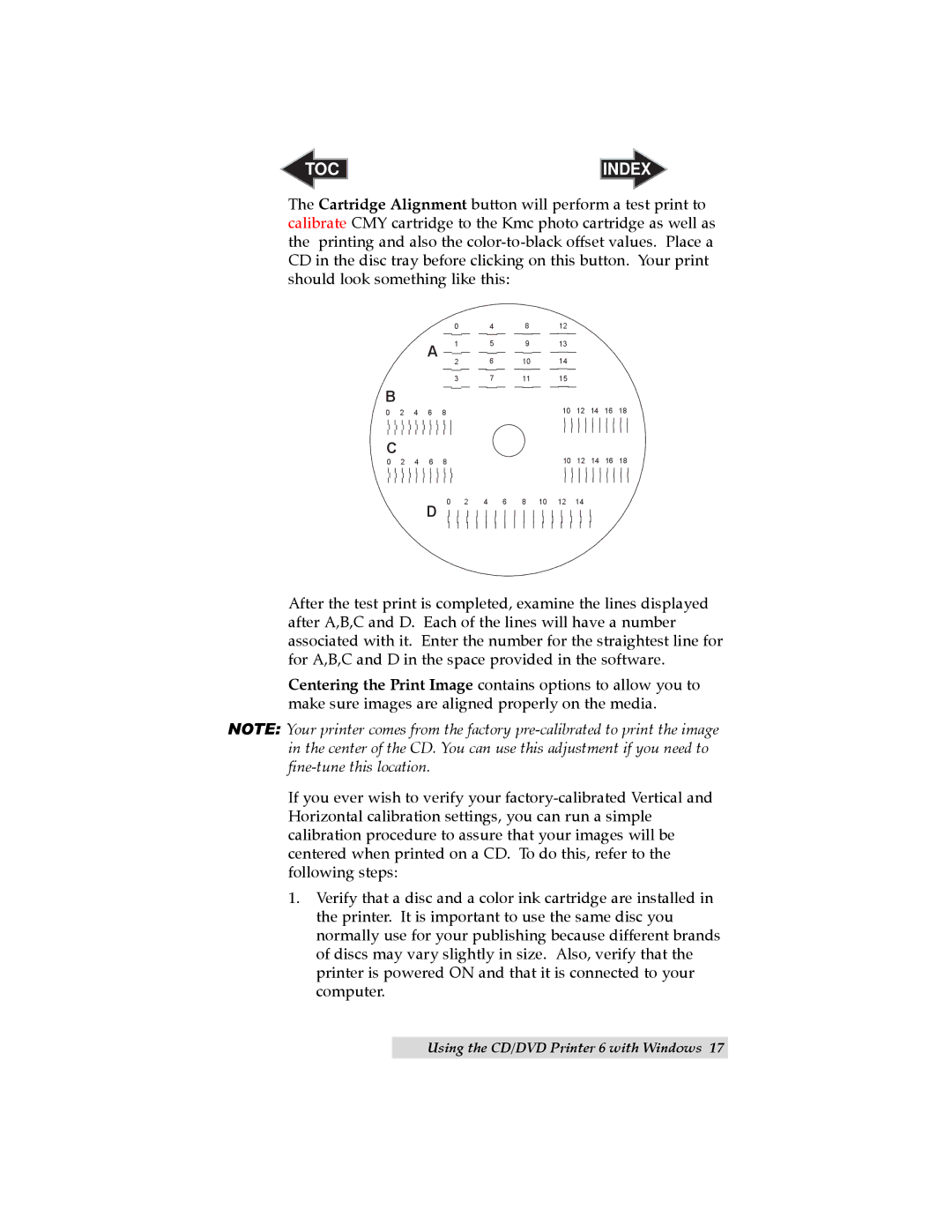TOC | INDEX |
The Cartridge Alignment button will perform a test print to calibrate CMY cartridge to the Kmc photo cartridge as well as the printing and also the
|
|
|
| 0 | 4 | 8 | 12 |
|
|
|
|
| |||||||||||||||
|
|
|
|
|
|
|
|
|
|
|
|
|
|
|
|
|
|
|
|
|
|
|
|
|
|
| |
|
|
| A | 1 | 5 | 9 | 13 |
|
|
|
|
| |||||||||||||||
|
|
|
|
|
|
|
|
|
|
|
|
|
|
|
|
|
|
|
|
|
|
|
|
|
|
| |
|
|
| 2 | 6 | 10 | 14 |
|
|
|
|
| ||||||||||||||||
|
|
|
|
|
|
|
|
| |||||||||||||||||||
|
|
|
|
|
|
|
|
|
|
|
|
|
|
|
|
|
|
|
|
|
|
|
| ||||
|
|
|
| 3 | 7 | 11 | 15 |
|
|
|
|
| |||||||||||||||
B |
|
|
|
|
|
|
|
|
|
|
|
|
|
|
|
|
|
|
|
|
|
|
|
|
|
|
|
|
|
|
|
|
|
|
|
|
|
|
|
|
|
|
|
|
|
| 10 | 12 | 14 | 16 | 18 | ||||
0 | 2 | 4 | 6 | 8 |
|
|
|
|
|
|
|
|
|
|
|
|
|
| |||||||||
C
0 | 2 | 4 | 6 | 8 |
|
|
|
|
| 10 | 12 | 14 | 16 | 18 |
|
|
| D 0 | 2 | 4 | 6 | 8 | 10 | 12 | 14 |
|
|
| |
After the test print is completed, examine the lines displayed after A,B,C and D. Each of the lines will have a number associated with it. Enter the number for the straightest line for for A,B,C and D in the space provided in the software.
Centering the Print Image contains options to allow you to make sure images are aligned properly on the media.
NOTE: Your printer comes from the factory
If you ever wish to verify your
1.Verify that a disc and a color ink cartridge are installed in the printer. It is important to use the same disc you normally use for your publishing because different brands of discs may vary slightly in size. Also, verify that the printer is powered ON and that it is connected to your computer.
Using the CD/DVD Printer 6 with Windows 17