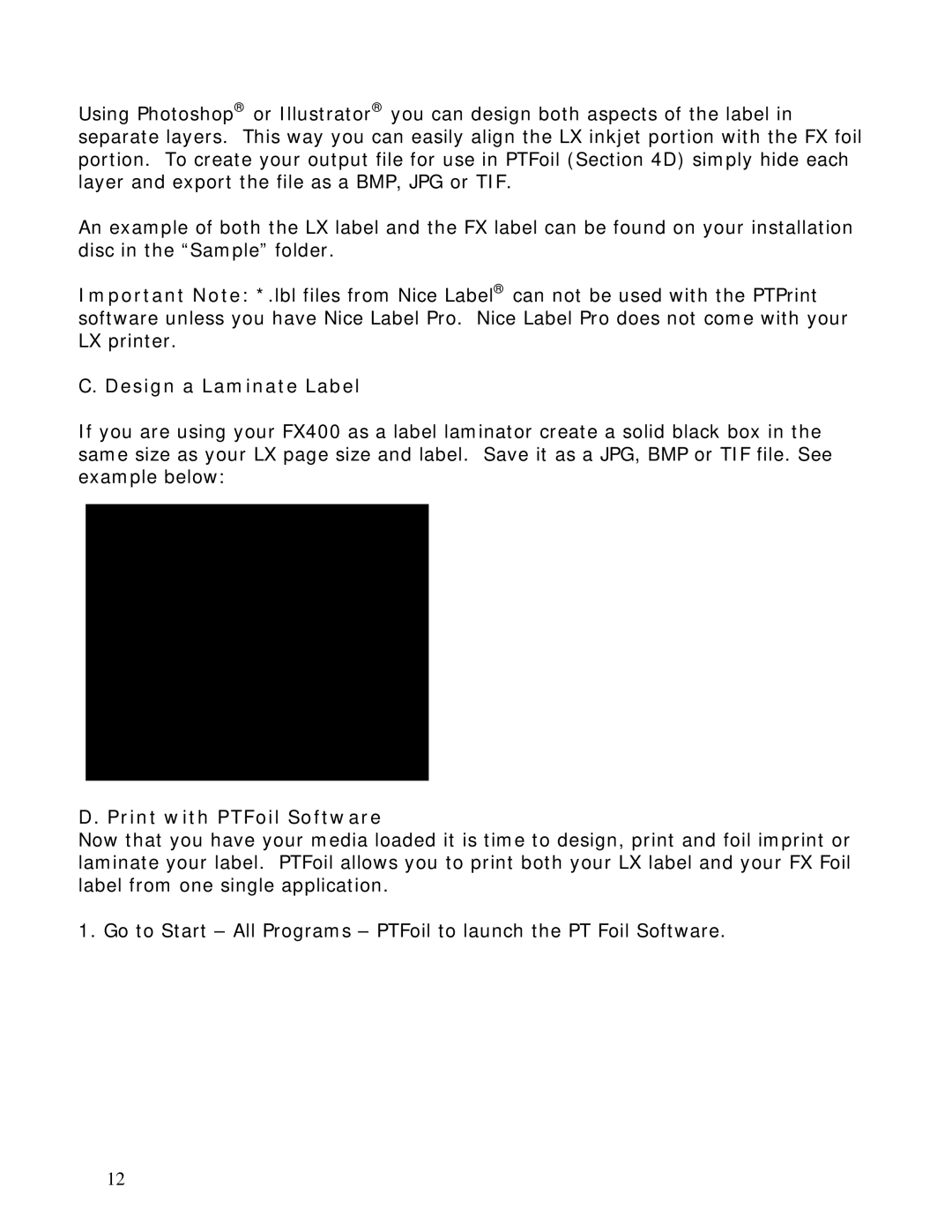Using Photoshop® or Illustrator® you can design both aspects of the label in separate layers. This way you can easily align the LX inkjet portion with the FX foil portion. To create your output file for use in PTFoil (Section 4D) simply hide each layer and export the file as a BMP, JPG or TIF.
An example of both the LX label and the FX label can be found on your installation disc in the “Sample” folder.
Important Note: *.lbl files from Nice Label® can not be used with the PTPrint software unless you have Nice Label Pro. Nice Label Pro does not come with your LX printer.
C. Design a Laminate Label
If you are using your FX400 as a label laminator create a solid black box in the same size as your LX page size and label. Save it as a JPG, BMP or TIF file. See example below:
D. Print with PTFoil Software
Now that you have your media loaded it is time to design, print and foil imprint or laminate your label. PTFoil allows you to print both your LX label and your FX Foil label from one single application.
1. Go to Start – All Programs – PTFoil to launch the PT Foil Software.
12