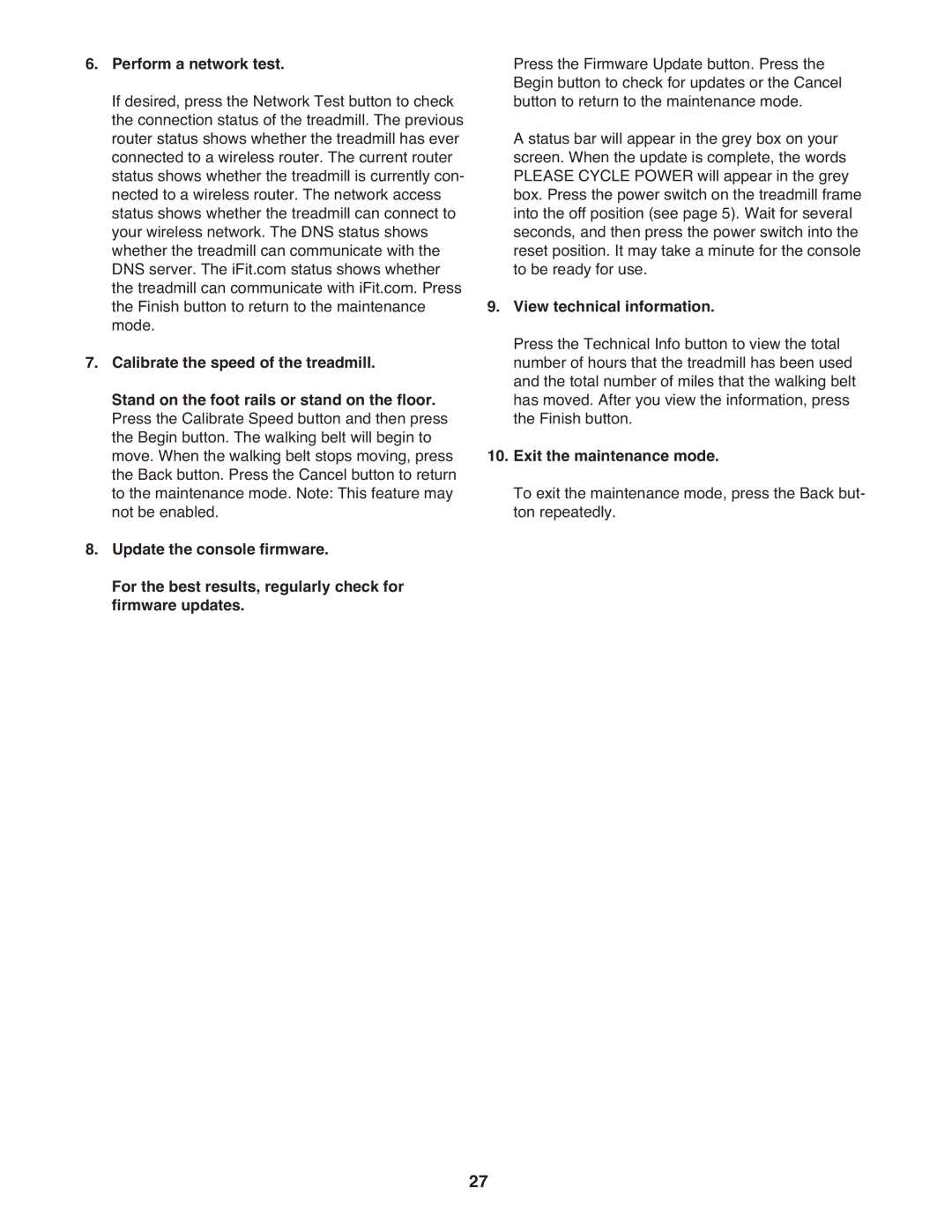6.Perform a network test.
If desired, press the Network Test button to check the connection status of the treadmill. The previous router status shows whether the treadmill has ever connected to a wireless router. The current router status shows whether the treadmill is currently con- nected to a wireless router. The network access status shows whether the treadmill can connect to your wireless network. The DNS status shows whether the treadmill can communicate with the DNS server. The iFit.com status shows whether the treadmill can communicate with iFit.com. Press the Finish button to return to the maintenance mode.
7.Calibrate the speed of the treadmill.
Stand on the foot rails or stand on the floor. Press the Calibrate Speed button and then press the Begin button. The walking belt will begin to move. When the walking belt stops moving, press the Back button. Press the Cancel button to return to the maintenance mode. Note: This feature may not be enabled.
8.Update the console firmware.
For the best results, regularly check for firmware updates.
Press the Firmware Update button. Press the Begin button to check for updates or the Cancel button to return to the maintenance mode.
A status bar will appear in the grey box on your screen. When the update is complete, the words PLEASE CYCLE POWER will appear in the grey box. Press the power switch on the treadmill frame into the off position (see page 5). Wait for several seconds, and then press the power switch into the reset position. It may take a minute for the console to be ready for use.
9.View technical information.
Press the Technical Info button to view the total number of hours that the treadmill has been used and the total number of miles that the walking belt has moved. After you view the information, press the Finish button.
10.Exit the maintenance mode.
To exit the maintenance mode, press the Back but- ton repeatedly.
27