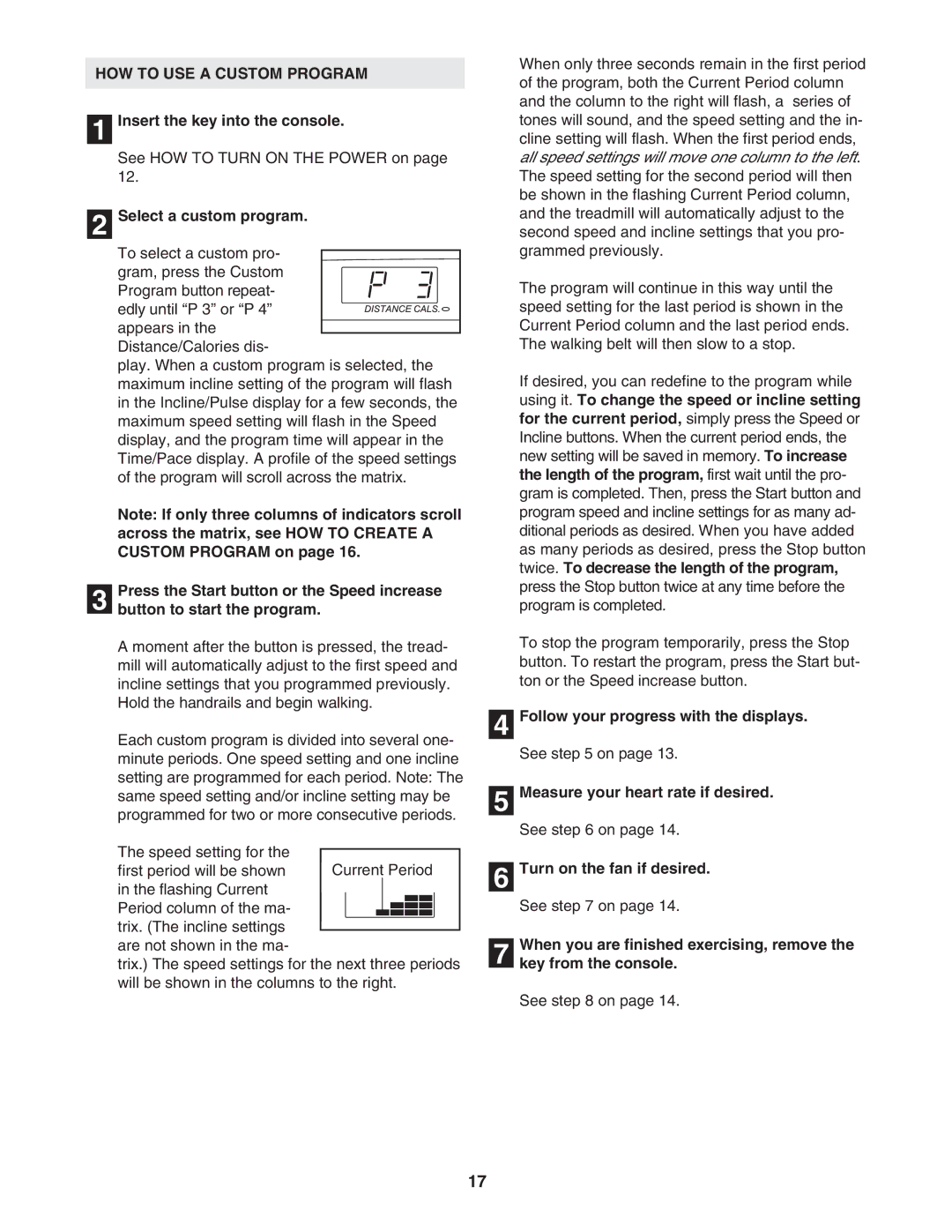HOW TO USE A CUSTOM PROGRAM
1 Insert the key into the console.
See HOW TO TURN ON THE POWER on page 12.
2 Select a custom program.
To select a custom pro- gram, press the Custom
Program button repeat- edly until “P 3” or “P 4” appears in the
Distance/Calories dis-
play. When a custom program is selected, the maximum incline setting of the program will flash in the Incline/Pulse display for a few seconds, the maximum speed setting will flash in the Speed display, and the program time will appear in the Time/Pace display. A profile of the speed settings of the program will scroll across the matrix.
Note: If only three columns of indicators scroll across the matrix, see HOW TO CREATE A CUSTOM PROGRAM on page 16.
Press the Start button or the Speed increase
3 button to start the program.
A moment after the button is pressed, the tread- mill will automatically adjust to the first speed and incline settings that you programmed previously. Hold the handrails and begin walking.
Each custom program is divided into several one- minute periods. One speed setting and one incline setting are programmed for each period. Note: The same speed setting and/or incline setting may be programmed for two or more consecutive periods.
The speed setting for the first period will be shown in the flashing Current
Period column of the ma- trix. (The incline settings are not shown in the ma-
trix.) The speed settings for the next three periods will be shown in the columns to the right.
When only three seconds remain in the first period of the program, both the Current Period column and the column to the right will flash, a series of tones will sound, and the speed setting and the in- cline setting will flash. When the first period ends, all speed settings will move one column to the left. The speed setting for the second period will then be shown in the flashing Current Period column, and the treadmill will automatically adjust to the second speed and incline settings that you pro- grammed previously.
The program will continue in this way until the speed setting for the last period is shown in the Current Period column and the last period ends. The walking belt will then slow to a stop.
If desired, you can redefine to the program while using it. To change the speed or incline setting for the current period, simply press the Speed or Incline buttons. When the current period ends, the new setting will be saved in memory. To increase the length of the program, first wait until the pro- gram is completed. Then, press the Start button and program speed and incline settings for as many ad- ditional periods as desired. When you have added as many periods as desired, press the Stop button twice. To decrease the length of the program, press the Stop button twice at any time before the program is completed.
To stop the program temporarily, press the Stop button. To restart the program, press the Start but- ton or the Speed increase button.
4 Follow your progress with the displays.
See step 5 on page 13.
5 Measure your heart rate if desired.
See step 6 on page 14.
6 Turn on the fan if desired.
See step 7 on page 14.
When you are finished exercising, remove the
7 key from the console.
See step 8 on page 14.
17