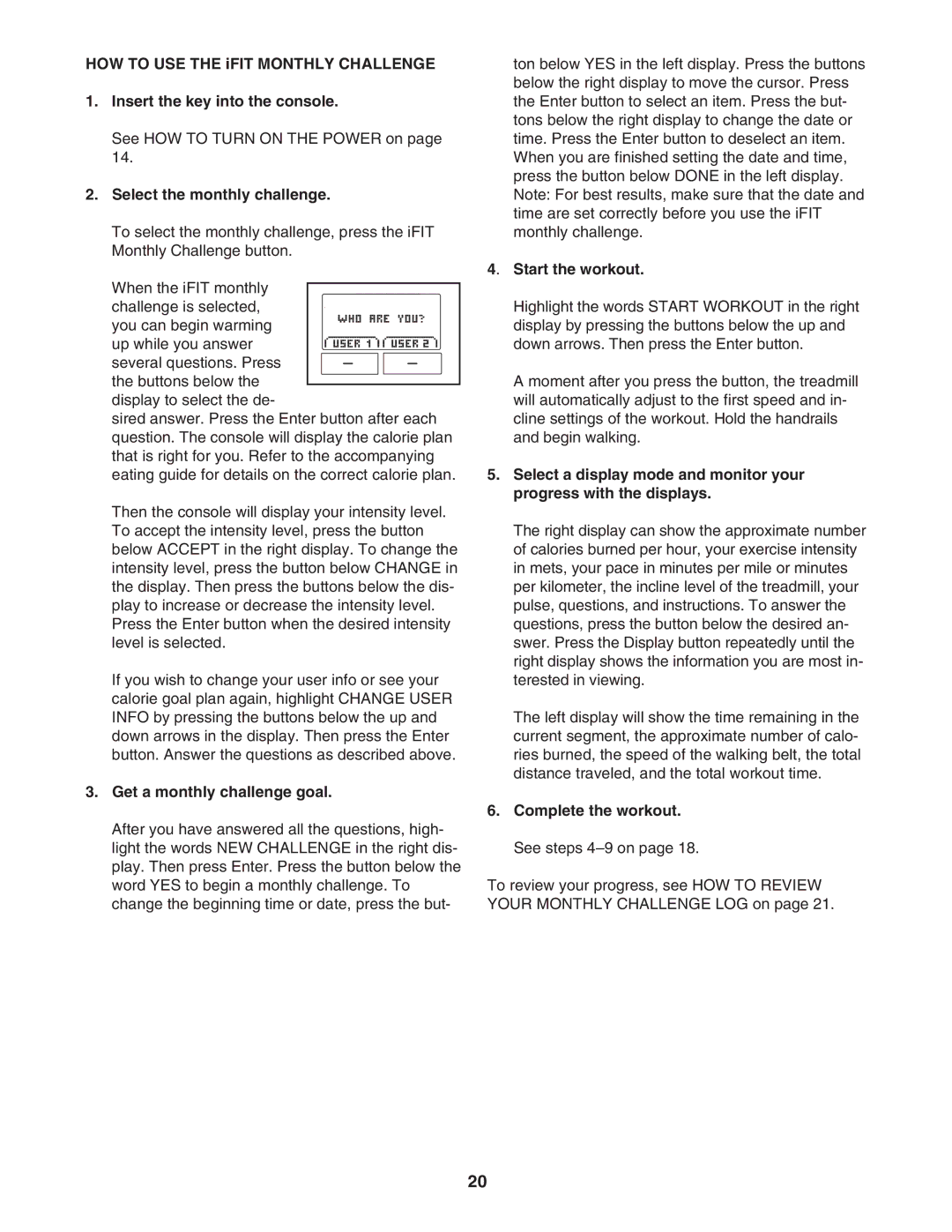HOW TO USE THE iFIT MONTHLY CHALLENGE
1.Insert the key into the console.
See HOW TO TURN ON THE POWER on page 14.
2.Select the monthly challenge.
To select the monthly challenge, press the iFIT Monthly Challenge button.
When the iFIT monthly
challenge is selected, you can begin warming
up while you answer
several questions. Press the buttons below the
display to select the de-
sired answer. Press the Enter button after each question. The console will display the calorie plan that is right for you. Refer to the accompanying eating guide for details on the correct calorie plan.
Then the console will display your intensity level. To accept the intensity level, press the button below ACCEPT in the right display. To change the intensity level, press the button below CHANGE in the display. Then press the buttons below the dis- play to increase or decrease the intensity level. Press the Enter button when the desired intensity level is selected.
If you wish to change your user info or see your calorie goal plan again, highlight CHANGE USER INFO by pressing the buttons below the up and down arrows in the display. Then press the Enter button. Answer the questions as described above.
3.Get a monthly challenge goal.
After you have answered all the questions, high- light the words NEW CHALLENGE in the right dis- play. Then press Enter. Press the button below the word YES to begin a monthly challenge. To change the beginning time or date, press the but-
ton below YES in the left display. Press the buttons below the right display to move the cursor. Press the Enter button to select an item. Press the but- tons below the right display to change the date or time. Press the Enter button to deselect an item. When you are finished setting the date and time, press the button below DONE in the left display. Note: For best results, make sure that the date and time are set correctly before you use the iFIT monthly challenge.
4. Start the workout.
Highlight the words START WORKOUT in the right display by pressing the buttons below the up and down arrows. Then press the Enter button.
A moment after you press the button, the treadmill will automatically adjust to the first speed and in- cline settings of the workout. Hold the handrails and begin walking.
5.Select a display mode and monitor your progress with the displays.
The right display can show the approximate number of calories burned per hour, your exercise intensity in mets, your pace in minutes per mile or minutes per kilometer, the incline level of the treadmill, your pulse, questions, and instructions. To answer the questions, press the button below the desired an- swer. Press the Display button repeatedly until the right display shows the information you are most in- terested in viewing.
The left display will show the time remaining in the current segment, the approximate number of calo- ries burned, the speed of the walking belt, the total distance traveled, and the total workout time.
6.Complete the workout. See steps 4–9 on page 18.
To review your progress, see HOW TO REVIEW YOUR MONTHLY CHALLENGE LOG on page 21.
20