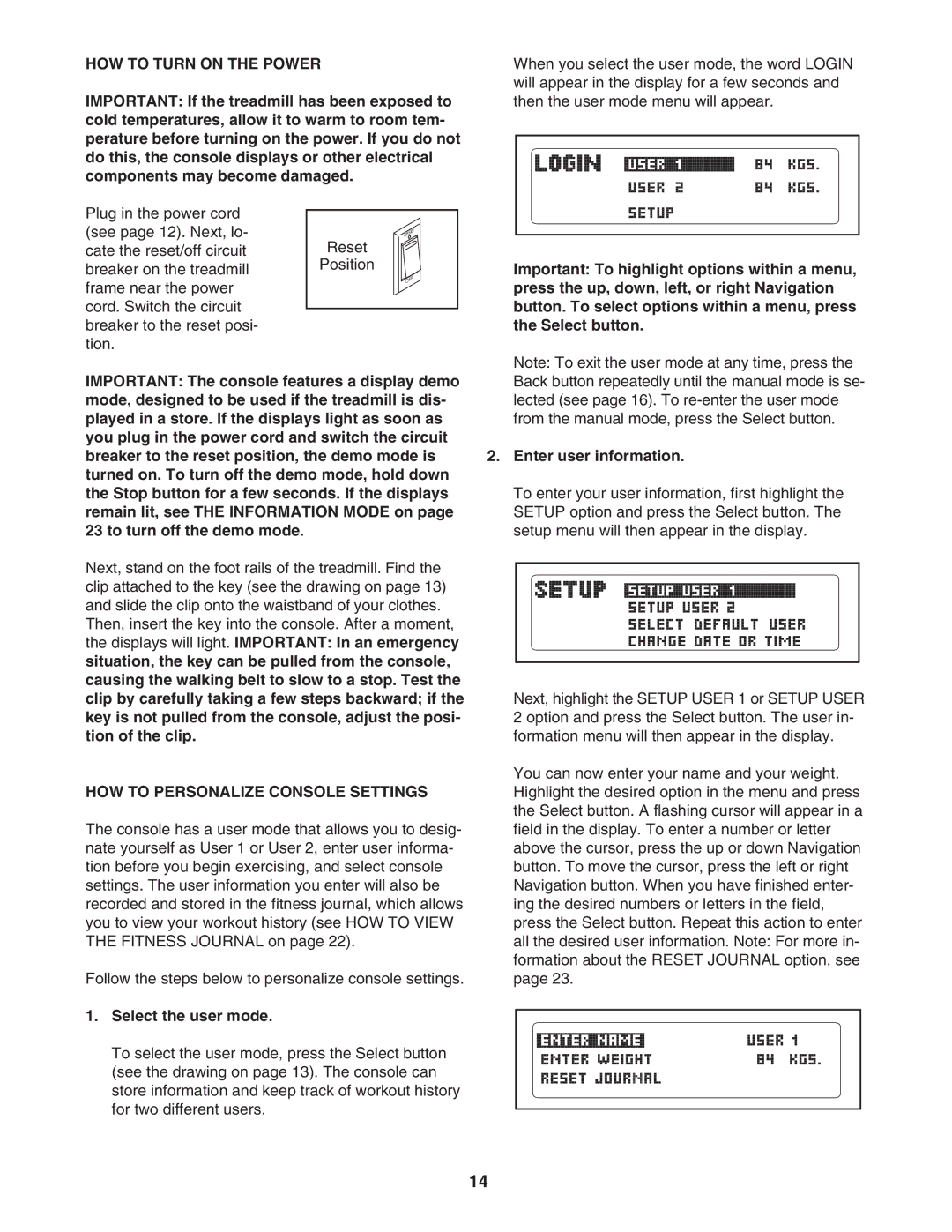HOW TO TURN ON THE POWER
IMPORTANT: If the treadmill has been exposed to cold temperatures, allow it to warm to room tem- perature before turning on the power. If you do not do this, the console displays or other electrical components may become damaged.
Plug in the power cord |
|
|
|
|
|
|
|
|
|
|
|
| |
(see page 12). Next, lo- |
|
|
|
|
|
|
|
|
|
|
|
|
|
cate the reset/off circuit |
| Reset | ||||
|
|
|
|
| ||
breaker on the treadmill |
| Position |
|
|
|
|
|
|
|
|
| ||
|
|
|
|
|
| |
frame near the power |
|
|
|
|
|
|
cord. Switch the circuit |
|
|
|
|
|
|
|
|
|
|
|
| |
breaker to the reset posi- |
|
|
|
|
|
|
tion. |
|
|
|
|
|
|
IMPORTANT: The console features a display demo mode, designed to be used if the treadmill is dis- played in a store. If the displays light as soon as you plug in the power cord and switch the circuit breaker to the reset position, the demo mode is turned on. To turn off the demo mode, hold down the Stop button for a few seconds. If the displays remain lit, see THE INFORMATION MODE on page 23 to turn off the demo mode.
Next, stand on the foot rails of the treadmill. Find the clip attached to the key (see the drawing on page 13) and slide the clip onto the waistband of your clothes.
Then, insert the key into the console. After a moment, the displays will light. IMPORTANT: In an emergency situation, the key can be pulled from the console, causing the walking belt to slow to a stop. Test the clip by carefully taking a few steps backward; if the key is not pulled from the console, adjust the posi- tion of the clip.
HOW TO PERSONALIZE CONSOLE SETTINGS
The console has a user mode that allows you to desig- nate yourself as User 1 or User 2, enter user informa- tion before you begin exercising, and select console settings. The user information you enter will also be recorded and stored in the fitness journal, which allows you to view your workout history (see HOW TO VIEW THE FITNESS JOURNAL on page 22).
Follow the steps below to personalize console settings.
1.Select the user mode.
To select the user mode, press the Select button (see the drawing on page 13). The console can store information and keep track of workout history for two different users.
When you select the user mode, the word LOGIN will appear in the display for a few seconds and then the user mode menu will appear.
Important: To highlight options within a menu, press the up, down, left, or right Navigation button. To select options within a menu, press the Select button.
Note: To exit the user mode at any time, press the Back button repeatedly until the manual mode is se- lected (see page 16). To
2.Enter user information.
To enter your user information, first highlight the SETUP option and press the Select button. The setup menu will then appear in the display.
Next, highlight the SETUP USER 1 or SETUP USER 2 option and press the Select button. The user in- formation menu will then appear in the display.
You can now enter your name and your weight. Highlight the desired option in the menu and press the Select button. A flashing cursor will appear in a field in the display. To enter a number or letter above the cursor, press the up or down Navigation button. To move the cursor, press the left or right Navigation button. When you have finished enter- ing the desired numbers or letters in the field, press the Select button. Repeat this action to enter all the desired user information. Note: For more in- formation about the RESET JOURNAL option, see page 23.
14