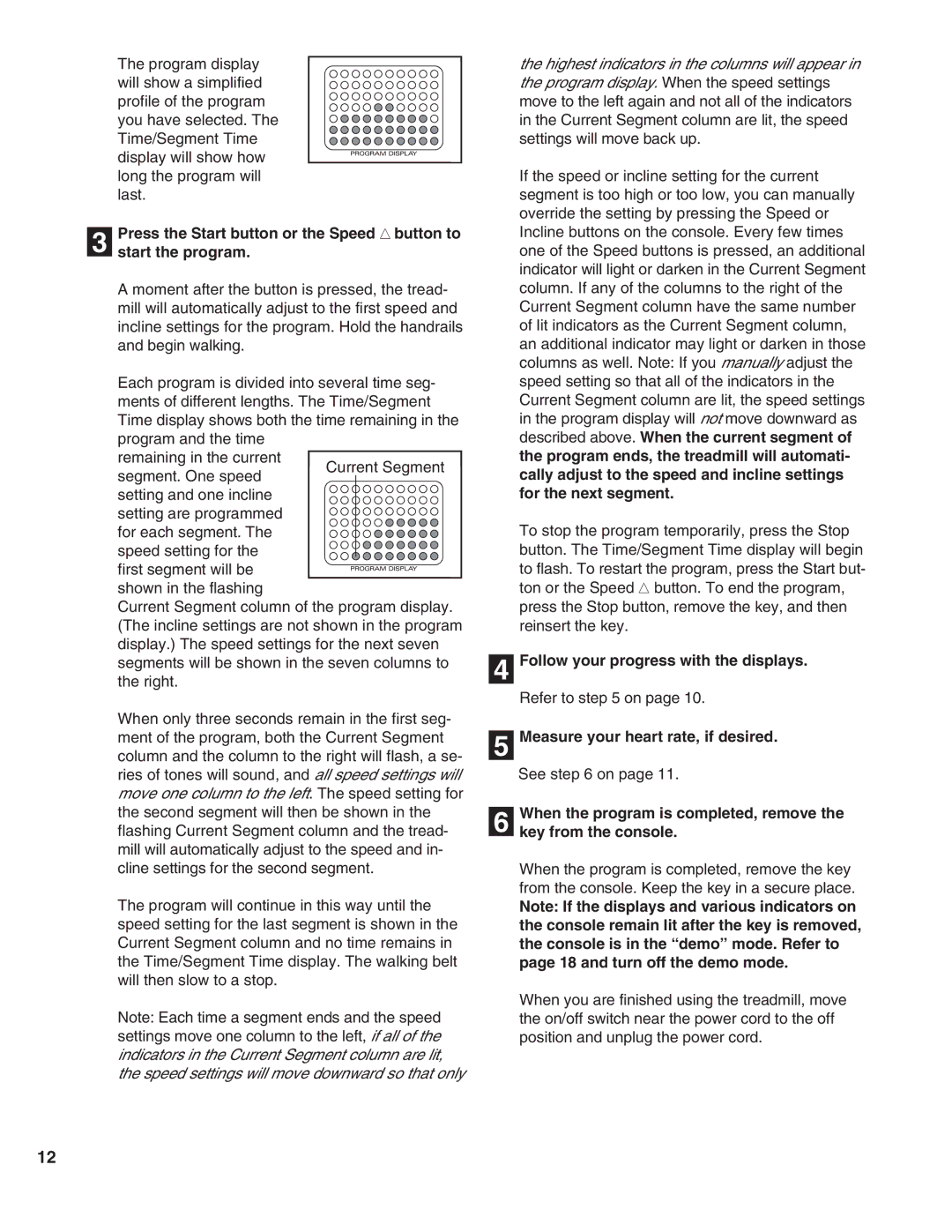The program display will show a simplified profile of the program you have selected. The Time/Segment Time display will show how long the program will last.
Press the Start button or the Speed ▲ button to
3 start the program.
A moment after the button is pressed, the tread- mill will automatically adjust to the first speed and incline settings for the program. Hold the handrails and begin walking.
Each program is divided into several time seg- ments of different lengths. The Time/Segment Time display shows both the time remaining in the program and the time
remaining in the current
segment. One speed setting and one incline setting are programmed for each segment. The speed setting for the first segment will be shown in the flashing
Current Segment column of the program display. (The incline settings are not shown in the program display.) The speed settings for the next seven segments will be shown in the seven columns to the right.
When only three seconds remain in the first seg- ment of the program, both the Current Segment column and the column to the right will flash, a se- ries of tones will sound, and all speed settings will move one column to the left. The speed setting for the second segment will then be shown in the flashing Current Segment column and the tread- mill will automatically adjust to the speed and in- cline settings for the second segment.
The program will continue in this way until the speed setting for the last segment is shown in the Current Segment column and no time remains in the Time/Segment Time display. The walking belt will then slow to a stop.
Note: Each time a segment ends and the speed settings move one column to the left, if all of the indicators in the Current Segment column are lit, the speed settings will move downward so that only
the highest indicators in the columns will appear in the program display. When the speed settings move to the left again and not all of the indicators in the Current Segment column are lit, the speed settings will move back up.
If the speed or incline setting for the current segment is too high or too low, you can manually override the setting by pressing the Speed or Incline buttons on the console. Every few times one of the Speed buttons is pressed, an additional indicator will light or darken in the Current Segment column. If any of the columns to the right of the Current Segment column have the same number of lit indicators as the Current Segment column, an additional indicator may light or darken in those columns as well. Note: If you manually adjust the speed setting so that all of the indicators in the Current Segment column are lit, the speed settings in the program display will not move downward as described above. When the current segment of the program ends, the treadmill will automati- cally adjust to the speed and incline settings for the next segment.
To stop the program temporarily, press the Stop button. The Time/Segment Time display will begin to flash. To restart the program, press the Start but- ton or the Speed ▲ button. To end the program, press the Stop button, remove the key, and then reinsert the key.
4 Follow your progress with the displays.
Refer to step 5 on page 10.
5 Measure your heart rate, if desired.
See step 6 on page 11.
When the program is completed, remove the
6 key from the console.
When the program is completed, remove the key from the console. Keep the key in a secure place.
Note: If the displays and various indicators on the console remain lit after the key is removed, the console is in the “demo” mode. Refer to page 18 and turn off the demo mode.
When you are finished using the treadmill, move the on/off switch near the power cord to the off position and unplug the power cord.
12