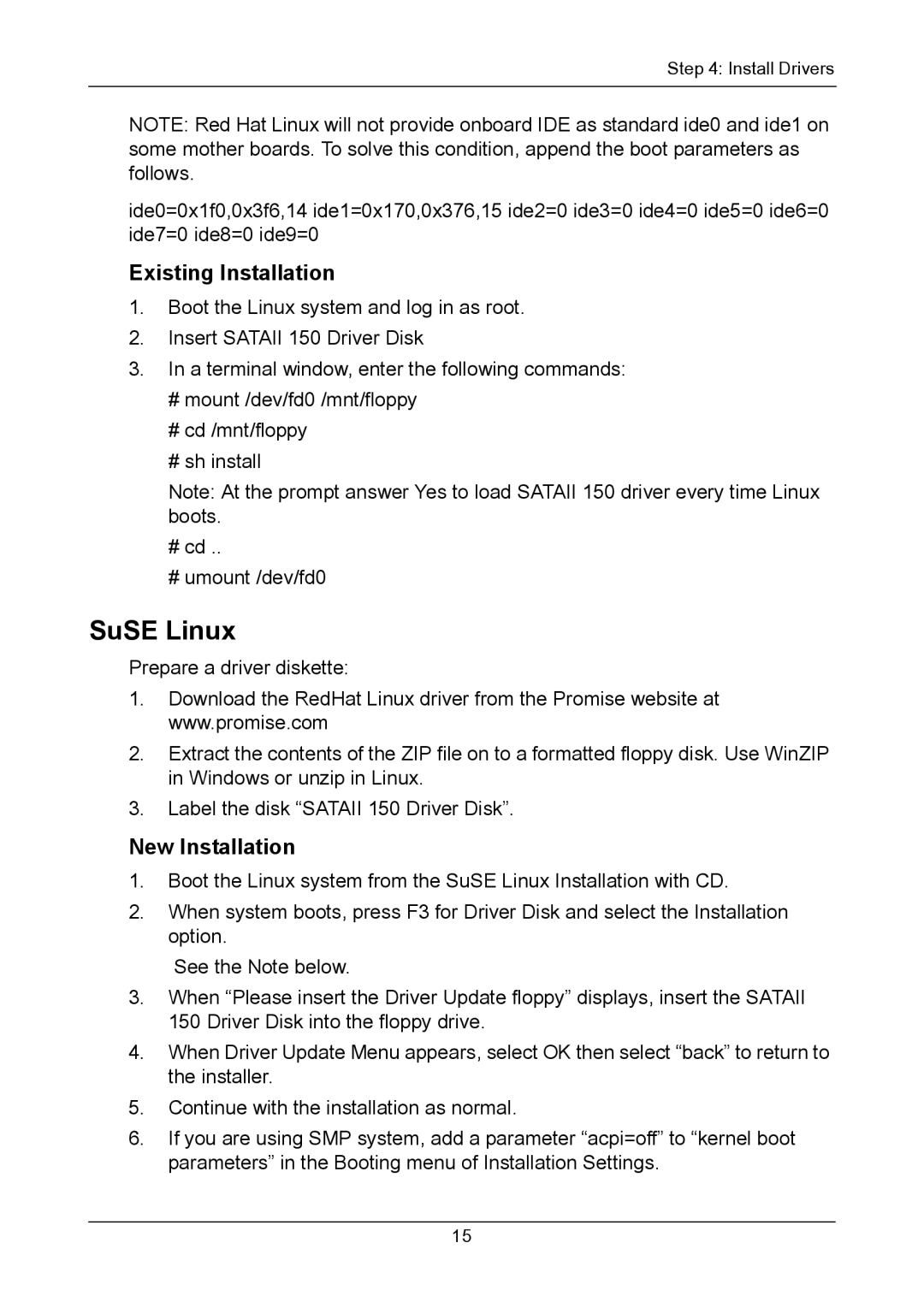Step 4: Install Drivers
NOTE: Red Hat Linux will not provide onboard IDE as standard ide0 and ide1 on some mother boards. To solve this condition, append the boot parameters as follows.
ide0=0x1f0,0x3f6,14 ide1=0x170,0x376,15 ide2=0 ide3=0 ide4=0 ide5=0 ide6=0 ide7=0 ide8=0 ide9=0
Existing Installation
1.Boot the Linux system and log in as root.
2.Insert SATAII 150 Driver Disk
3.In a terminal window, enter the following commands:
#mount /dev/fd0 /mnt/floppy
#cd /mnt/floppy
#sh install
Note: At the prompt answer Yes to load SATAII 150 driver every time Linux boots.
#cd ..
#umount /dev/fd0
SuSE Linux
Prepare a driver diskette:
1.Download the RedHat Linux driver from the Promise website at www.promise.com
2.Extract the contents of the ZIP file on to a formatted floppy disk. Use WinZIP in Windows or unzip in Linux.
3.Label the disk “SATAII 150 Driver Disk”.
New Installation
1.Boot the Linux system from the SuSE Linux Installation with CD.
2.When system boots, press F3 for Driver Disk and select the Installation option.
See the Note below.
3.When “Please insert the Driver Update floppy” displays, insert the SATAII 150 Driver Disk into the floppy drive.
4.When Driver Update Menu appears, select OK then select “back” to return to the installer.
5.Continue with the installation as normal.
6.If you are using SMP system, add a parameter “acpi=off” to “kernel boot parameters” in the Booting menu of Installation Settings.
15