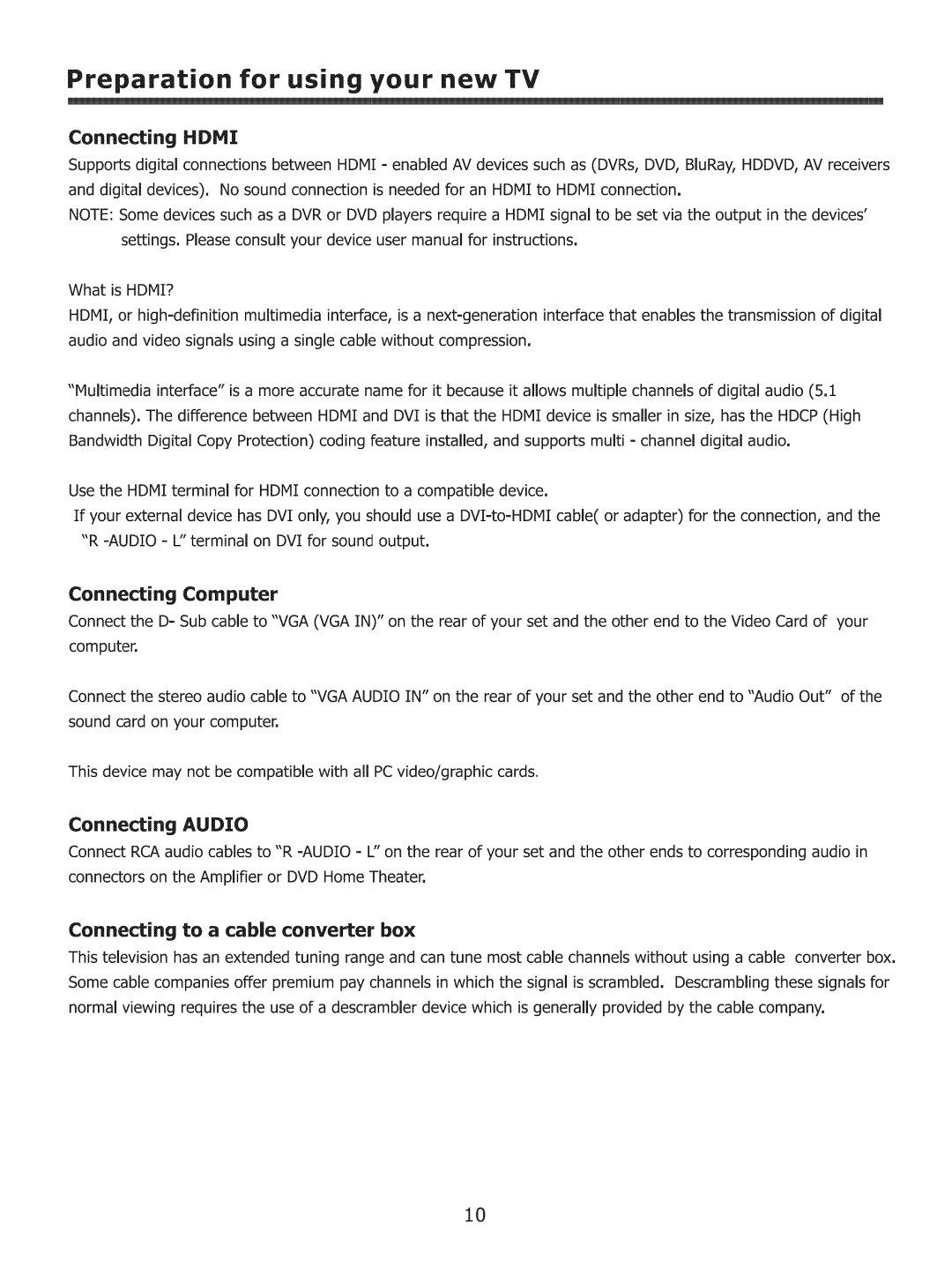Preparation for using your new TV
Connecting HDMI
Supports digital connections between HDMI = enabled AV devices such as (DVRs, DVD, BluRay, HDDVD, AV receivers and digital devices). No sound connection is needed for an HDMI to HDMI connection.
NOTE: Some devices such as a DVR or DVD players require a HDMI signal to be set via the output in the devices' settings. Please consult your device user manual for instructions.
What is HDMI?
HDMI, or high=definition multimedia interface, is a next=generation interface that enables the transmission of digital audio and video signals using a single cable without compression.
"Multimedia interface" is a more accurate name for it because it allows multiple channels of digital audio (5.1 channels). The difference between HDMI and DVI is that the HDMI device is smaller in size, has the HDCP (High Bandwidth Digital Copy Protection) coding feature installed, and supports multi = channel digital audio.
Use the HDMI terminal for HDMI connection to a compatible device.
If your external device has DVI only, you should use a DVZ=to=HDMIcable( or adapter) for the connection, and the "R
Connecting Computer
Connect the D= Sub cable to "VGA (VGA IN)" on the rear of your set and the other end to the Video Card of your computer.
Connect the stereo audio cable to "VGA AUDIO IN" on the rear of your set and the other end to "Audio Out" of the sound card on your computer.
This device may not be compatible with all PC video/graphic cards.
Connecting AUDIO
Connect RCA audio cables to "R =AUDIO = L" on the rear of your set and the other ends to corresponding audio in connectors on the Amplifier or DVD Home Theater.
Connecting to a cable converter box
This television has an extended tuning range and can tune most cable channels without using a cable converter box. Some cable companies offer premium pay channels in which the signal is scrambled. Descrambling these signals for normal viewing requires the use of a descrambler device which is generally provided by the cable company.
10