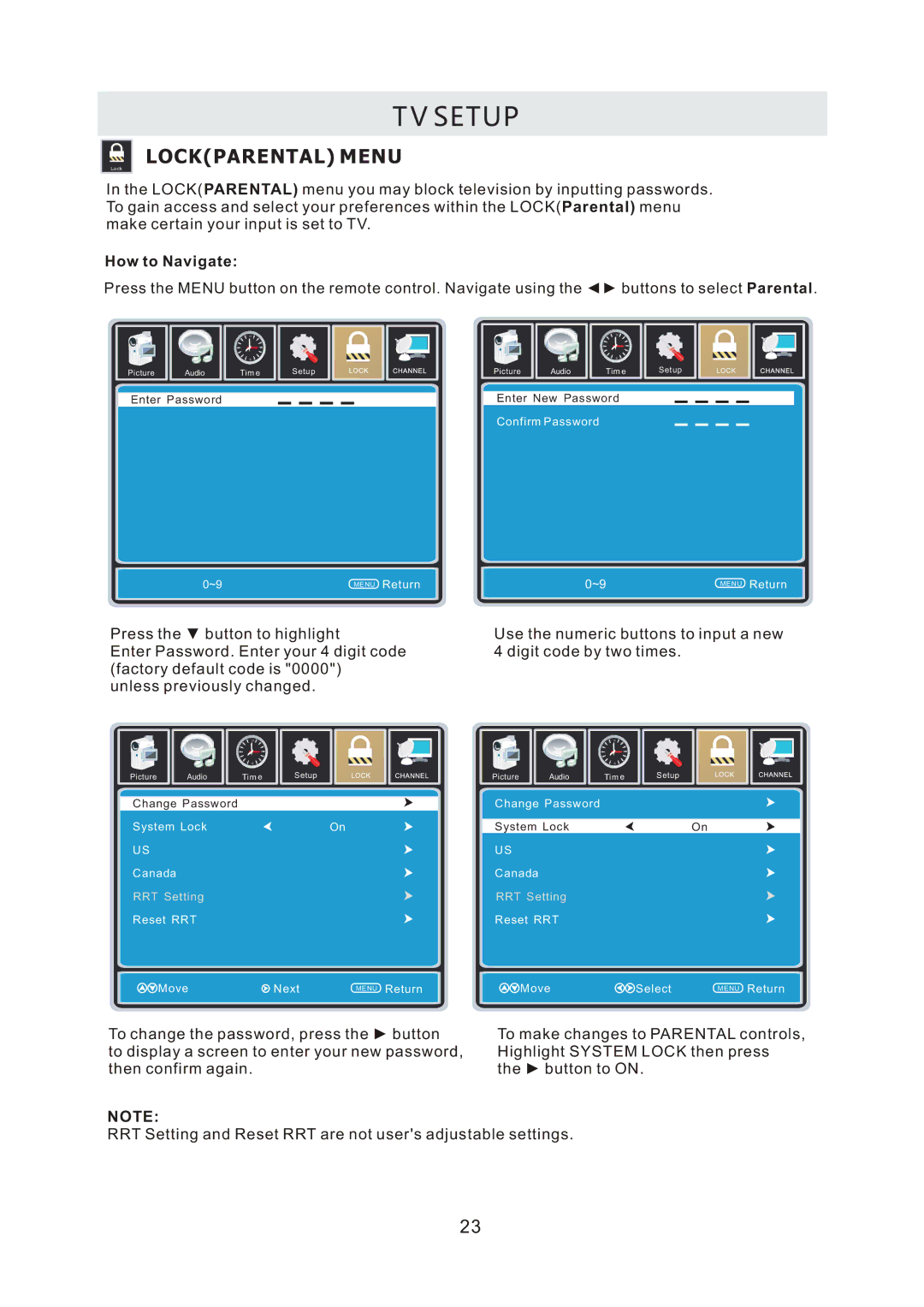T V SETUP
Lock
LOCK(PARENTAL) MENU
In the LOCK(PARENTAL) menu you may block television by inputting passwords. To gain access and select your preferences within the LOCK(Parental) menu make certain your input is set to TV.
How to Navigate:
Press the MENU button on the remote control. Navigate using the ◄► buttons to select Parental.
Picture | Audio |
Enter Password
12
6
Tim e
Setup
|
| 12 |
|
| 6 |
Picture | Audio | Tim e |
Enter New Password
Confirm Password
Setup
0~9 | MENU Return | 0~9 | MENU Return |
Press the ▼ button to highlight
Enter Password. Enter your 4 digit code (factory default code is "0000") unless previously changed.
Use the numeric buttons to input a new 4 digit code by two times.
|
| 12 |
|
| 6 |
Picture | Audio | Tim e |
Change Password
System Lock
US
Canada
RRT Setting
Reset RRT
Setup
On
|
| 12 |
|
| 6 |
Picture | Audio | Tim e |
Change Password
System Lock
US
Canada
RRT Setting
Reset RRT
Setup
On
Move | Next | MENU Return |
Move | Select | MENU Return |
To change the password, press the ► button | To make changes to PARENTAL controls, |
to display a screen to enter your new password, | Highlight SYSTEM LOCK then press |
then confirm again. | the ► button to ON. |
NOTE:
RRT Setting and Reset RRT are not user's adjustable settings.
23