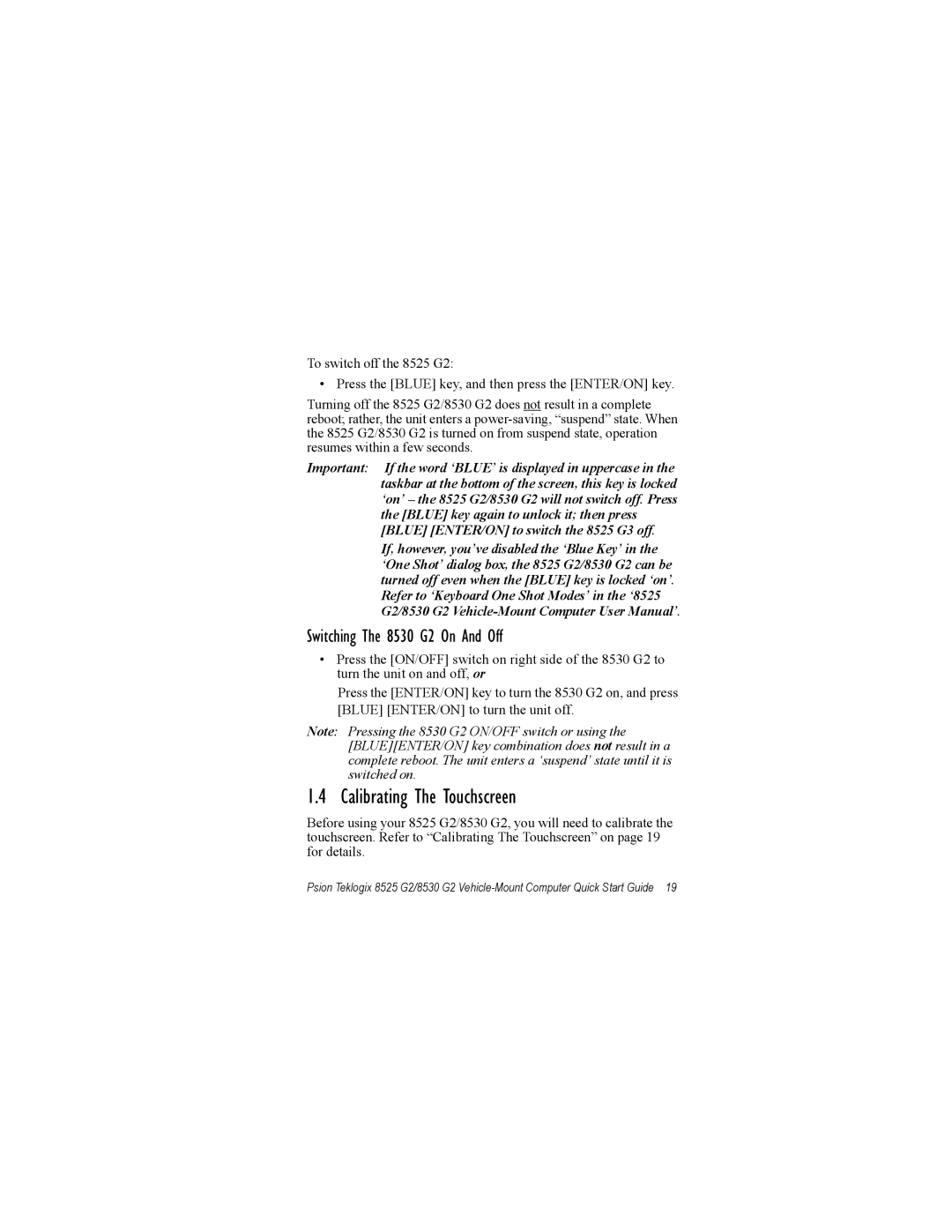To switch off the 8525 G2:
• Press the [BLUE] key, and then press the [ENTER/ON] key.
Turning off the 8525 G2/8530 G2 does not result in a complete reboot; rather, the unit enters a
Important: If the word ‘BLUE’ is displayed in uppercase in the taskbar at the bottom of the screen, this key is locked ‘on’ – the 8525 G2/8530 G2 will not switch off. Press the [BLUE] key again to unlock it; then press [BLUE] [ENTER/ON] to switch the 8525 G3 off.
If, however, you’ve disabled the ‘Blue Key’ in the ‘One Shot’ dialog box, the 8525 G2/8530 G2 can be turned off even when the [BLUE] key is locked ‘on’. Refer to ‘Keyboard One Shot Modes’ in the ‘8525 G2/8530 G2
Switching The 8530 G2 On And Off
•Press the [ON/OFF] switch on right side of the 8530 G2 to turn the unit on and off, or
Press the [ENTER/ON] key to turn the 8530 G2 on, and press [BLUE] [ENTER/ON] to turn the unit off.
Note: Pressing the 8530 G2 ON/OFF switch or using the [BLUE][ENTER/ON] key combination does not result in a complete reboot. The unit enters a ‘suspend’ state until it is switched on.
1.4 Calibrating The Touchscreen
Before using your 8525 G2/8530 G2, you will need to calibrate the touchscreen. Refer to “Calibrating The Touchscreen” on page 19 for details.
Psion Teklogix 8525 G2/8530 G2