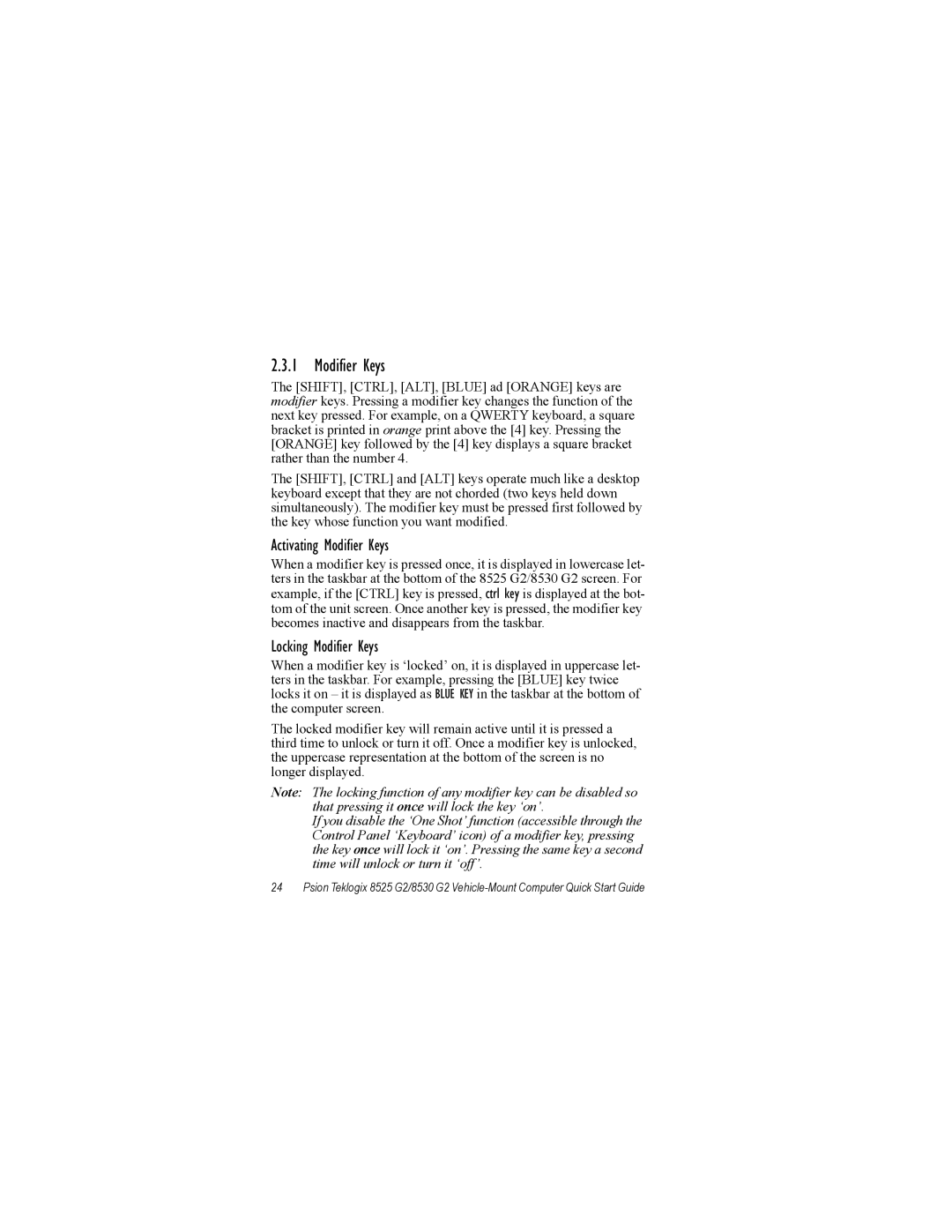2.3.1 Modifier Keys
The [SHIFT], [CTRL], [ALT], [BLUE] ad [ORANGE] keys are modifier keys. Pressing a modifier key changes the function of the next key pressed. For example, on a QWERTY keyboard, a square bracket is printed in orange print above the [4] key. Pressing the [ORANGE] key followed by the [4] key displays a square bracket rather than the number 4.
The [SHIFT], [CTRL] and [ALT] keys operate much like a desktop keyboard except that they are not chorded (two keys held down simultaneously). The modifier key must be pressed first followed by the key whose function you want modified.
Activating Modifier Keys
When a modifier key is pressed once, it is displayed in lowercase let- ters in the taskbar at the bottom of the 8525 G2/8530 G2 screen. For example, if the [CTRL] key is pressed, ctrl key is displayed at the bot- tom of the unit screen. Once another key is pressed, the modifier key becomes inactive and disappears from the taskbar.
Locking Modifier Keys
When a modifier key is ‘locked’ on, it is displayed in uppercase let- ters in the taskbar. For example, pressing the [BLUE] key twice locks it on – it is displayed as BLUE KEY in the taskbar at the bottom of the computer screen.
The locked modifier key will remain active until it is pressed a third time to unlock or turn it off. Once a modifier key is unlocked, the uppercase representation at the bottom of the screen is no longer displayed.
Note: The locking function of any modifier key can be disabled so that pressing it once will lock the key ‘on’.
If you disable the ‘One Shot’ function (accessible through the Control Panel ‘Keyboard’ icon) of a modifier key, pressing the key once will lock it ‘on’. Pressing the same key a second time will unlock or turn it ‘off’.
24 Psion Teklogix 8525 G2/8530 G2