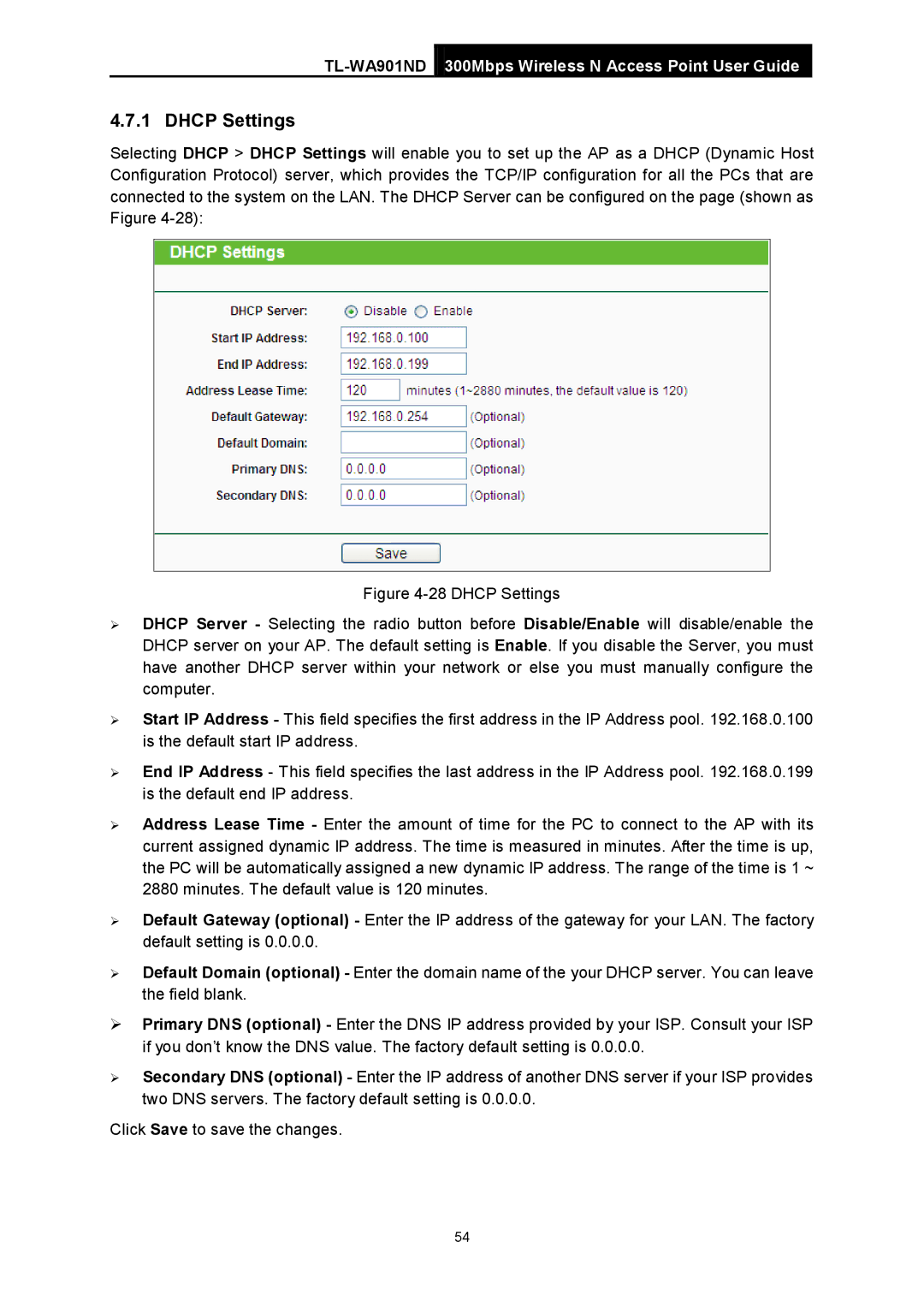TL-WA901ND
300Mbps Wireless N Access Point User Guide
4.7.1 DHCP Settings
Selecting DHCP > DHCP Settings will enable you to set up the AP as a DHCP (Dynamic Host Configuration Protocol) server, which provides the TCP/IP configuration for all the PCs that are connected to the system on the LAN. The DHCP Server can be configured on the page (shown as Figure
Figure 4-28 DHCP Settings
DHCP Server - Selecting the radio button before Disable/Enable will disable/enable the DHCP server on your AP. The default setting is Enable. If you disable the Server, you must have another DHCP server within your network or else you must manually configure the computer.
Start IP Address - This field specifies the first address in the IP Address pool. 192.168.0.100 is the default start IP address.
End IP Address - This field specifies the last address in the IP Address pool. 192.168.0.199 is the default end IP address.
Address Lease Time - Enter the amount of time for the PC to connect to the AP with its current assigned dynamic IP address. The time is measured in minutes. After the time is up, the PC will be automatically assigned a new dynamic IP address. The range of the time is 1 ~ 2880 minutes. The default value is 120 minutes.
Default Gateway (optional) - Enter the IP address of the gateway for your LAN. The factory default setting is 0.0.0.0.
Default Domain (optional) - Enter the domain name of the your DHCP server. You can leave the field blank.
Primary DNS (optional) - Enter the DNS IP address provided by your ISP. Consult your ISP if you don’t know the DNS value. The factory default setting is 0.0.0.0.
Secondary DNS (optional) - Enter the IP address of another DNS server if your ISP provides two DNS servers. The factory default setting is 0.0.0.0.
Click Save to save the changes.
54