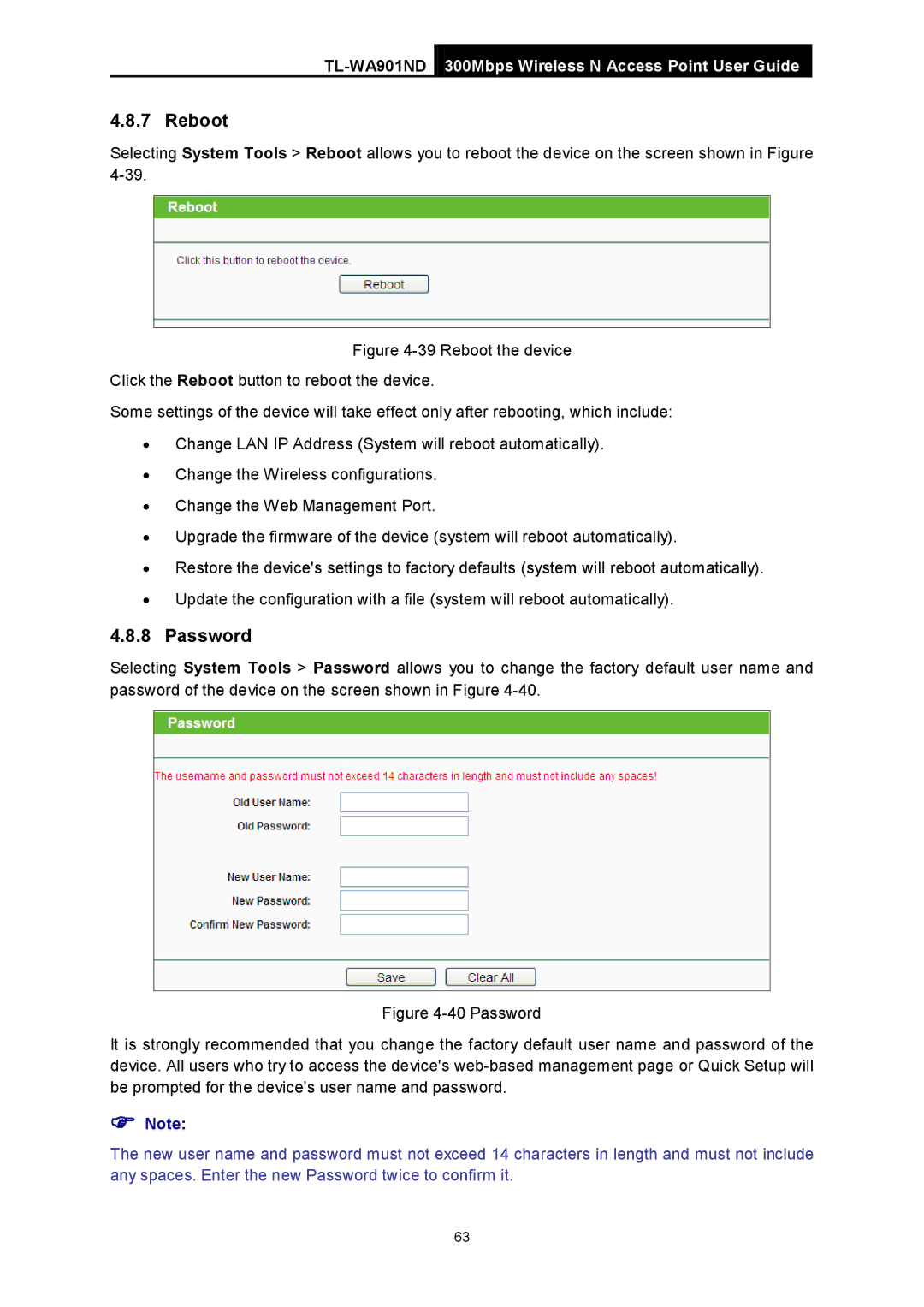TL-WA901ND 300Mbps Wireless N Access Point User Guide
4.8.7 Reboot
Selecting System Tools > Reboot allows you to reboot the device on the screen shown in Figure
Figure 4-39 Reboot the device
Click the Reboot button to reboot the device.
Some settings of the device will take effect only after rebooting, which include:
•Change LAN IP Address (System will reboot automatically).
•Change the Wireless configurations.
•Change the Web Management Port.
•Upgrade the firmware of the device (system will reboot automatically).
•Restore the device's settings to factory defaults (system will reboot automatically).
•Update the configuration with a file (system will reboot automatically).
4.8.8 Password
Selecting System Tools > Password allows you to change the factory default user name and password of the device on the screen shown in Figure
Figure 4-40 Password
It is strongly recommended that you change the factory default user name and password of the device. All users who try to access the device's web-based management page or Quick Setup will be prompted for the device's user name and password.
Note:
The new user name and password must not exceed 14 characters in length and must not include any spaces. Enter the new Password twice to confirm it.
63