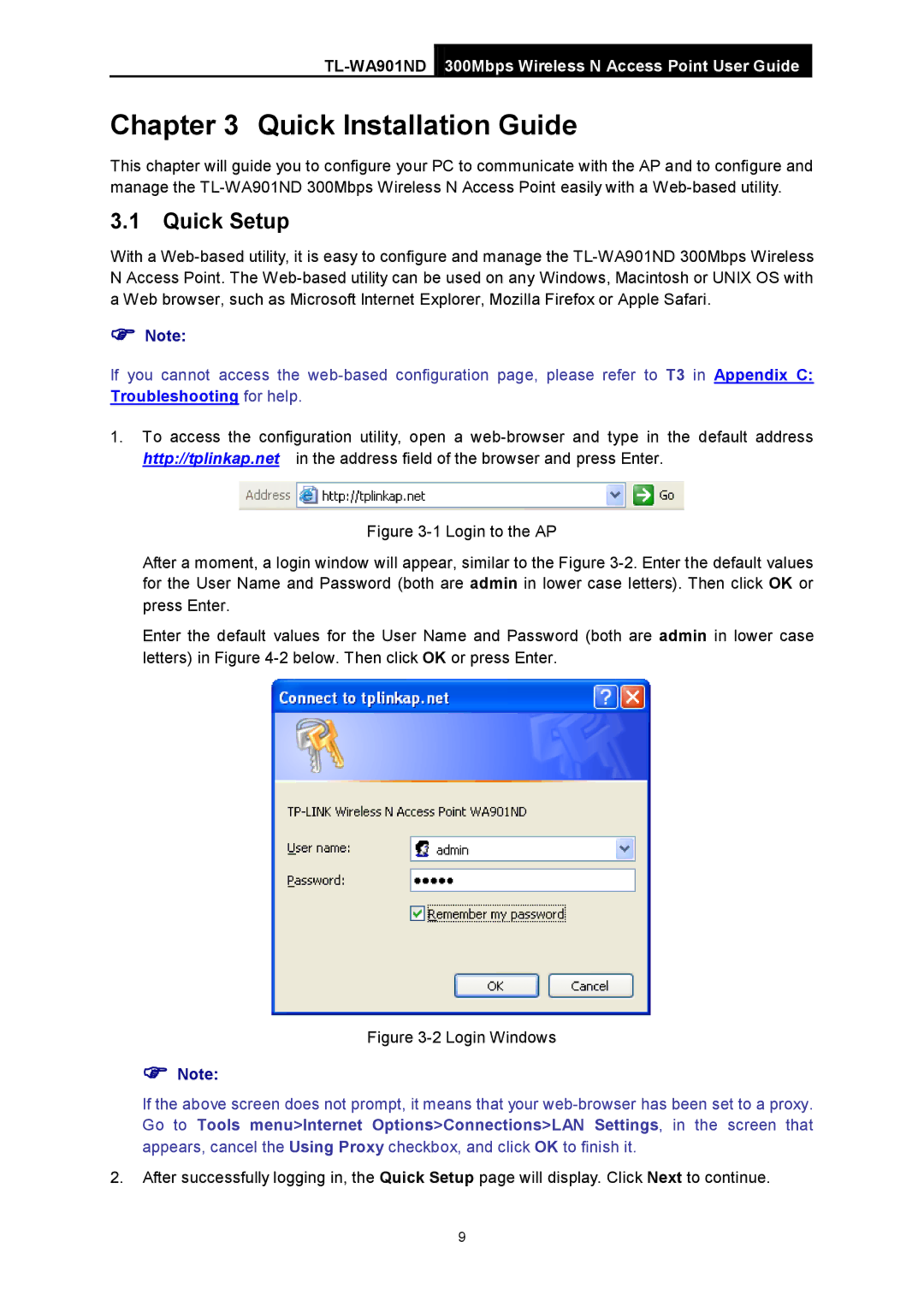TL-WA901ND 300Mbps Wireless N Access Point User Guide
Chapter 3 Quick Installation Guide
This chapter will guide you to configure your PC to communicate with the AP and to configure and manage the
3.1Quick Setup
With a
Note:
If you cannot access the
1.To access the configuration utility, open a
Figure 3-1 Login to the AP
After a moment, a login window will appear, similar to the Figure 3-2. Enter the default values for the User Name and Password (both are admin in lower case letters). Then click OK or press Enter.
Enter the default values for the User Name and Password (both are admin in lower case letters) in Figure 4-2 below. Then click OK or press Enter.
Figure 3-2 Login Windows
Note:
If the above screen does not prompt, it means that your
2. After successfully logging in, the Quick Setup page will display. Click Next to continue.
9