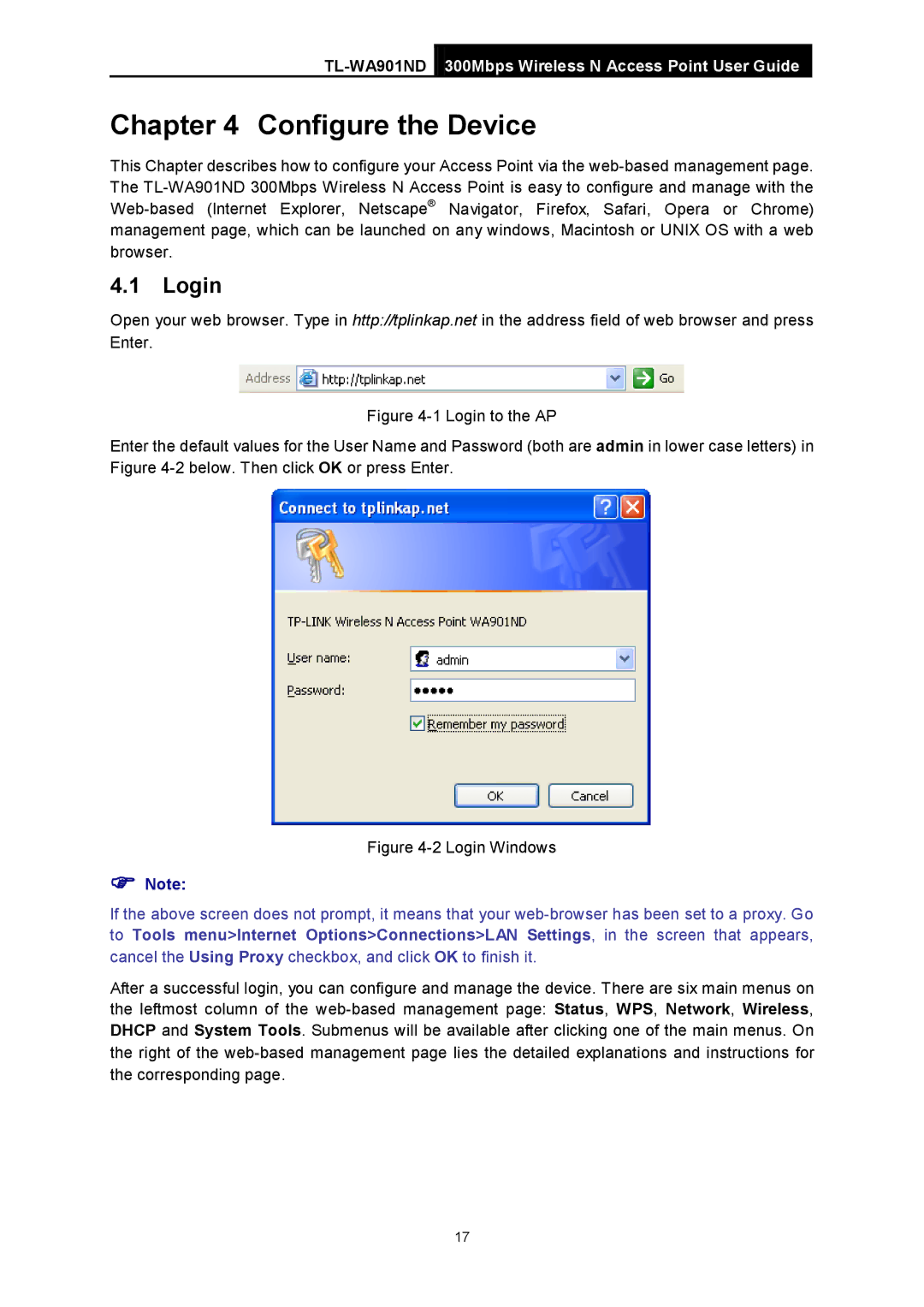TL-WA901ND 300Mbps Wireless N Access Point User Guide
Chapter 4 Configure the Device
This Chapter describes how to configure your Access Point via the
4.1Login
Open your web browser. Type in http://tplinkap.net in the address field of web browser and press Enter.
Figure 4-1 Login to the AP
Enter the default values for the User Name and Password (both are admin in lower case letters) in Figure 4-2 below. Then click OK or press Enter.
Figure 4-2 Login Windows
Note:
If the above screen does not prompt, it means that your
After a successful login, you can configure and manage the device. There are six main menus on the leftmost column of the
17