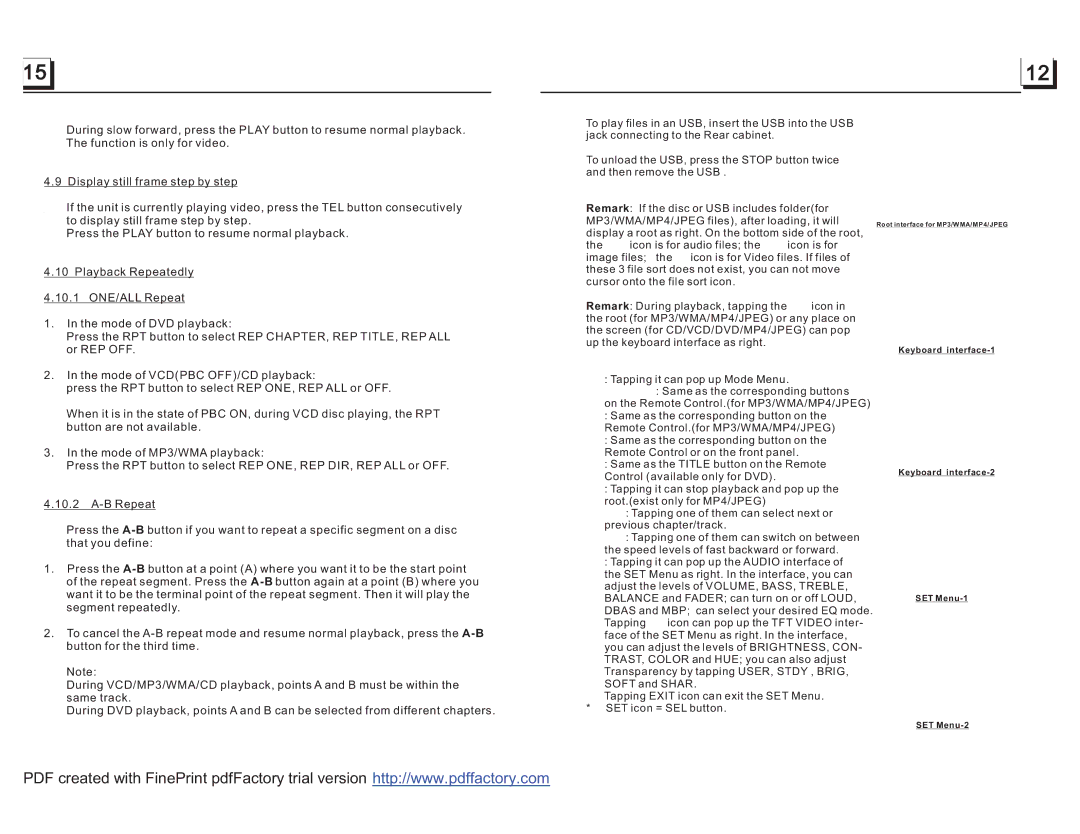PLDN70U specifications
PYLE Audio PLDN70U is a versatile and feature-rich multimedia receiver designed for car audio enthusiasts who desire an upgrade to their in-car entertainment system. This model brings a host of innovative features that enhance user experience while ensuring seamless connectivity and ease of use.One of the standout characteristics of the PLDN70U is its 7-inch digital touchscreen display, which provides clear visuals and a user-friendly interface. The responsive touchscreen allows for effortless navigation through various functions, including music playback, radio tuning, and accessing other multimedia content. The display also supports high-resolution graphics, making it easy to read and operate even in bright sunlight.
Connectivity is a highlight of the PLDN70U. It supports Bluetooth technology, which enables hands-free calling and audio streaming from compatible devices. This feature allows users to answer calls easily without taking their hands off the wheel, ensuring safety while driving. Additionally, the receiver includes USB and AUX inputs, providing further options for connecting smartphones, tablets, or other external media players.
The PLDN70U is equipped with a built-in AM/FM radio tuner that offers a wide range of stations, enhancing the audio experience during drives. The receiver also features a powerful 4-channel amplifier with a maximum power output of 300 watts, ensuring your music sounds loud and clear. Users can customize their audio experience further with the built-in equalizer, allowing them to adjust the sound settings to their personal preferences.
Another notable feature of the PLDN70U is its compatibility with rear and front-facing cameras. This capability enhances safety by providing a clearer view of what’s behind the vehicle during reverse parking, and it can also act as a useful tool for navigating tight spaces.
The unit supports SD card playback, allowing users to load their favorite tracks directly from a memory card, providing added convenience. With the capability to read files in different formats, including MP3 and WAV, this receiver ensures that users can enjoy their music without limitations.
In summary, the PYLE Audio PLDN70U is a well-rounded car multimedia receiver packed with advanced features designed to enhance the infotainment experience. With its touchscreen display, Bluetooth connectivity, high-output amplifier, and compatibility with various media formats, it stands out as a solid choice for anyone looking to upgrade their vehicle's audio system.