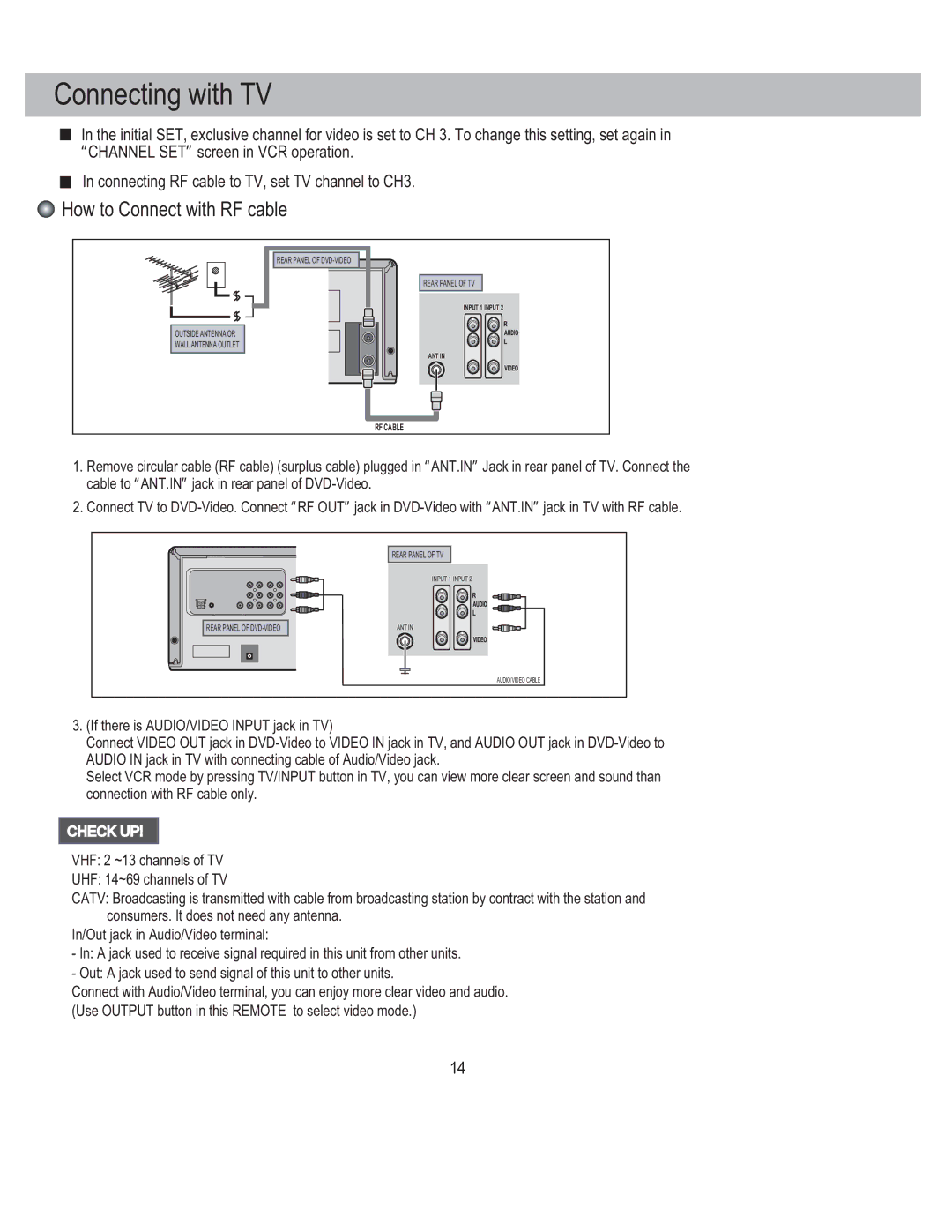Connecting with TV
■In the initial SET, exclusive channel for video is set to CH 3. To change this setting, set again in “CHANNEL SET”screen in VCR operation.
■In connecting RF cable to TV, set TV channel to CH3.
 How to Connect with RF cable
How to Connect with RF cable
OUTSIDE ANTENNA OR WALL ANTENNA OUTLET
REAR PANEL OF
REAR PANEL OF TV
INPUT 1 INPUT 2
ANT IN
RF CABLE
1.Remove circular cable (RF cable) (surplus cable) plugged in “ANT.IN”Jack in rear panel of TV. Connect the cable to “ANT.IN”jack in rear panel of
2.Connect TV to
REAR PANEL OF TV
INPUT 1 INPUT 2
REAR PANEL OF
ANT IN
AUDIO/VIDEO CABLE
3.(If there is AUDIO/VIDEO INPUT jack in TV)
Connect VIDEO OUT jack in
Select VCR mode by pressing TV/INPUT button in TV, you can view more clear screen and sound than connection with RF cable only.
CHECK UP!
VHF: 2 ~13 channels of TV
UHF: 14~69 channels of TV
CATV: Broadcasting is transmitted with cable from broadcasting station by contract with the station and consumers. It does not need any antenna.
In/Out jack in Audio/Video terminal:
-In: A jack used to receive signal required in this unit from other units.
-Out: A jack used to send signal of this unit to other units.
Connect with Audio/Video terminal, you can enjoy more clear video and audio. (Use OUTPUT button in this REMOTE to select video mode.)
14