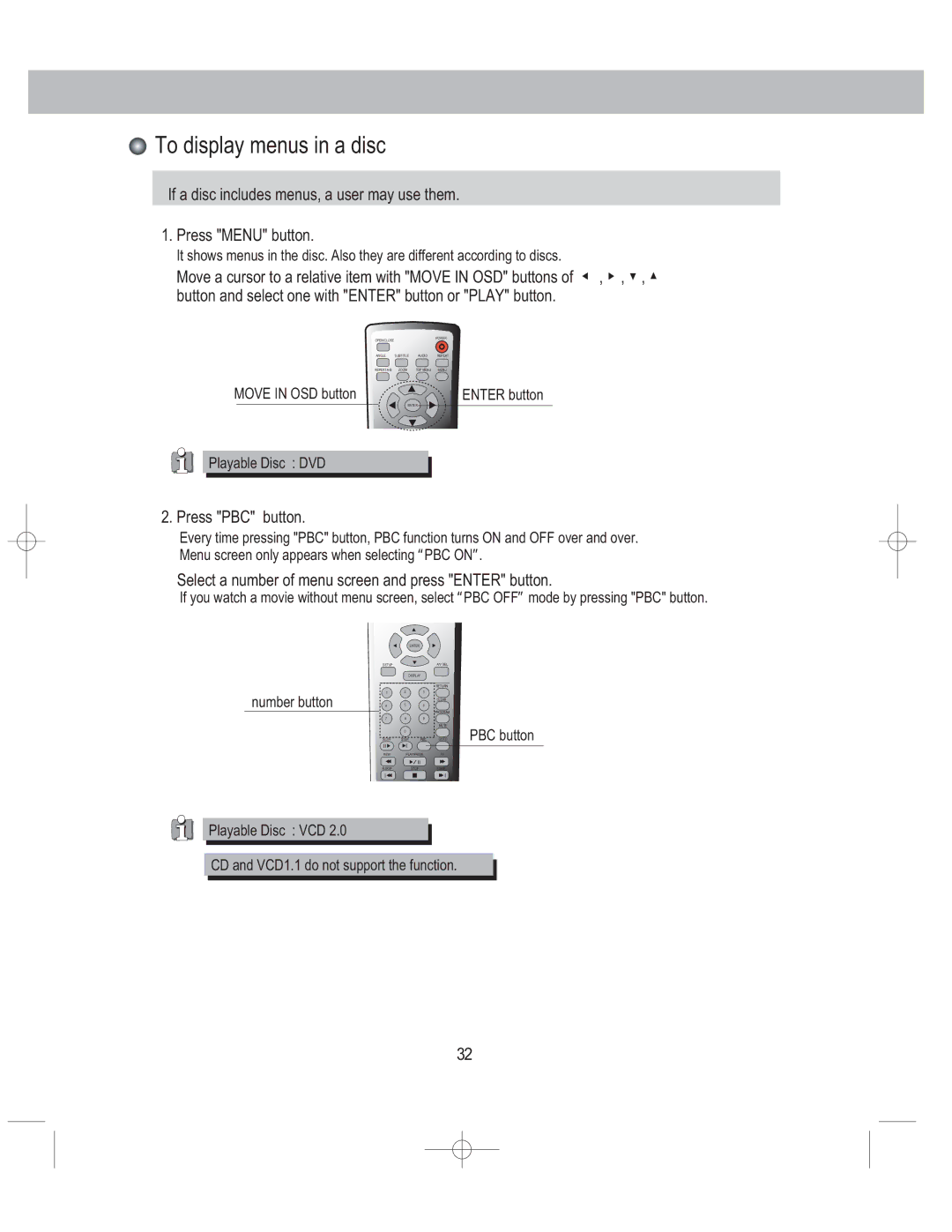To display menus in a disc
To display menus in a disc
If a disc includes menus, a user may use them. 1. Press "MENU" button.
It shows menus in the disc. Also they are different according to discs.
Move a cursor to a relative item with "MOVE IN OSD" buttons of ◀ , ▶, ▼, ▲ button and select one with "ENTER" button or "PLAY" button.
OPEN/CLOSE |
|
| POWER |
|
|
| |
ANGLE | SUBTITLE | AUDIO | REPEAT |
REPEAT | ZOOM | TOP MENU | MENU |
MOVE IN OSD button | ENTER button |
| ENTER |
Playable Disc : DVD
2. Press "PBC" button.
Every time pressing "PBC" button, PBC function turns ON and OFF over and over. Menu screen only appears when selecting “PBC ON”.
Select a number of menu screen and press "ENTER" button.
If you watch a movie without menu screen, select “PBC OFF”mode by pressing "PBC" button.
ENTER
SETUP | A/V SEL. |
DISPLAY
number button
|
| RETURN |
1 | 2 | 3 |
|
| CLEAR |
4 | 5 | 6 |
PROGRAM
7 8 9
MUTE
SLOW | STEP PBC | GOTO | PBC button |
| 0 |
|
|
REW | PLAY/PAUSE | FF |
|
R.SKIP | STOP | F.SKIP |
|
Playable Disc : VCD 2.0
CD and VCD1.1 do not support the function.
32