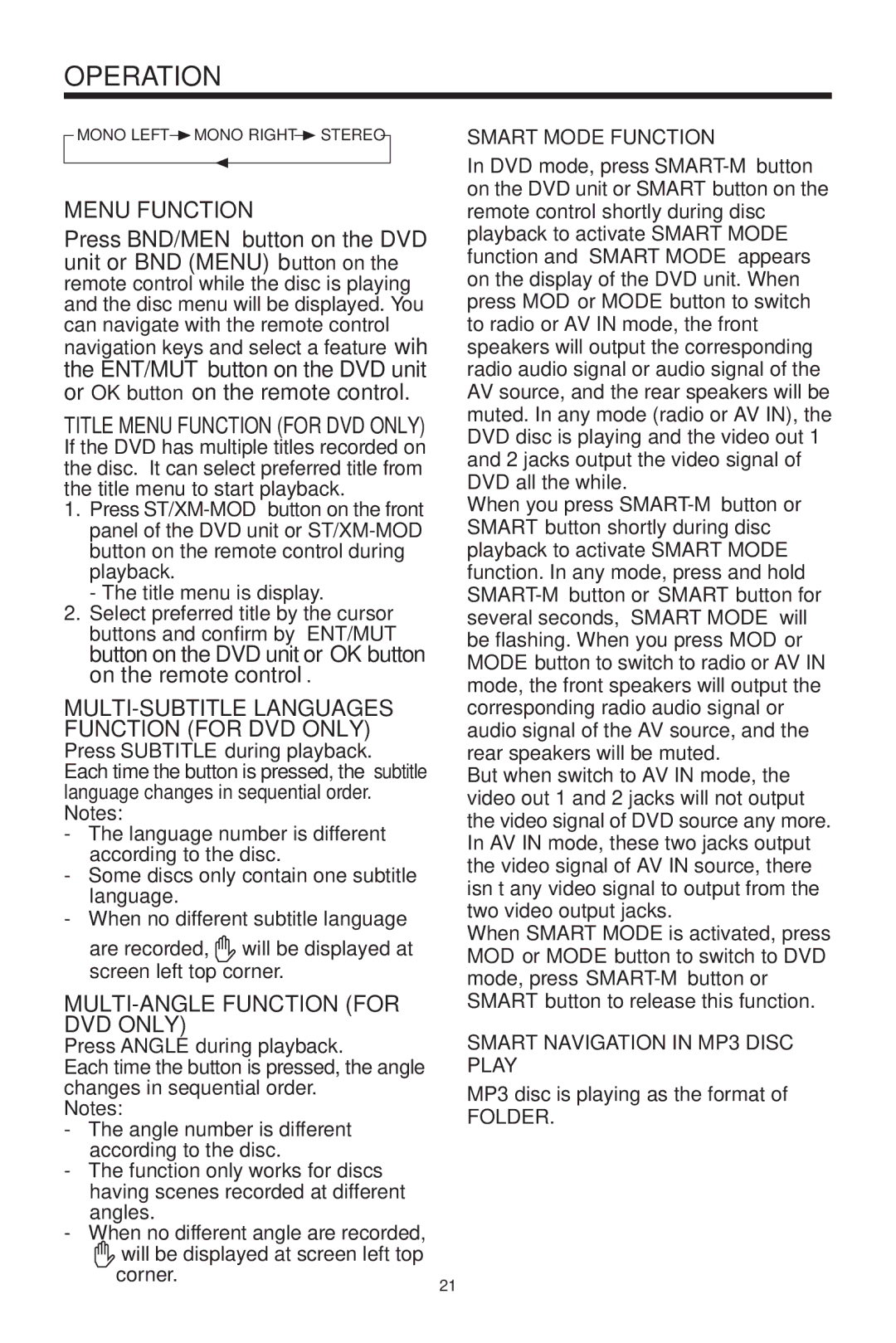OPERATION
MONO LEFT ![]() MONO RIGHT
MONO RIGHT![]() STEREO
STEREO
MENU FUNCTION
Press BND/MEN button on the DVD unit or BND (MENU) button on the remote control while the disc is playing and the disc menu will be displayed. You can navigate with the remote control
navigation keys and select a feature wih the ENT/MUT button on the DVD unit or OK button on the remote control.
TITLE MENU FUNCTION (FOR DVD ONLY)
If the DVD has multiple titles recorded on the disc. It can select preferred title from the title menu to start playback.
1.Press
- The title menu is display.
2.Select preferred title by the cursor buttons and confirm by ENT/MUT button on the DVD unit or OK button on the remote control.
MULTI-SUBTITLE LANGUAGES FUNCTION (FOR DVD ONLY)
Press SUBTITLE during playback. Each time the button is pressed, the subtitle language changes in sequential order. Notes:
-The language number is different according to the disc.
-Some discs only contain one subtitle language.
-When no different subtitle language
are recorded, ![]() will be displayed at screen left top corner.
will be displayed at screen left top corner.
MULTI-ANGLE FUNCTION (FOR DVD ONLY)
Press ANGLE during playback.
Each time the button is pressed, the angle changes in sequential order.
Notes:
-The angle number is different according to the disc.
-The function only works for discs having scenes recorded at different angles.
-When no different angle are recorded,
will be displayed at screen left top corner.
21
SMART MODE FUNCTION
In DVD mode, press
When you press
But when switch to AV IN mode, the video out 1 and 2 jacks will not output the video signal of DVD source any more. In AV IN mode, these two jacks output the video signal of AV IN source, there isn’t any video signal to output from the two video output jacks.
When SMART MODE is activated, press MOD or MODE button to switch to DVD mode, press
SMART NAVIGATION IN MP3 DISC PLAY
MP3 disc is playing as the format of
FOLDER.