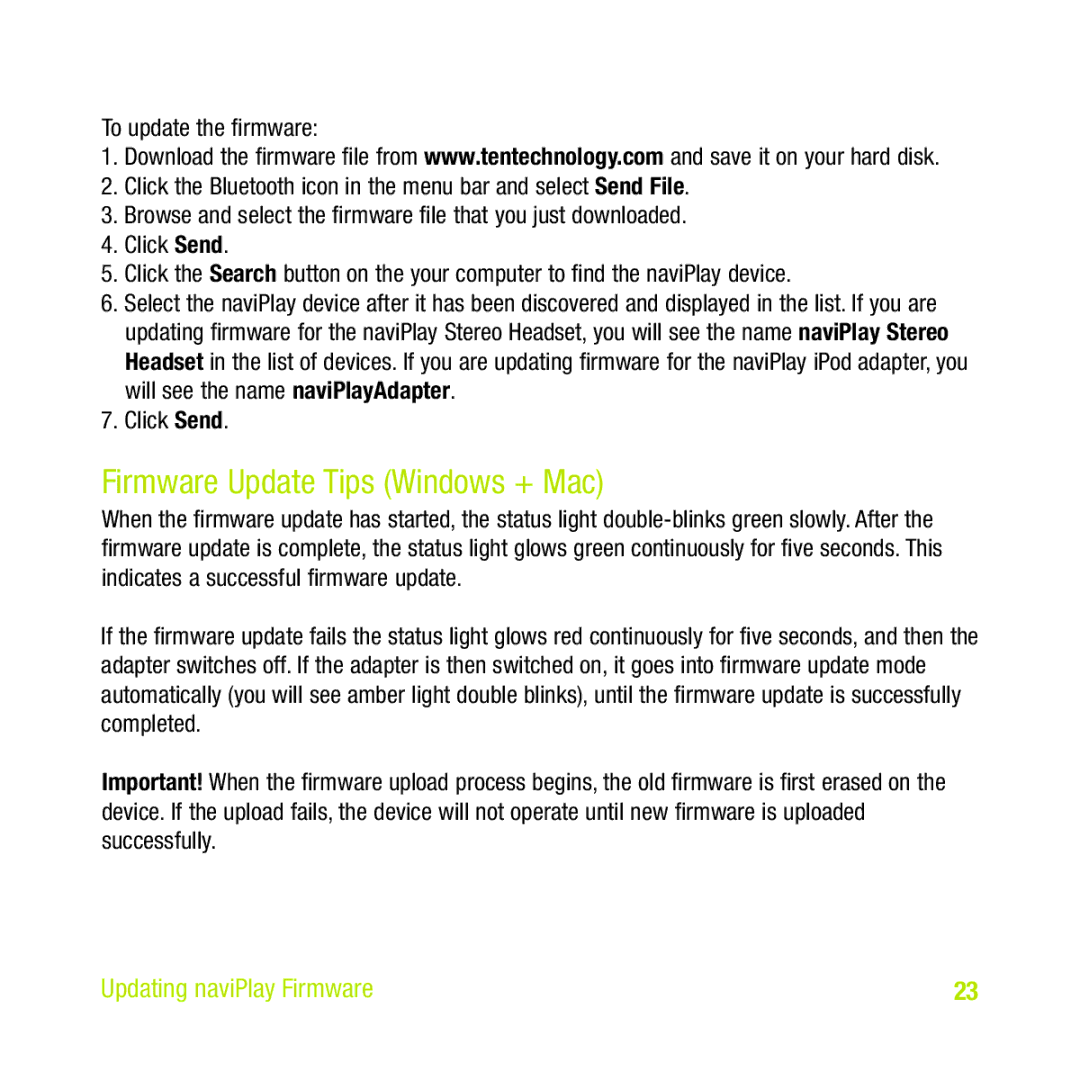naviPlay Bluetooth Stereo Headset Kit for iPod specifications
The TEN Technology naviPlay Bluetooth Stereo Headset Kit for iPod represents a significant step forward in wireless audio technology, allowing users to enjoy music with enhanced convenience and freedom from tangled wires. This innovative product is designed specifically for iPod users, offering a seamless integration that elevates the listening experience.One of the standout features of the naviPlay headset kit is its advanced Bluetooth technology. This wireless connection allows users to stream audio directly from their iPod to the headset without the hassle of cords. With a robust Bluetooth range, users can move freely within a substantial area while maintaining a stable connection, ensuring that music playback is uninterrupted.
The naviPlay kit includes a specially designed transmitter that plugs into the iPod's headphone jack. This compact device is easy to use and instantly converts your iPod into a Bluetooth streaming device. The transmitter and headset work in harmony to provide high-quality audio with impressive clarity and detail, perfect for both casual listeners and audiophiles alike.
Notable for its ergonomic design, the naviPlay headset is lightweight and comfortable, allowing users to wear it for extended periods without discomfort. The adjustable ear pads ensure a snug fit, while the headband design provides stability and support. Additionally, the headset features simple controls for adjusting volume, skipping tracks, and answering phone calls when connected to compatible devices.
Another significant advantage of the naviPlay Bluetooth headset is its battery life. The headset is engineered for long usage times, ensuring that users can enjoy their favorite tracks without frequent recharging. The transmitter also features a low-power design, allowing it to integrate seamlessly into everyday use.
In terms of audio quality, the naviPlay delivers rich sound with excellent bass response and clear highs, making it ideal for a variety of music genres. The headset's noise isolation helps to block out external sounds, allowing users to immerse themselves fully in their music.
In summary, the TEN Technology naviPlay Bluetooth Stereo Headset Kit for iPod is a cutting-edge audio solution that combines comfort, convenience, and high-quality sound. With its wireless capabilities, ergonomic design, and robust audio performance, it provides an enriched listening experience for any iPod user looking to enjoy music on-the-go.