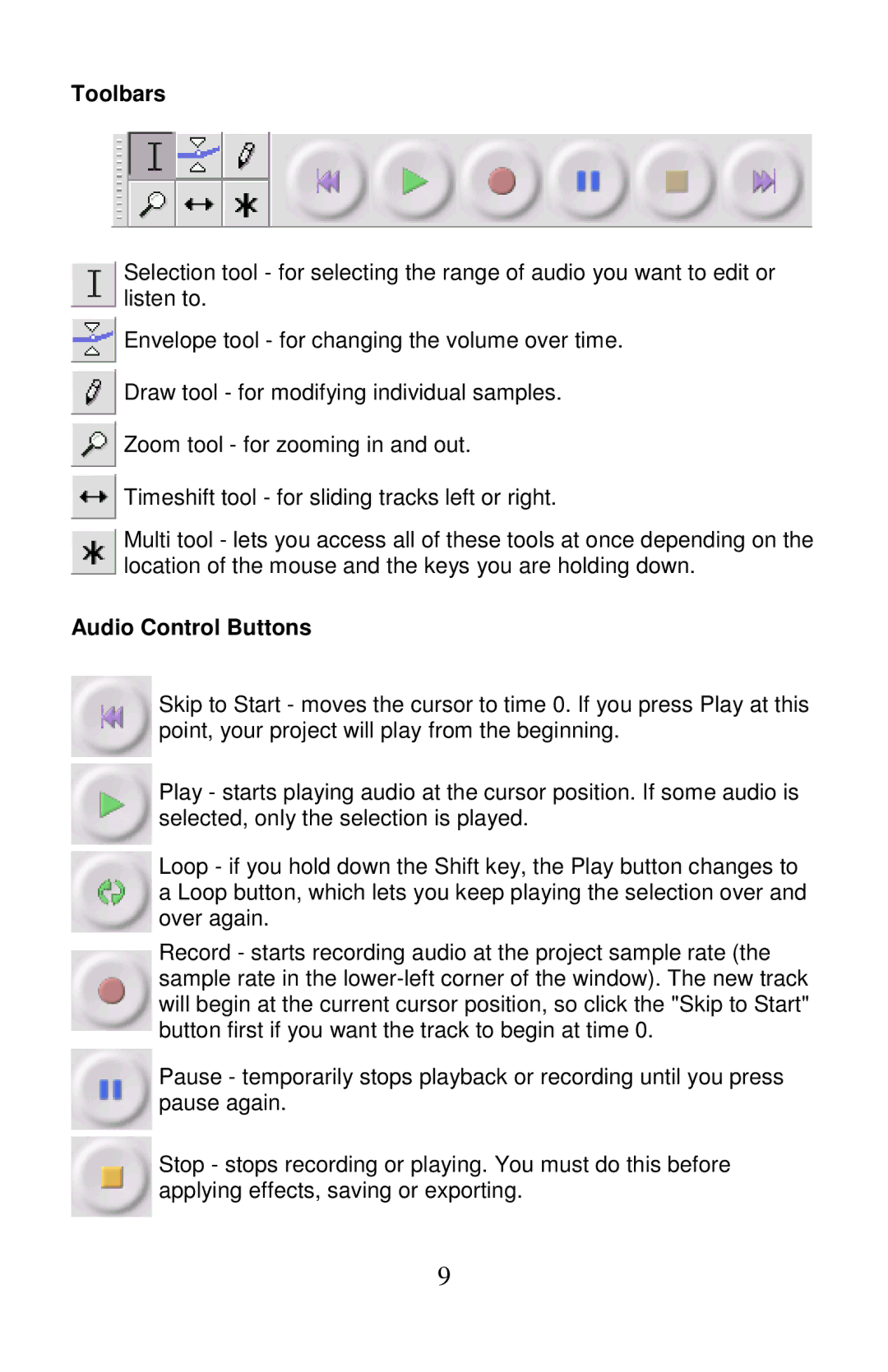PLTTB3U specifications
The PYLE Audio PLTTB3U is a modern turntable that embodies the perfect blend of classic design and contemporary technology. As vinyl records continue to make a resurgence in the music industry, the PLTTB3U offers an excellent option for music enthusiasts looking to enjoy their favorite albums with high fidelity.One of the standout features of the PLTTB3U is its USB connectivity, which allows users to convert vinyl records into digital files effortlessly. This feature is particularly beneficial for audiophiles who wish to preserve their vinyl records in digital format or enjoy their music on the go. The turntable comes with a software package that aids in the recording process, helping to simplify the user experience.
The unit is equipped with a high-quality built-in stereo speaker, which means that users can enjoy their music without needing to connect to external speakers. Additionally, the adjustable pitch control allows for precise tuning and pitch adjustments, providing flexibility for DJs and casual listeners alike. The PLTTB3U also includes an audio RCA output and a headphone jack, catering to diverse listening preferences.
Another notable characteristic of the PYLE Audio PLTTB3U is its dual-speed capability, supporting both 33 1/3 and 45 RPM records. This versatility makes it suitable for a wide array of vinyl formats, accommodating an extensive range of music collections.
The PYLE PLTTB3U features a sleek and aesthetically pleasing design, complete with a clear dust cover that protects the turntable from dust and debris when not in use. Its classic wood finish offers a vintage look, appealing to those who appreciate retro aesthetics. The turntable also has a rubber slip mat that enhances grip, ensuring that records stay in place during playback.
With an emphasis on sound quality, the PLTTB3U features a precision-designed cartridge that provides dynamic sound reproduction. The turntable is easy to set up and use, featuring user-friendly controls that allow even beginners to enjoy the analog experience of vinyl listening.
In conclusion, the PYLE Audio PLTTB3U is a versatile and stylish turntable that meets the needs of modern music lovers. With its USB connectivity, dual playback speeds, built-in speakers, and high-quality sound reproduction, this turntable represents a fantastic option for vinyl enthusiasts and newcomers alike, blending the nostalgia of vinyl with the conveniences of modern technology. Whether you are a seasoned audiophile or just starting your vinyl journey, the PLTTB3U is poised to deliver an enjoyable listening experience.