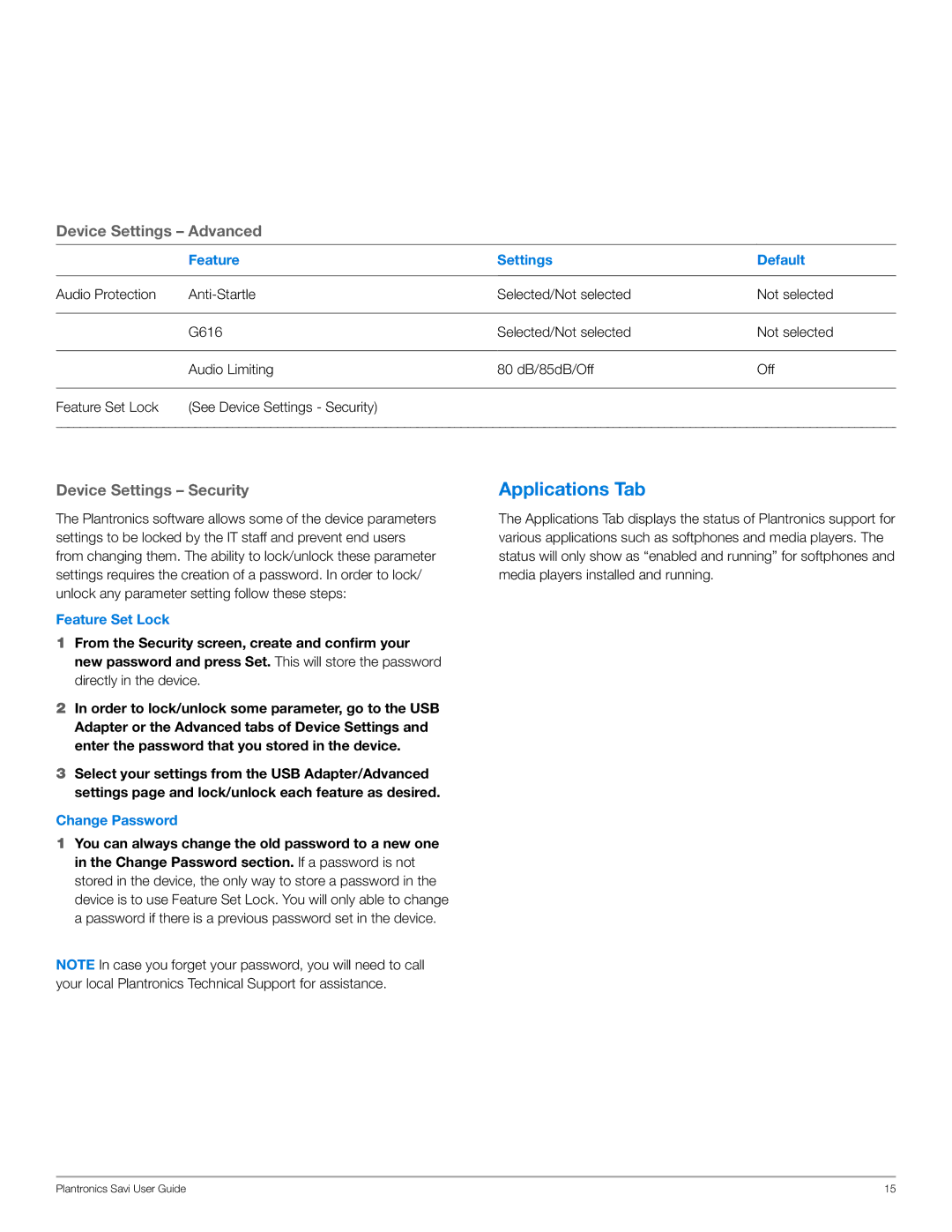Device Settings – Advanced
| Feature | Settings | Default |
|
|
|
|
Audio Protection | Selected/Not selected | Not selected | |
|
|
|
|
| G616 | Selected/Not selected | Not selected |
|
|
|
|
| Audio Limiting | 80 dB/85dB/Off | Off |
|
|
|
|
Feature Set Lock | (See Device Settings - Security) |
|
|
|
|
|
|
Device Settings – Security
The Plantronics software allows some of the device parameters settings to be locked by the IT staff and prevent end users from changing them. The ability to lock/unlock these parameter settings requires the creation of a password. In order to lock/ unlock any parameter setting follow these steps:
Feature Set Lock
1From the Security screen, create and confirm your new password and press Set. This will store the password directly in the device.
Applications Tab
The Applications Tab displays the status of Plantronics support for various applications such as softphones and media players. The status will only show as “enabled and running” for softphones and media players installed and running.
2In order to lock/unlock some parameter, go to the USB Adapter or the Advanced tabs of Device Settings and enter the password that you stored in the device.
3Select your settings from the USB Adapter/Advanced settings page and lock/unlock each feature as desired.
Change Password
1You can always change the old password to a new one in the Change Password section. If a password is not stored in the device, the only way to store a password in the device is to use Feature Set Lock. You will only able to change a password if there is a previous password set in the device.
NOTE In case you forget your password, you will need to call your local Plantronics Technical Support for assistance.
Plantronics Savi User Guide | 15 |