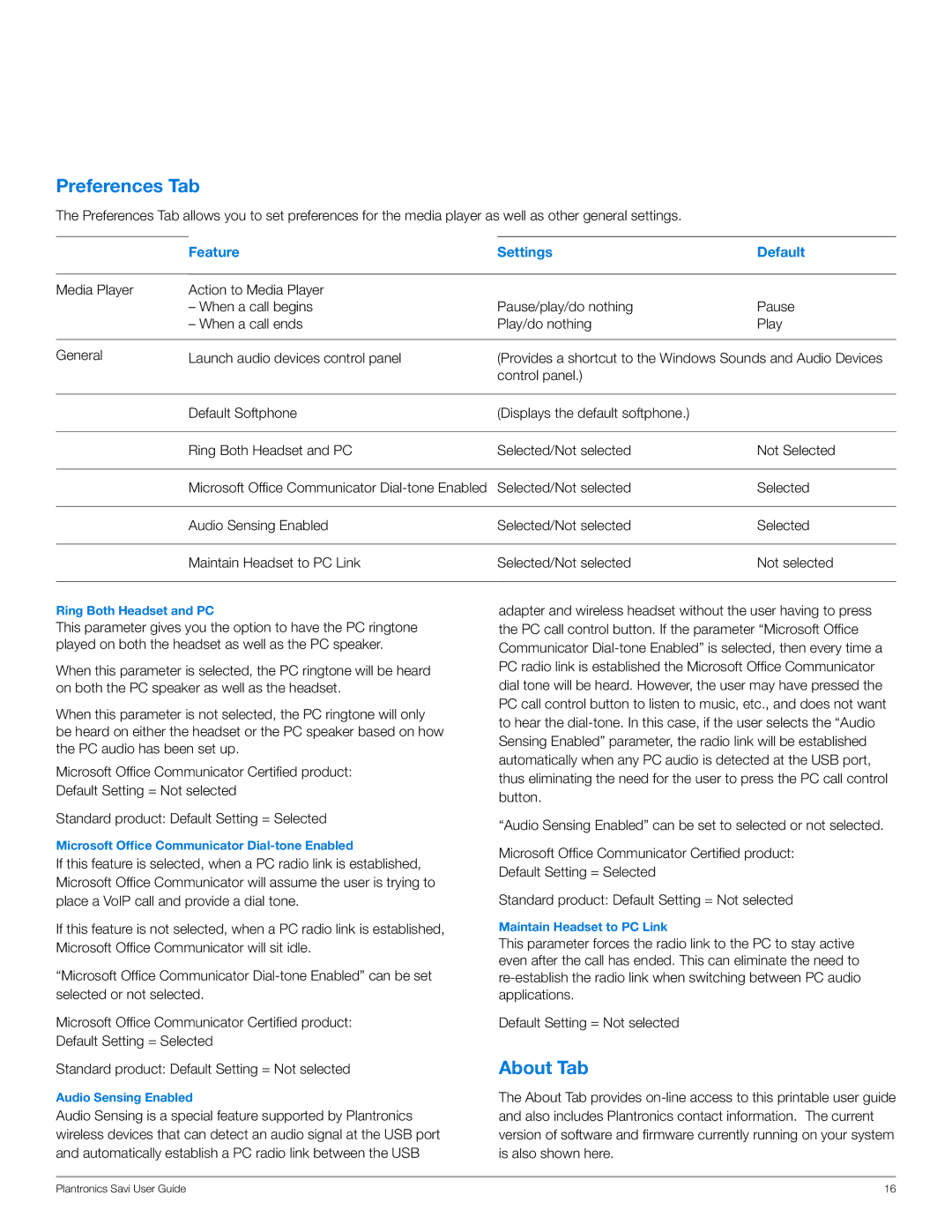Preferences Tab
The Preferences Tab allows you to set preferences for the media player as well as other general settings.
| Feature | Settings | Default |
|
|
|
|
Media Player | Action to Media Player |
|
|
| – When a call begins | Pause/play/do nothing | Pause |
| – When a call ends | Play/do nothing | Play |
|
|
| |
General | Launch audio devices control panel | (Provides a shortcut to the Windows Sounds and Audio Devices | |
|
| control panel.) |
|
|
|
|
|
| Default Softphone | (Displays the default softphone.) |
|
|
|
|
|
| Ring Both Headset and PC | Selected/Not selected | Not Selected |
|
|
|
|
| Microsoft Office Communicator | Selected/Not selected | Selected |
|
|
|
|
| Audio Sensing Enabled | Selected/Not selected | Selected |
|
|
|
|
| Maintain Headset to PC Link | Selected/Not selected | Not selected |
|
|
|
|
Ring Both Headset and PC
This parameter gives you the option to have the PC ringtone played on both the headset as well as the PC speaker.
When this parameter is selected, the PC ringtone will be heard on both the PC speaker as well as the headset.
When this parameter is not selected, the PC ringtone will only be heard on either the headset or the PC speaker based on how the PC audio has been set up.
Microsoft Office Communicator Certified product: Default Setting = Not selected
Standard product: Default Setting = Selected
Microsoft Office Communicator
If this feature is selected, when a PC radio link is established, Microsoft Office Communicator will assume the user is trying to place a VoIP call and provide a dial tone.
If this feature is not selected, when a PC radio link is established, Microsoft Office Communicator will sit idle.
“Microsoft Office Communicator
Microsoft Office Communicator Certified product: Default Setting = Selected
Standard product: Default Setting = Not selected
Audio Sensing Enabled
Audio Sensing is a special feature supported by Plantronics wireless devices that can detect an audio signal at the USB port and automatically establish a PC radio link between the USB
adapter and wireless headset without the user having to press the PC call control button. If the parameter “Microsoft Office Communicator
“Audio Sensing Enabled” can be set to selected or not selected.
Microsoft Office Communicator Certified product:
Default Setting = Selected
Standard product: Default Setting = Not selected
Maintain Headset to PC Link
This parameter forces the radio link to the PC to stay active even after the call has ended. This can eliminate the need to
Default Setting = Not selected
About Tab
The About Tab provides
Plantronics Savi User Guide | 16 |