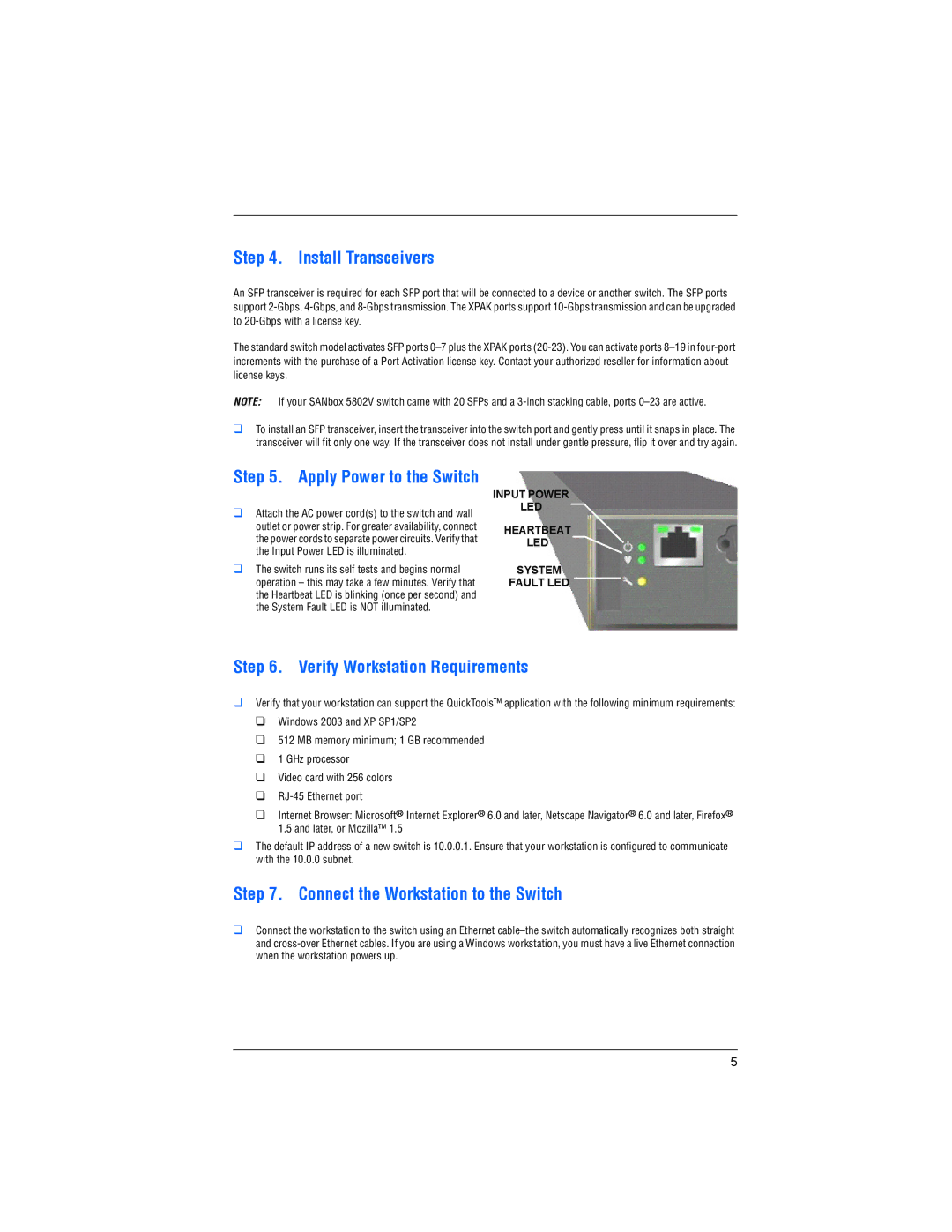Step 4. Install Transceivers
An SFP transceiver is required for each SFP port that will be connected to a device or another switch. The SFP ports support
The standard switch model activates SFP ports
NOTE: If your SANbox 5802V switch came with 20 SFPs and a
❑To install an SFP transceiver, insert the transceiver into the switch port and gently press until it snaps in place. The transceiver will fit only one way. If the transceiver does not install under gentle pressure, flip it over and try again.
Step 5. Apply Power to the Switch
❑Attach the AC power cord(s) to the switch and wall outlet or power strip. For greater availability, connect the power cords to separate power circuits. Verify that the Input Power LED is illuminated.
❑The switch runs its self tests and begins normal operation – this may take a few minutes. Verify that the Heartbeat LED is blinking (once per second) and the System Fault LED is NOT illuminated.
INPUT POWER
LED
HEARTBEAT
LED
SYSTEM
FAULT LED
Step 6. Verify Workstation Requirements
❑Verify that your workstation can support the QuickTools™ application with the following minimum requirements:
❑Windows 2003 and XP SP1/SP2
❑512 MB memory minimum; 1 GB recommended
❑1 GHz processor
❑Video card with 256 colors
❑
❑Internet Browser: Microsoft® Internet Explorer® 6.0 and later, Netscape Navigator® 6.0 and later, Firefox® 1.5 and later, or Mozilla™ 1.5
❑The default IP address of a new switch is 10.0.0.1. Ensure that your workstation is configured to communicate with the 10.0.0 subnet.
Step 7. Connect the Workstation to the Switch
❑Connect the workstation to the switch using an Ethernet
5