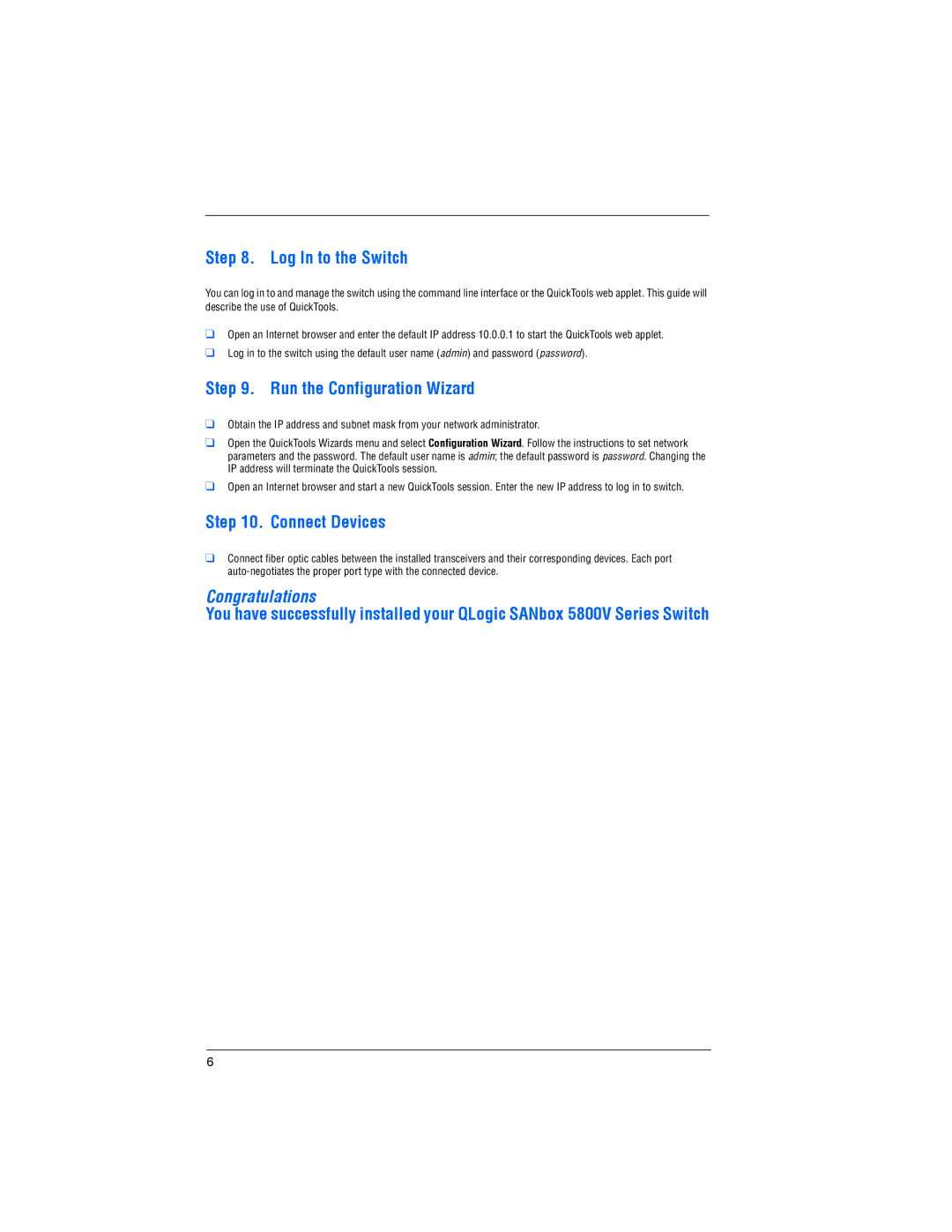Step 8. Log In to the Switch
You can log in to and manage the switch using the command line interface or the QuickTools web applet. This guide will describe the use of QuickTools.
❑Open an Internet browser and enter the default IP address 10.0.0.1 to start the QuickTools web applet.
❑Log in to the switch using the default user name (admin) and password (password).
Step 9. Run the Configuration Wizard
❑Obtain the IP address and subnet mask from your network administrator.
❑Open the QuickTools Wizards menu and select Configuration Wizard. Follow the instructions to set network parameters and the password. The default user name is admin; the default password is password. Changing the IP address will terminate the QuickTools session.
❑Open an Internet browser and start a new QuickTools session. Enter the new IP address to log in to switch.
Step 10. Connect Devices
❑Connect fiber optic cables between the installed transceivers and their corresponding devices. Each port
Congratulations
You have successfully installed your QLogic SANbox 5800V Series Switch
6