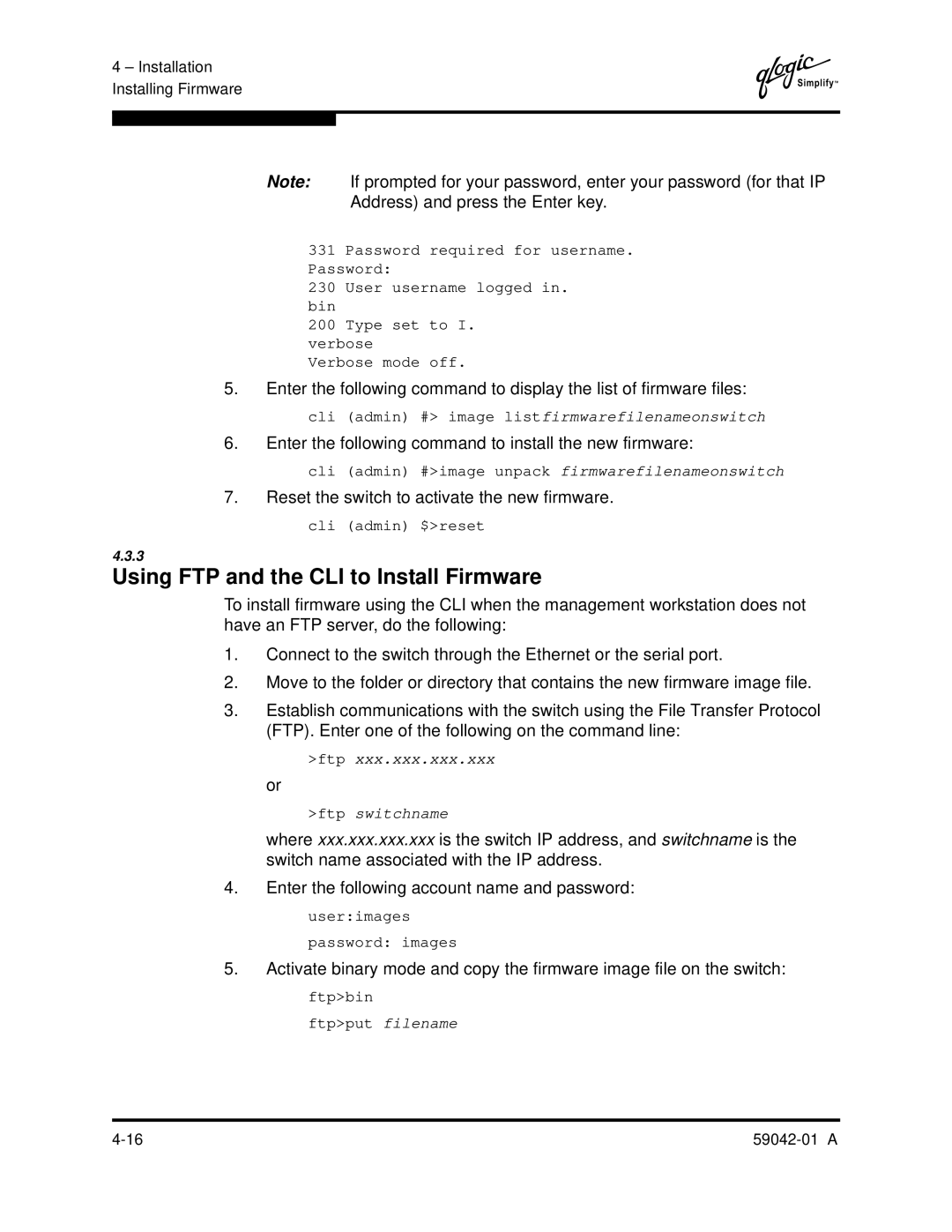8C specifications
The Q-Logic 8C is a high-performance network interface card designed for data centers and enterprise environments, catering specifically to the needs of modern storage networking demands. This advanced product seamlessly integrates with both Fibre Channel and Ethernet networks, allowing for flexible and efficient storage management.One of the standout features of the Q-Logic 8C is its support for both Fibre Channel over Ethernet (FCoE) and iSCSI protocols. This dual-protocol capability provides organizations with the flexibility to utilize their existing investment in storage while adopting new technologies as their needs evolve. The card’s ability to handle both protocols enhances overall operational efficiency and reduces costs.
The 8C also incorporates advanced virtualization technologies, which are essential for modern cloud environments. With built-in support for virtualized workloads, the Q-Logic 8C allows for optimal performance within virtual machine environments. It is designed to reduce CPU overhead, which can lead to improved application performance and resource utilization across the board.
In terms of characteristics, the Q-Logic 8C boasts an impressive data throughput rate, reaching up to 32 Gbps per port. This high bandwidth ensures that data-intensive applications can run smoothly without the bottlenecks often encountered in traditional storage networking setups. Additionally, the card supports multiple queues per port, facilitating efficient data processing and load balancing across applications.
Another key technology featured in the Q-Logic 8C is its advanced security protocols. It incorporates built-in encryption capabilities, ensuring that sensitive data remains secure during transmission. This is particularly important for organizations that handle confidential information and must comply with stringent data protection regulations.
The Q-Logic 8C is also designed with power efficiency in mind. Its energy-efficient architecture reduces power consumption, contributing to lower operational costs for data centers striving to minimize their carbon footprint.
In summary, the Q-Logic 8C is a versatile and high-performance network interface card that integrates seamlessly into modern data center architectures. With its dual-protocol support, advanced virtualization capabilities, high throughput, security features, and energy efficiency, it stands out as a comprehensive solution for organizations looking to enhance their storage networking infrastructure. Whether in traditional environments or complex cloud setups, the Q-Logic 8C provides the performance and flexibility required to meet today’s demanding data requirements.