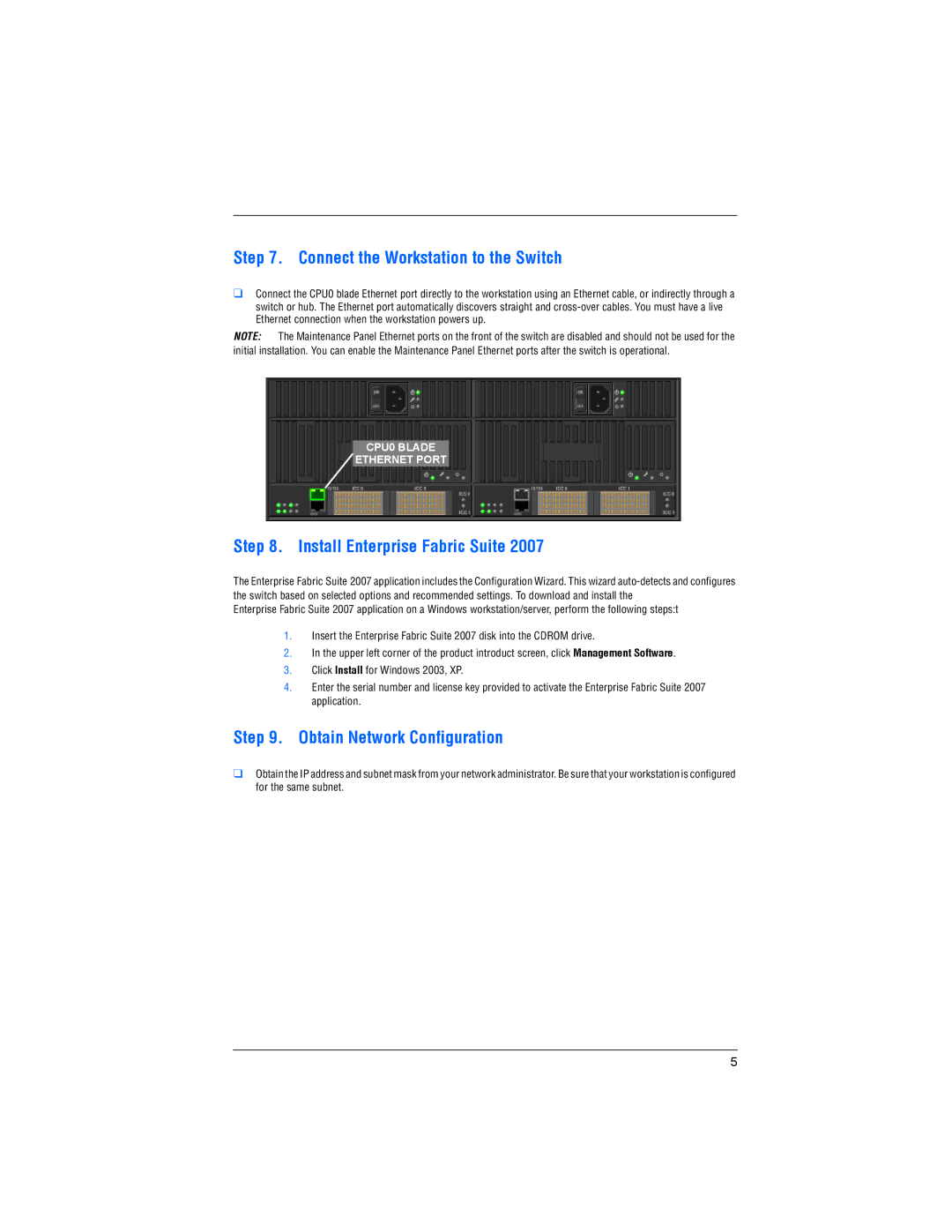Step 7. Connect the Workstation to the Switch
❑Connect the CPU0 blade Ethernet port directly to the workstation using an Ethernet cable, or indirectly through a switch or hub. The Ethernet port automatically discovers straight and
NOTE: The Maintenance Panel Ethernet ports on the front of the switch are disabled and should not be used for the initial installation. You can enable the Maintenance Panel Ethernet ports after the switch is operational.
CPU0 BLADE
![]() ETHERNET PORT
ETHERNET PORT
Step 8. Install Enterprise Fabric Suite 2007
The Enterprise Fabric Suite 2007 application includes the Configuration Wizard. This wizard
Enterprise Fabric Suite 2007 application on a Windows workstation/server, perform the following steps:t
1.Insert the Enterprise Fabric Suite 2007 disk into the CDROM drive.
2.In the upper left corner of the product introduct screen, click Management Software.
3.Click Install for Windows 2003, XP.
4.Enter the serial number and license key provided to activate the Enterprise Fabric Suite 2007 application.
Step 9. Obtain Network Configuration
❑Obtain the IP address and subnet mask from your network administrator. Be sure that your workstation is configured for the same subnet.
5