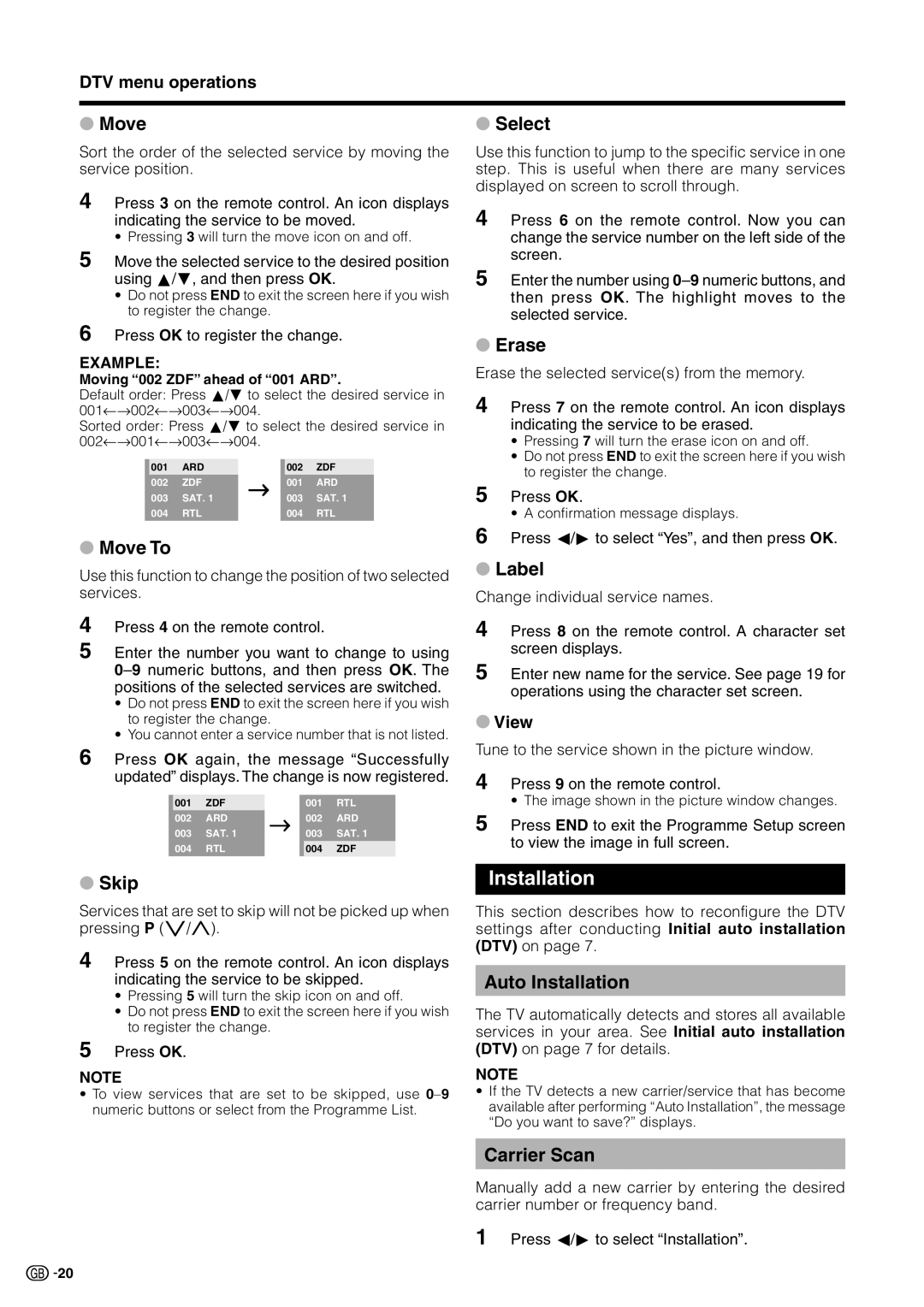DTV menu operations
●Move
Sort the order of the selected service by moving the service position.
4 Press 3 on the remote control. An icon displays indicating the service to be moved.
• Pressing 3 will turn the move icon on and off.
5 Move the selected service to the desired position using a/b, and then press OK.
•Do not press END to exit the screen here if you wish to register the change.
6 Press OK to register the change.
EXAMPLE:
Moving “002 ZDF” ahead of “001 ARD”.
Default order: Press a/b to select the desired service in 001rs002rs003rs004.
Sorted order: Press a/b to select the desired service in 002rs001rs003rs004.
001 | ARD |
| 002 | ZDF |
002 | ZDF | s | 001 | ARD |
003 | SAT. 1 |
| 003 | SAT. 1 |
004 | RTL |
| 004 | RTL |
|
|
|
|
|
●Move To
Use this function to change the position of two selected services.
4
5 Enter the number you want to change to using
•Do not press END to exit the screen here if you wish to register the change.
•You cannot enter a service number that is not listed.
6 Press OK again, the message “Successfully updated” displays. The change is now registered.
001 | ZDF |
| 001 | RTL |
002 | ARD | s | 002 | ARD |
003 | SAT. 1 |
| 003 | SAT. 1 |
004 | RTL |
| 004 | ZDF |
|
|
|
|
|
●Select
Use this function to jump to the specific service in one step. This is useful when there are many services displayed on screen to scroll through.
4 Press 6 on the remote control. Now you can change the service number on the left side of the screen.
5 Enter the number using
●Erase
Erase the selected service(s) from the memory.
4 Press 7 on the remote control. An icon displays indicating the service to be erased.
•Pressing 7 will turn the erase icon on and off.
•Do not press END to exit the screen here if you wish to register the change.
5 Press OK.
• A confirmation message displays.
6 Press c/d to select “Yes”, and then press OK.
●Label
Change individual service names.
4 Press 8 on the remote control. A character set screen displays.
5 Enter new name for the service. See page 19 for operations using the character set screen.
●View
Tune to the service shown in the picture window.
4 Press 9 on the remote control.
• The image shown in the picture window changes.
5 Press END to exit the Programme Setup screen to view the image in full screen.
●Skip
Services that are set to skip will not be picked up when pressing P (s/r).
4 Press 5 on the remote control. An icon displays indicating the service to be skipped.
•Pressing 5 will turn the skip icon on and off.
•Do not press END to exit the screen here if you wish to register the change.
5 Press OK.
NOTE
•To view services that are set to be skipped, use
Installation
This section describes how to reconfigure the DTV settings after conducting Initial auto installation (DTV) on page 7.
Auto Installation
The TV automatically detects and stores all available services in your area. See Initial auto installation (DTV) on page 7 for details.
NOTE
•If the TV detects a new carrier/service that has become available after performing “Auto Installation”, the message “Do you want to save?” displays.
Carrier Scan
Manually add a new carrier by entering the desired carrier number or frequency band.
1 Press c/d to select “Installation”.
![]()
![]() 20
20