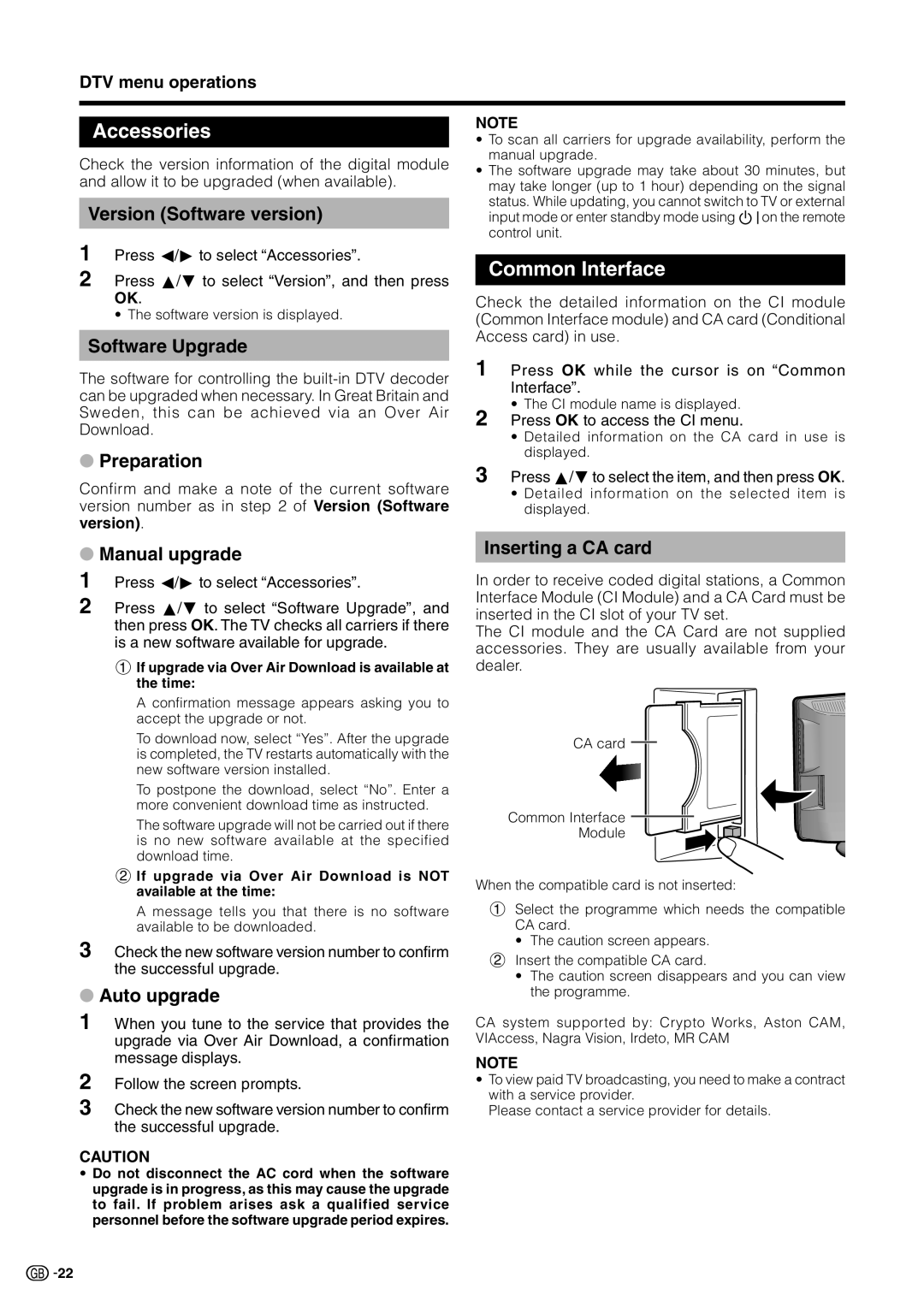DTV menu operations
Accessories
Check the version information of the digital module and allow it to be upgraded (when available).
Version (Software version)
1
2 Press a/b to select “Version”, and then press OK.
• The software version is displayed.
Software Upgrade
The software for controlling the
●Preparation
Confirm and make a note of the current software version number as in step 2 of Version (Software version).
●Manual upgrade
1
2 Press a/b to select “Software Upgrade”, and then press OK. The TV checks all carriers if there is a new software available for upgrade.
1If upgrade via Over Air Download is available at the time:
A confirmation message appears asking you to accept the upgrade or not.
To download now, select “Yes”. After the upgrade is completed, the TV restarts automatically with the new software version installed.
To postpone the download, select “No”. Enter a more convenient download time as instructed.
The software upgrade will not be carried out if there is no new software available at the specified download time.
2If upgrade via Over Air Download is NOT available at the time:
A message tells you that there is no software available to be downloaded.
3 Check the new software version number to confirm the successful upgrade.
●Auto upgrade
1 When you tune to the service that provides the upgrade via Over Air Download, a confirmation message displays.
2 Follow the screen prompts.
3 Check the new software version number to confirm the successful upgrade.
CAUTION
•Do not disconnect the AC cord when the software upgrade is in progress, as this may cause the upgrade to fail. If problem arises ask a qualified service personnel before the software upgrade period expires.
NOTE
•To scan all carriers for upgrade availability, perform the manual upgrade.
•The software upgrade may take about 30 minutes, but may take longer (up to 1 hour) depending on the signal status. While updating, you cannot switch to TV or external input mode or enter standby mode using Bon the remote control unit.
Common Interface
Check the detailed information on the CI module (Common Interface module) and CA card (Conditional Access card) in use.
1 Press OK while the cursor is on “Common Interface”.
•The CI module name is displayed.
2 Press OK to access the CI menu.
•Detailed information on the CA card in use is displayed.
3 Press a/bto select the item, and then press OK.
•Detailed information on the selected item is displayed.
Inserting a CA card
In order to receive coded digital stations, a Common Interface Module (CI Module) and a CA Card must be inserted in the CI slot of your TV set.
The CI module and the CA Card are not supplied accessories. They are usually available from your dealer.
CA card ![]()
Common Interface ![]()
![]()
Module
When the compatible card is not inserted:
1Select the programme which needs the compatible CA card.
• The caution screen appears.
2Insert the compatible CA card.
•The caution screen disappears and you can view the programme.
CA system supported by: Crypto Works, Aston CAM, VIAccess, Nagra Vision, Irdeto, MR CAM
NOTE
•To view paid TV broadcasting, you need to make a contract with a service provider.
Please contact a service provider for details.
![]()
![]() 22
22