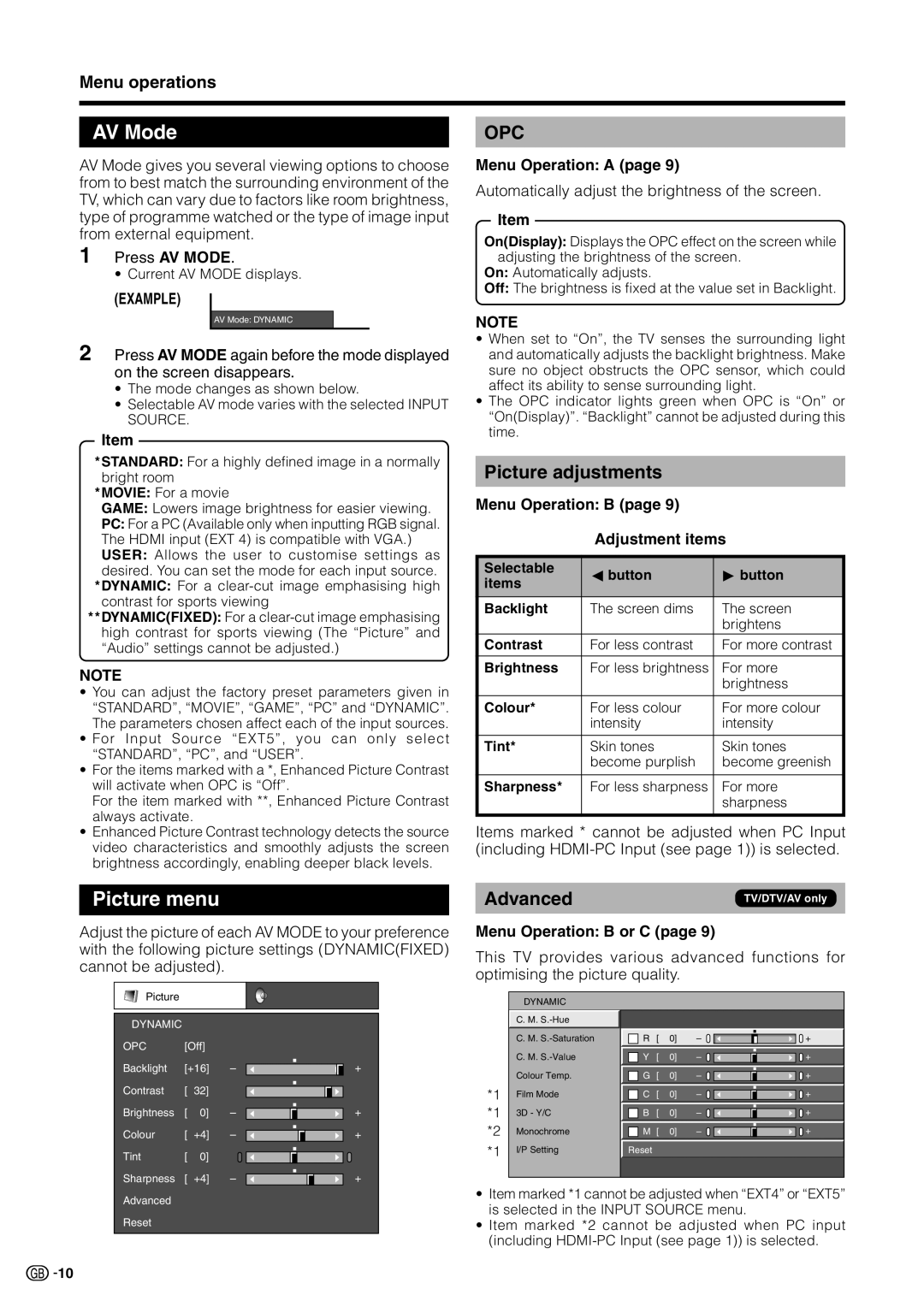Menu operations
AV Mode
AV Mode gives you several viewing options to choose from to best match the surrounding environment of the TV, which can vary due to factors like room brightness, type of programme watched or the type of image input from external equipment.
1 Press AV MODE.
• Current AV MODE displays.
(EXAMPLE)
AV Mode: DYNAMIC
2 Press AV MODE again before the mode displayed on the screen disappears.
•The mode changes as shown below.
•Selectable AV mode varies with the selected INPUT SOURCE.
Item
*STANDARD: For a highly defined image in a normally bright room
*MOVIE: For a movie
GAME: Lowers image brightness for easier viewing.
PC: For a PC (Available only when inputting RGB signal. The HDMI input (EXT 4) is compatible with VGA.) USER: Allows the user to customise settings as desired. You can set the mode for each input source. *DYNAMIC: For a
high contrast for sports viewing (The “Picture” and “Audio” settings cannot be adjusted.)
NOTE
•You can adjust the factory preset parameters given in “STANDARD”, “MOVIE”, “GAME”, “PC” and “DYNAMIC”. The parameters chosen affect each of the input sources.
•For Input Source “EXT5”, you can only select “STANDARD”, “PC”, and “USER”.
•For the items marked with a *, Enhanced Picture Contrast will activate when OPC is “Off”.
For the item marked with **, Enhanced Picture Contrast always activate.
•Enhanced Picture Contrast technology detects the source video characteristics and smoothly adjusts the screen brightness accordingly, enabling deeper black levels.
Picture menu
Adjust the picture of each AV MODE to your preference with the following picture settings (DYNAMIC(FIXED) cannot be adjusted).
Picture
DYNAMIC |
|
|
|
|
OPC | [Off] |
|
| |
Backlight | [+16] | – | + | |
Contrast | [ | 32] |
|
|
Brightness | [ | 0] | – | + |
Colour | [ | +4] | – | + |
Tint | [ | 0] |
|
|
Sharpness | [ | +4] | – | + |
Advanced |
|
|
|
|
Reset |
|
|
|
|
OPC
Menu Operation: A (page 9)
Automatically adjust the brightness of the screen.
Item
On(Display): Displays the OPC effect on the screen while adjusting the brightness of the screen.
On: Automatically adjusts.
Off: The brightness is fixed at the value set in Backlight.
NOTE
•When set to “On”, the TV senses the surrounding light and automatically adjusts the backlight brightness. Make sure no object obstructs the OPC sensor, which could affect its ability to sense surrounding light.
•The OPC indicator lights green when OPC is “On” or “On(Display)”. “Backlight” cannot be adjusted during this time.
Picture adjustments
Menu Operation: B (page 9)
Adjustment items
Selectable | c button | d button | |
items | |||
|
| ||
|
|
| |
Backlight | The screen dims | The screen | |
|
| brightens | |
Contrast | For less contrast | For more contrast | |
|
|
| |
Brightness | For less brightness | For more | |
|
| brightness | |
|
|
| |
Colour* | For less colour | For more colour | |
| intensity | intensity | |
|
|
| |
Tint* | Skin tones | Skin tones | |
| become purplish | become greenish | |
|
|
| |
Sharpness* | For less sharpness | For more | |
|
| sharpness | |
|
|
|
Items marked * cannot be adjusted when PC Input (including
Advanced | TV/DTV/AV only |
|
|
Menu Operation: B or C (page 9)
This TV provides various advanced functions for optimising the picture quality.
| DYNAMIC |
|
|
|
|
|
| C. M. |
|
|
|
|
|
| C. M. | R | [ | 0] | – | + |
| C. M. | Y | [ | 0] | – | + |
| Colour Temp. | G | [ | 0] | – | + |
*1 | Film Mode | C | [ | 0] | – | + |
*1 | 3D - Y/C | B | [ | 0] | – | + |
*2 | Monochrome | M | [ | 0] | – | + |
*1 | I/P Setting | Reset |
|
|
|
|
•Item marked *1 cannot be adjusted when “EXT4” or “EXT5” is selected in the INPUT SOURCE menu.
•Item marked *2 cannot be adjusted when PC input (including
![]()
![]() 10
10