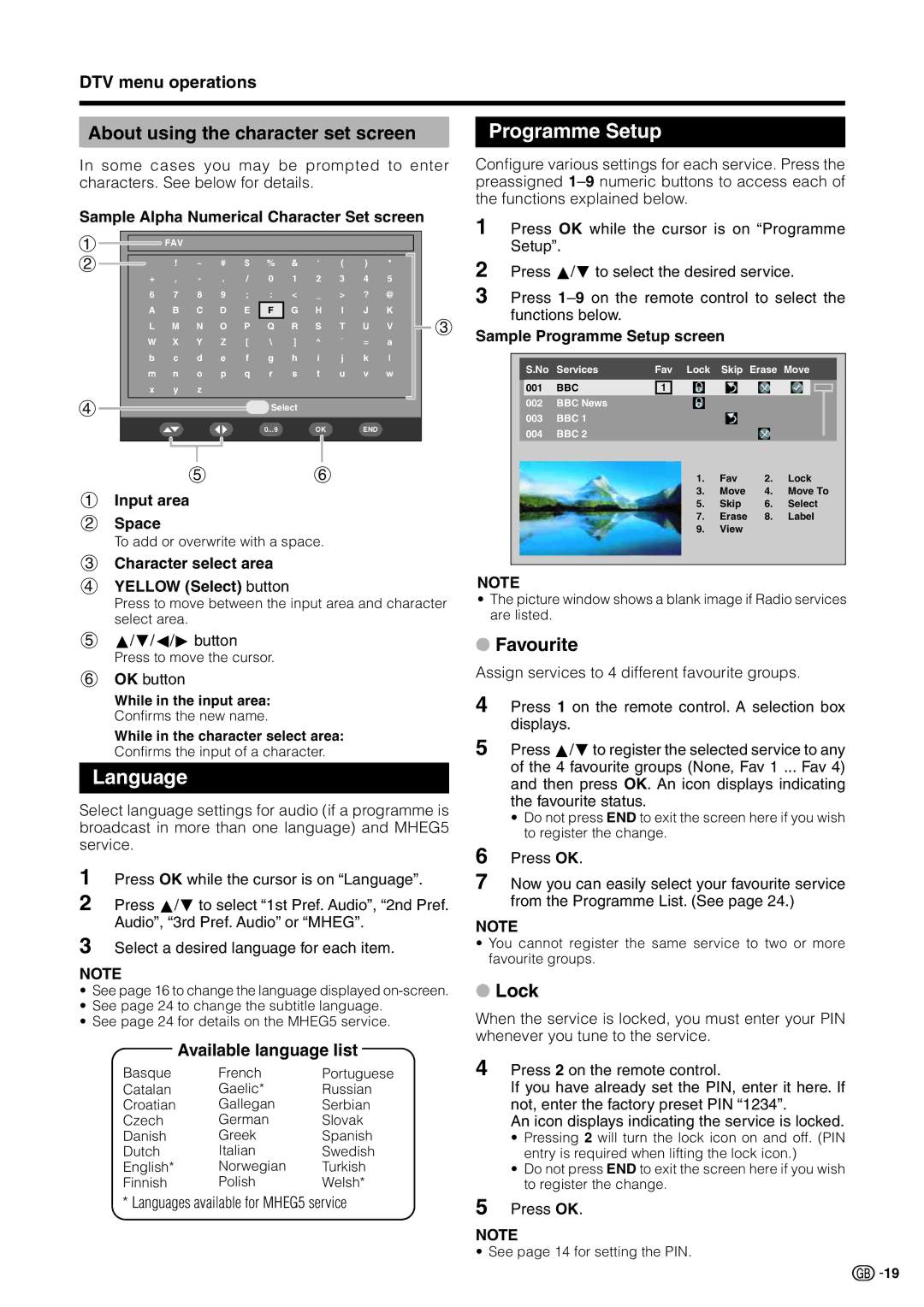DTV menu operations
About using the character set screen
In some cases you may be prompted to enter characters. See below for details.
Sample Alpha Numerical Character Set screen
1 |
|
|
|
| FAV |
|
|
|
|
|
|
|
|
|
|
|
|
|
|
| |
|
|
|
|
|
|
|
|
|
|
|
|
|
|
|
|
|
|
| |||
2 |
|
|
|
| ! | ~ | # | $ | % | & | ‘ | ( | ) | * |
|
|
|
| |||
|
|
|
|
|
|
|
| ||||||||||||||
|
|
| + | , | / | 0 | 1 | 2 |
| 3 | 4 | 5 |
|
|
|
| |||||
|
|
| 6 | 7 | 8 | 9 | ; | : | < | _ |
| > | ? | @ |
|
|
|
| |||
|
|
|
| A B C D E | F | G H | I | J | K |
|
|
| |||||||||
|
|
|
|
|
|
|
|
|
|
|
|
|
|
| 3 | ||||||
|
|
|
| L M N O P Q R S T U V |
|
| |||||||||||||||
|
|
|
|
| |||||||||||||||||
|
|
|
| W |
| X | Y | Z | [ | \ | ] | ^ |
| ` | = | a |
|
|
| ||
|
|
|
| b |
| c | d | e | f | g | h | i | j | k | l |
|
|
| |||
|
|
|
| m |
| n | o | p | q | r | s | t | u | v | w |
|
|
| |||
|
|
|
| x |
| y | z |
|
|
|
|
|
|
|
|
|
|
|
|
|
|
4 |
|
|
|
|
|
|
|
|
|
| Select |
|
|
|
|
|
|
|
|
| |
|
|
|
|
|
|
|
|
|
|
|
|
|
|
|
|
|
|
| |||
|
|
|
|
|
|
|
|
|
|
| 0...9 |
| OK |
| END |
|
|
|
|
| |
|
|
|
|
|
|
|
|
|
|
|
|
|
|
|
|
|
|
|
|
|
|
|
|
|
|
|
|
|
|
|
|
|
|
|
|
|
|
|
|
|
|
|
|
56
1 Input area
2Space
To add or overwrite with a space.
3Character select area
4YELLOW (Select) button
Press to move between the input area and character select area.
5a/b/c/d button
Press to move the cursor.
6OK button
While in the input area: Confirms the new name.
While in the character select area: Confirms the input of a character.
Language
Programme Setup
Configure various settings for each service. Press the preassigned
1 Press OK while the cursor is on “Programme Setup”.
2 Press a/b to select the desired service.
3 Press
Sample Programme Setup screen
S.No | Services | Fav Lock Skip Erase Move | ||||||||
001 | BBC | 1 |
|
|
|
|
|
|
|
|
|
|
|
|
|
|
| ||||
002 | BBC News |
|
|
|
|
|
|
|
|
|
|
|
|
|
|
|
|
|
| ||
003 | BBC 1 |
|
|
|
|
|
|
|
|
|
|
|
|
|
|
|
|
|
| ||
004 | BBC 2 |
|
|
|
|
|
|
|
|
|
|
|
|
|
|
|
|
|
| ||
1. | Fav | 2. | Lock |
3. | Move | 4. | Move To |
5. | Skip | 6. | Select |
7. | Erase | 8. | Label |
9. | View |
|
|
Select language settings for audio (if a programme is broadcast in more than one language) and MHEG5 service.
1
2 Press a/b to select “1st Pref. Audio”, “2nd Pref. Audio”, “3rd Pref. Audio” or “MHEG”.
3 Select a desired language for each item.
NOTE
•See page 16 to change the language displayed
•See page 24 to change the subtitle language.
•See page 24 for details on the MHEG5 service.
Available language list
Basque | French | Portuguese |
Catalan | Gaelic* | Russian |
Croatian | Gallegan | Serbian |
Czech | German | Slovak |
Danish | Greek | Spanish |
Dutch | Italian | Swedish |
English* | Norwegian | Turkish |
Finnish | Polish | Welsh* |
* Languages available for MHEG5 service
4 Press 2 on the remote control.
If you have already set the PIN, enter it here. If not, enter the factory preset PIN “1234”.
An icon displays indicating the service is locked.
•Pressing 2 will turn the lock icon on and off. (PIN entry is required when lifting the lock icon.)
•Do not press END to exit the screen here if you wish to register the change.
5 Press OK.
NOTE
• See page 14 for setting the PIN.
![]()
![]() 19
19